Accessing messaging, Accessing sprint mail, Using email – Samsung SPH-M220DAASPR User Manual
Page 118
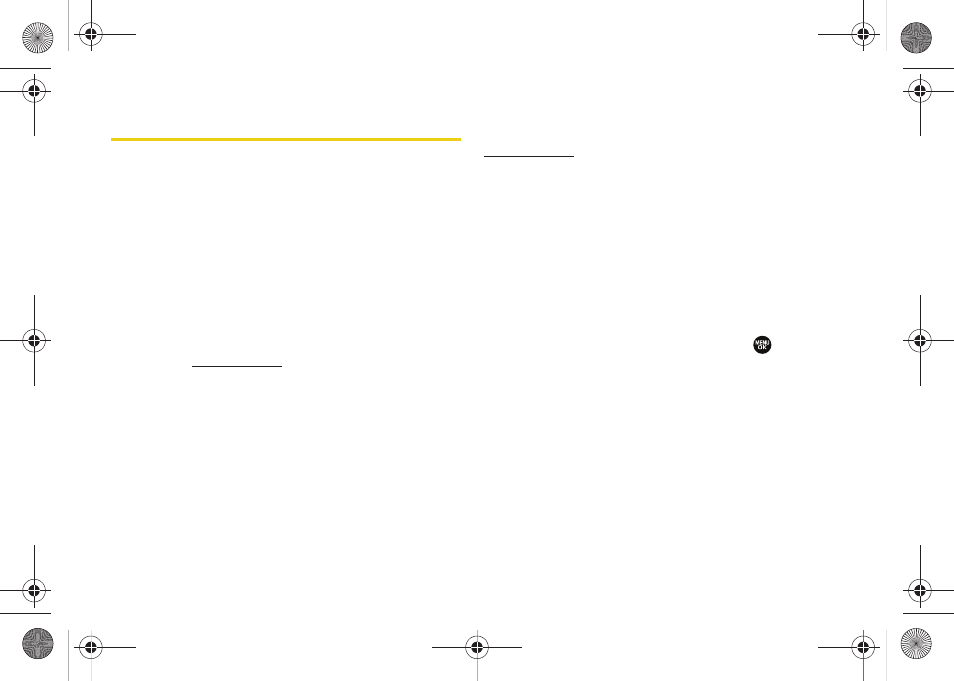
104
Accessing Messaging
You can send and receive email messages, instant
messages, and text messages and participate in Web-
based chat rooms right from your phone. Messaging
allows you to stay connected 24 hours a day anywhere
on the Sprint National Network.
Accessing Sprint Mail
Sprint Mail allows you to perform many of the typical
email functions from your phone that you can from
your personal computer. You can manage your Sprint
Mail account from your phone or from your personal
computer at
.
To access Sprint Mail from your phone:
1.
Press
Menu > Messaging > IM & Email > PCS Mail
. (If
you’re a first-time user, your phone will prompt you
to set up your Sprint Mail account by establishing
a user name and password.)
2.
Select the folder you wish to view, such as Inbox or
Compose.
For information and instructions about reading, replying
to, and composing Sprint Mail, please go to
.
Using Email
Your phone’s Email application lets you access and
manage multiple email accounts simultaneously in one
convenient location.
Getting Started With Email
1.
Press
Menu > Messaging > IM & Email
.
2.
Select an email provider (such as
PCS Mail
®
,
AOL
®
,
MSN
®
,
Yahoo!
®
, or
Earthlink
®
) and press
.
– or –
Select
Other
to choose from additional options.
3.
From the home page, select
Messaging
and press
Go
(left softkey).
4.
From the Messaging page, scroll down and select
and press
Go
(left softkey).
5.
Select an email provider (such as
PCS Mail
®
,
AOL &
AIM Mail
®
,
MSN
®
Hotmail
, or
Yahoo! Mail
®
) and press
Go
(left softkey).
Sprint M220.book Page 104 Wednesday, May 6, 2009 3:06 PM
