Playing an sms voice message, Composing sms voice messages, Accessing sms voice messages – Samsung SPH-M220DAASPR User Manual
Page 110
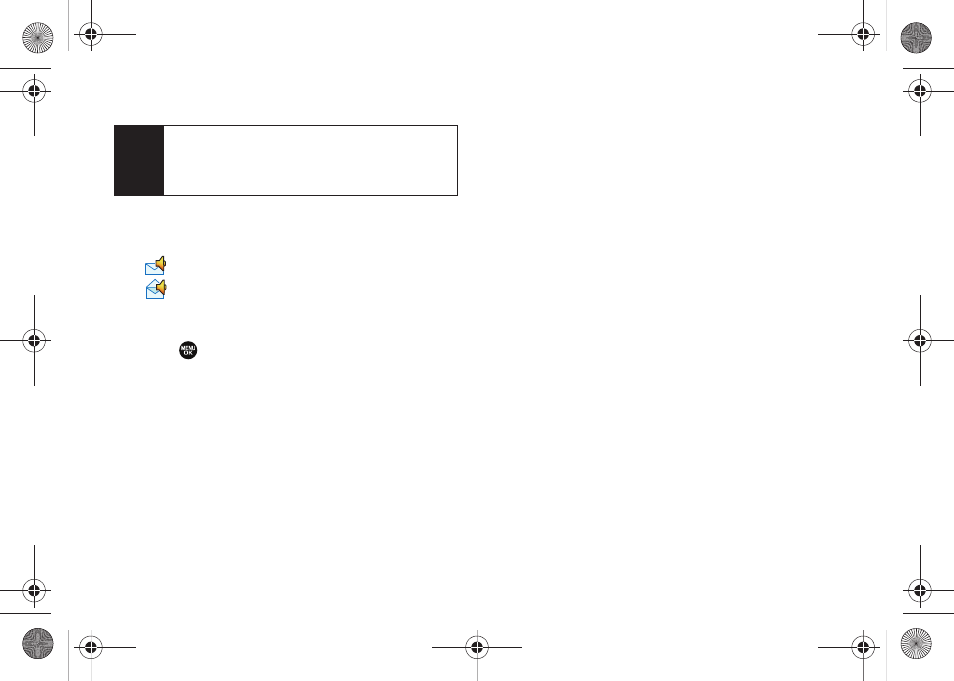
96
Section 3A. Sprint Service Features: The Basics
Playing an SMS Voice Message
1.
Press
Menu > Messaging > VoiceSMS
.
Ⅲ
indicates an unplayed SMS Voice message.
Ⅲ
indicates an SMS Voice message you have
already listened to.
2.
Select the message you want to play and
press
. (To display the message options, press
Options
[right softkey].)
Composing SMS Voice Messages
1.
Press
Menu > Messaging > Send Message > VoiceSMS
and select the entry method you prefer:
Ⅲ
Go to Contacts
to select a recipient from your
Contacts (qualifying Contacts entries must
contain a wireless phone number or an email
address).
Ⅲ
Mobile
to use the keypad to enter a wireless
phone number directly.
Ⅲ
to enter the recipient’s email address.
2.
Press
Next
(left softkey) when you have finished
selecting and entering recipients.
3.
Start recording after the beep. (You can record up
to two minutes.)
4.
To finish recording, press
Done
(left softkey).
5.
Press
Send
(left softkey) to send the voice
message.
6.
Enter a name to identify yourself and press
Done
(left softkey) to send the voice message.
Accessing SMS Voice Messages
ᮣ
When you receive a voice message, a pop-up
notification will automatically be displayed on your
phone’s screen. Use your softkeys to access and
play the voice message.
Note
If you select
No
during step 2 above, you will see an
alert message. If you select No after reading the
message, incoming SMS Voice messages will not be
downloaded to your phone.
Sprint M220.book Page 96 Wednesday, May 6, 2009 3:06 PM
