Samsung EC-WB850FBPBUS User Manual
Page 95
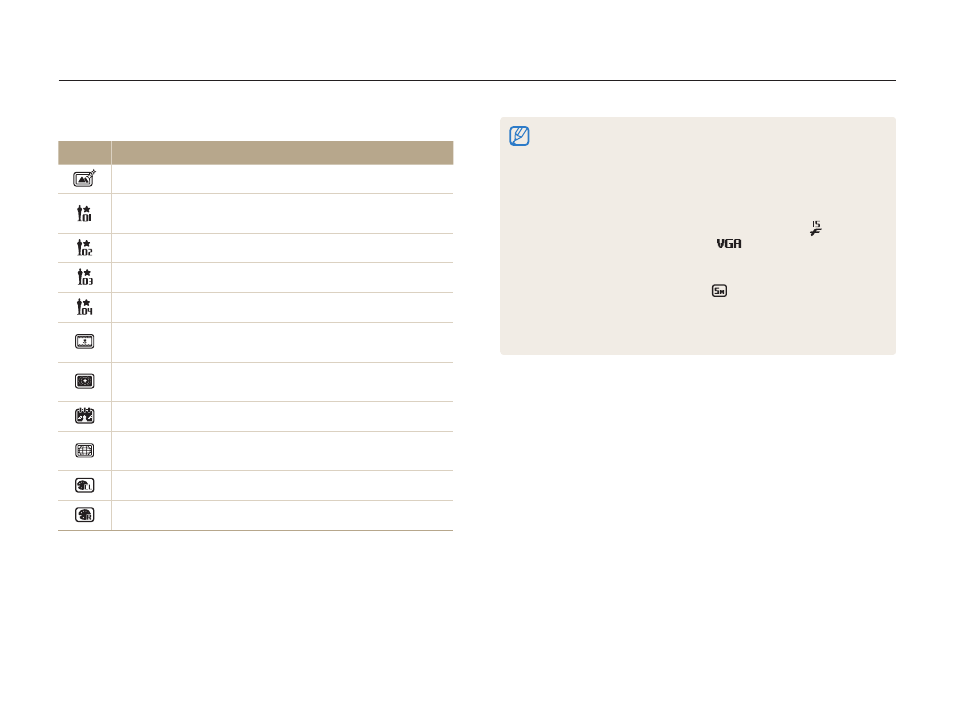
Shooting options
94
Applying effects/Adjusting images
Available filters in Movie mode
Icon
Description
Normal: No effect
Palette Effect 1: Create a vivid look with sharp contrast
and strong color.
Palette Effect 2: Make scenes clean and clear.
Palette Effect 3: Apply a soft brown tone.
Palette Effect 4: Create a cold and monotone effect.
Miniature: Apply a tilt-shift effect to make the subject
appear in miniature.
Vignetting: Apply the retro-looking colors, high contrast,
and strong vignette effect of Lomo cameras.
Sketch: Apply a pen sketch effect.
Fish-eye: Distort close objects to imitate the visual effect of
a fisheye lens.
Classic: Apply a black and white effect.
Retro: Apply a sepia tone effect.
•
If you select
Miniature when recording a video, the miniature
recording time is displayed with the
Miniature icon and is shorter
than the real recording time.
•
If you select
Miniature when recording a video, you cannot record
the video sound or capture still images while recording.
•
If you select
Miniature, Vignetting, Sketch, or Fish-eye while
recording a video, the recording speed will be set to
and the
recording resolution will be set to
.
•
If you select
Sketch, Oil Painting, Cartoon, Ink Painting, or
Cross Filter, Zooming Shot when capturing a photo, the photo
size will automatically change to
and below.
•
If you set Smart Filter effects, you cannot set Smart Zoom, Face
Recognition options, Image Adjustment options, Burst options,
Tracking AF, or Selection AF.
