Focusing on a selected area, Using tracking auto focus – Samsung EC-WB850FBPBUS User Manual
Page 81
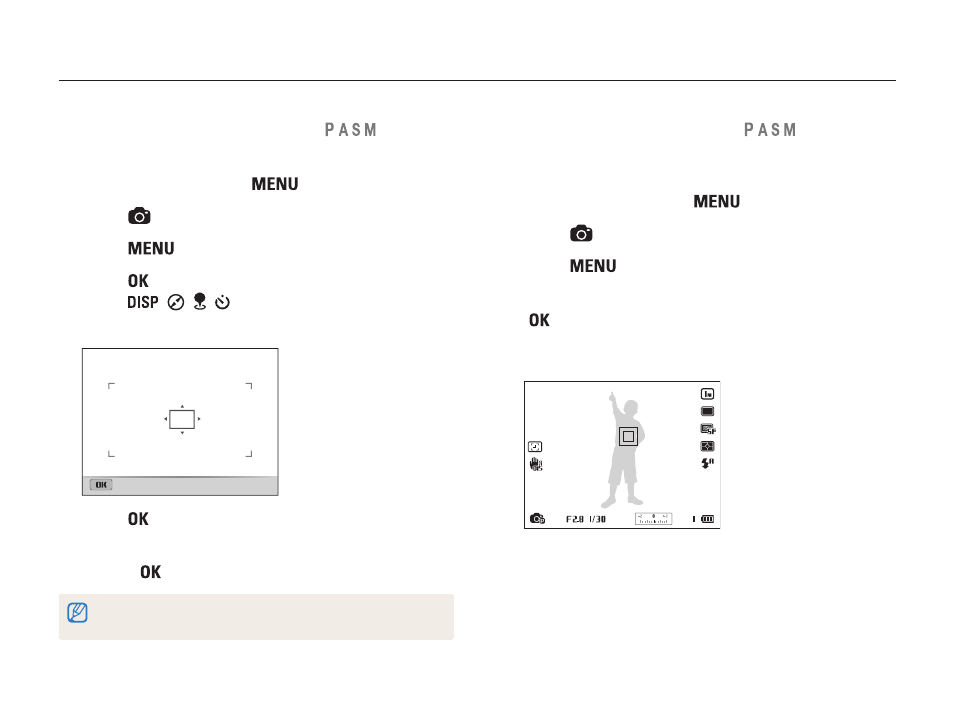
Shooting options
80
Changing the camera’s focus
Using tracking auto focus
Tracking AF allows you to track and auto focus on your subject,
even when you are moving.
1
In Shooting mode, press [
].
2
Select
→ Focus Area → Tracking AF.
3
Press [
] to return to Shooting mode.
4
Focus on the subject you want to track, and then press
[
].
•
A focus frame appears on the subject and follows the subject
as you move the camera.
•
The white frame means that your camera is tracking the
subject.
•
When you half-press [
Shutter], the green frame means that
your subject is in focus.
5
Press [Shutter] to capture the photo.
Focusing on a selected area
You can focus on an area that you have selected.
1
In Shooting mode, press [
].
2
Select
→ Focus Area → Selection AF.
3
Press [
] to return to Shooting mode.
4
Press [
], and then rotate the navigation button or
press [
/
/ / ] to move the frame to a desired
area.
Set
5
Press [
] or [Shutter].
6
Press [Shutter] to capture the photo.
•
Press [
] to change the focus area.
If you use this function, you cannot set Face Detection options, Burst
options, Smart zoom options, and Smart Filter effects.
