Uploading photos to a cloud server – Samsung EC-WB850FBPBUS User Manual
Page 141
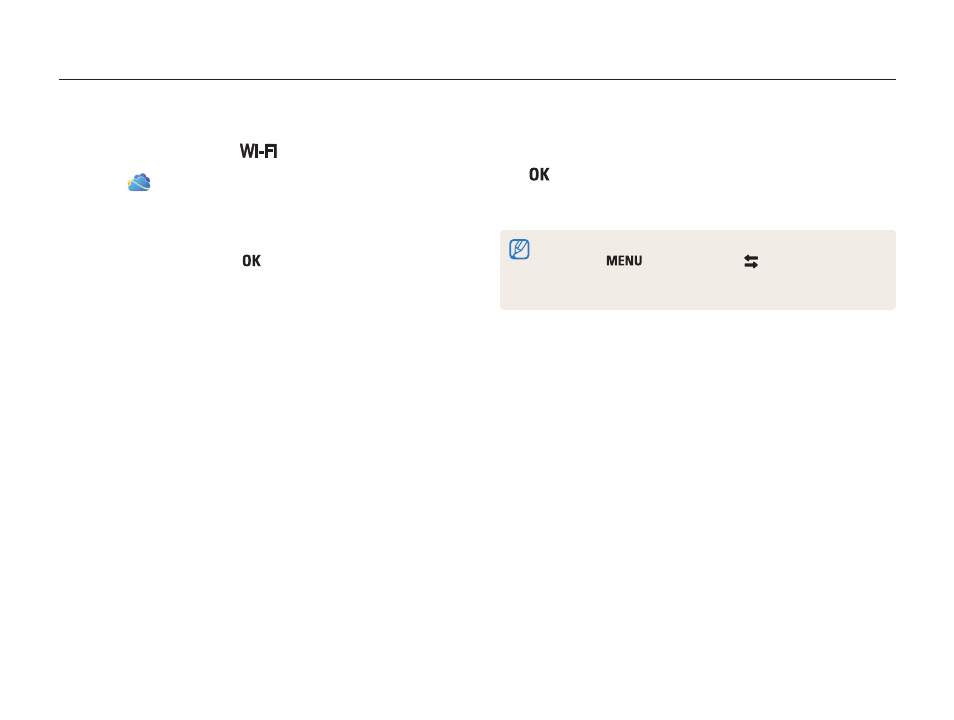
Wireless network
140
Uploading photos to a cloud server
You can upload your photos to SkyDrive. To upload photos, you must visit the Microsoft website and register before connecting your
camera.
4
Scroll to the photos you want to upload, and then press
[
].
5
Select
Upload
.
•
You can also upload photos to a cloud server in Playback mode by
pressing [
], and then selecting
→ a cloud server.
•
When there are no photos in the camera memory, you cannot use
this feature.
1
Rotate the mode dial to
.
2
Select
.
•
When you upload photos to SkyDrive, they will be resized to
2M while maintaining its aspect ratio.
•
If a pop-up message that prompts to you to create an
account appears, select
.
•
The camera will attempt to connect to a WLAN via the most
recently connected AP.
•
If the camera has not previously been connected to a WLAN,
it will search for available AP devices. (p. 128)
3
Login with your ID and password.
•
For information about entering text, refer to "Entering text".
(p. 131)
•
If you connected to SkyDrive, refer to
"Using the login browser". (p. 129)
