Applying effects/adjusting images, Applying smart filter effects, Applying smart filter effects ……………… 93 – Samsung EC-WB850FBPBUS User Manual
Page 94
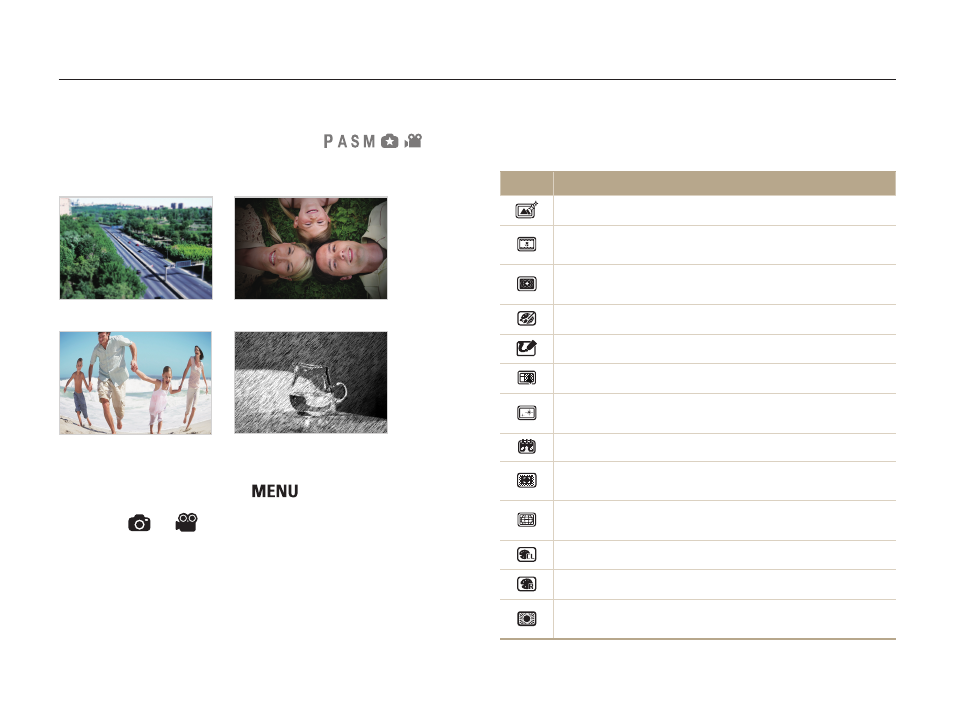
Shooting options
93
Applying effects/Adjusting images
Available filters in Program, Aperture Priority, Shutter Priority,
and Manual modes
Icon
Description
Normal: No effect
Miniature: Apply a tilt-shift effect to make the subject
appear in miniature.
Vignetting: Apply the retro-looking colors, high contrast,
and strong vignette effect of Lomo cameras.
Ink Painting: Apply a watercolor painting effect.
Oil Painting: Apply an oil painting effect.
Cartoon: Apply a cartoon painting effect.
Cross Filter: Add lines that radiate outward from bright
objects to imitate the visual effect of a cross filter.
Sketch: Apply a pen sketch effect.
Soft Focus: Hide facial imperfections or apply dreamy
effects.
Fish-eye: Distort close objects to imitate the visual effect of
a fisheye lens.
Classic: Apply a black and white effect.
Retro: Apply a sepia tone effect.
Zooming Shot: Blur the edges of a photo to emphasize
the subjects in the center.
Applying Smart Filter effects
Apply various filter effects to your photos and videos to create
unique images.
Miniature
Vignetting
Fish-eye
Sketch
1
In Shooting mode, press [
].
2
Select
or
→ Smart Filter.
3
Select an effect.
