Time & date – Samsung SGH-ZX10IBACIN User Manual
Page 130
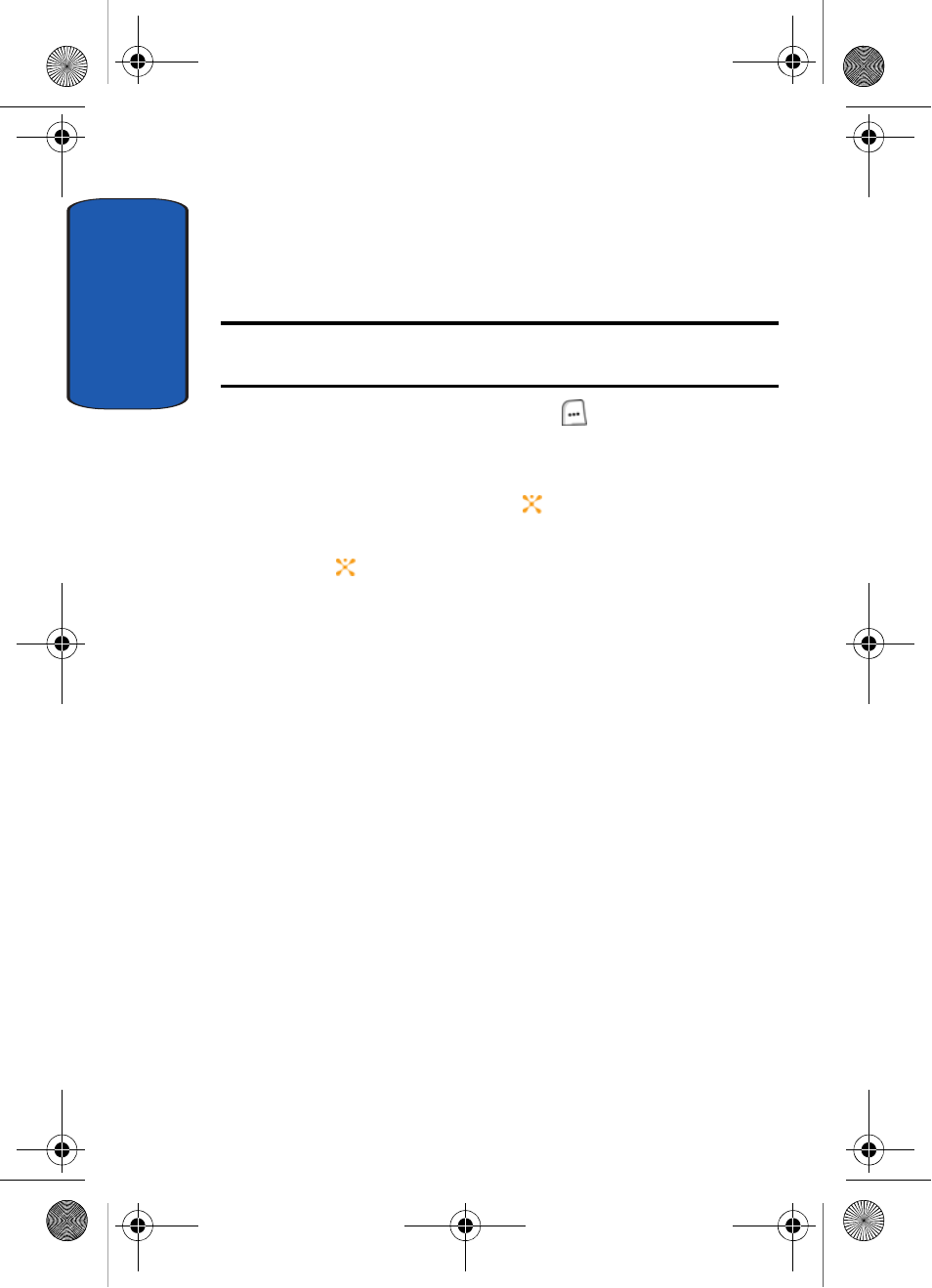
Sect
ion 8
130
Time & Date
This menu allows you to change the time and date settings
that appear in the display.
Note: Before setting the time, you must specify your time zone. See "World
Time" on page 216.
1. In Idle mode, press the Menu (
) soft key to access
Menu mode.
2. Use the Navigation keys to highlight Settings and press
the Select soft key or the
key.
3. Time & Date is highlighted, press the Select soft key or
the
key. The following options are available.
•
Time: allows you to enter the current time using your
keypad. Press any numeric key to select AM or PM.
•
Date: allows you to enter the current date using your keypad.
•
Time Format: allows you to change the time format to 12
hours or 24 hours. Use the Left or Right Navigation key to
select Time Format.
•
Date Format: allow you to change the date format. Use the
Left or Right Navigation key to select a Date Format.
•
Auto Update: allows you to receive time information from
your service provider’s network. Use the Left or Right
Navigation key to set Auto Update.
• On: the phone automatically updates the time and date
according to the current time zone.
• Off: you need to manually set the time and date according to
the current time zone.
• Confirm First: a pop up appears in the display asking you to
confirm Auto Update.
Template.book Page 130 Wednesday, December 28, 2005 7:02 PM
