Saving a phone number, Finding a phone number – Samsung SPH-A680SSAQST User Manual
Page 32
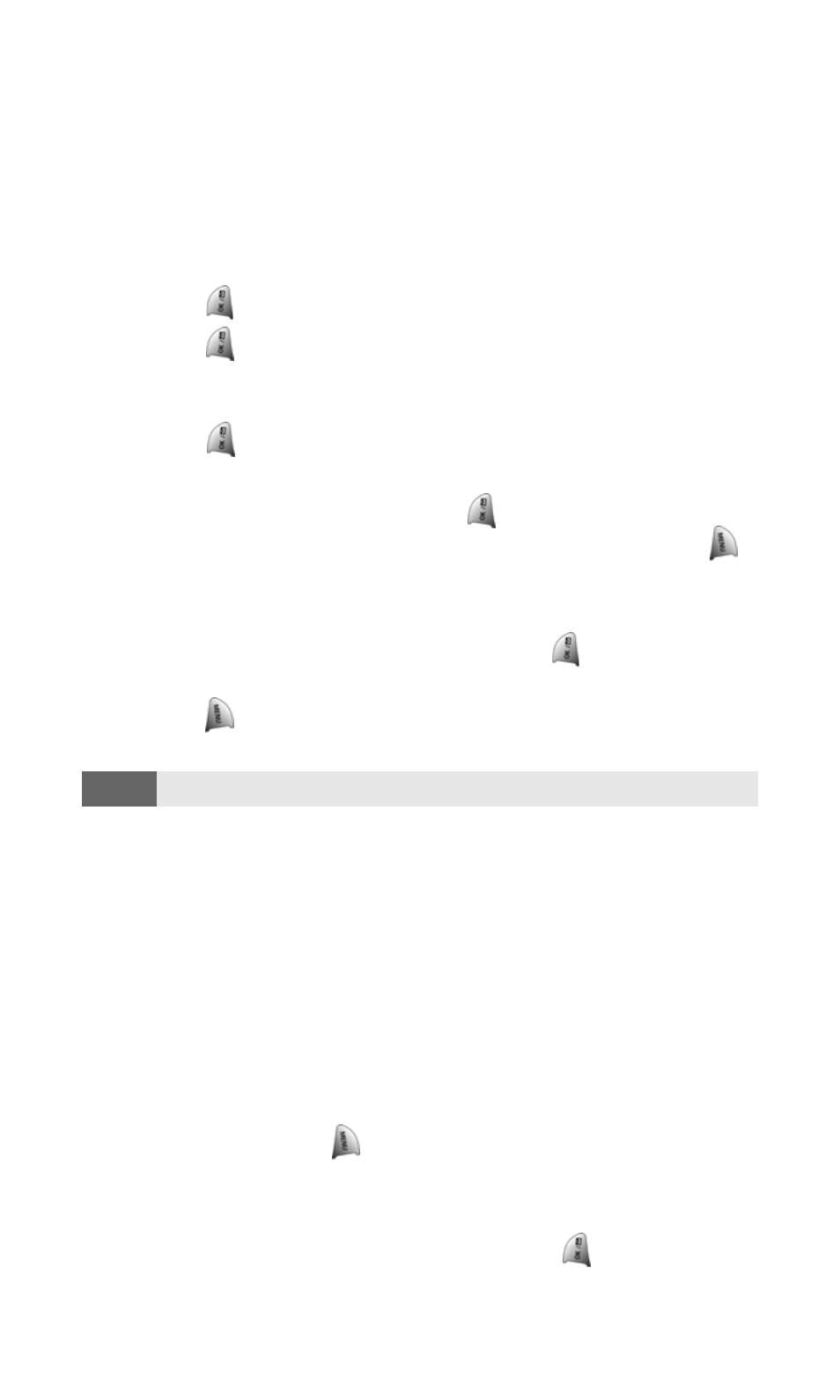
Section 2A: Your Phone - The Basics
24
Saving a Phone Number
Your SPH-a680 can store up to 300 Phone Book numbers. Phone
Book entries can store up to a total of six phone numbers, and each
entry’s name can contain up to 20 characters. (For more
information, see Section 2G: Using the Phone Book on page 83.)
To save a number from standby mode:
1.
Enter a phone number.
2.
Press
.
3.
Press
again for Add New Entry.
— or—
Scroll through the phone book to select an existing name and
press
to add the additional number to the selected entry.
4.
Use your navigation key to select a label (Home, Work, Mobile,
Pager, Fax, or No Label) and press
.
5.
Enter a name for the entry using the numeric keys. Press
to
change the entry method between T9 (English), Alpha, Symbol,
and Number. (See "Entering Text" on page 28.)
6.
When finished entering the name, press
to return to the
phone book entry.
7.
Press
to save the entry.
Finding a Phone Number
This feature allows you to search for phone numbers saved in your
address book by entering 1-4 numbers of the last four digits saved.
When searching, you must enter the digits in sequential order
starting from the last digit. For example; if you have a number saved
with “1234” as the last four digits, you can enter “34” and a match
will be found. If you enter “12”, no match will be found since the
numbers are not in sequential order from the last digit.
To find a phone number:
1.
Enter one to four numbers of the last four digits of a phone
number and press
and select Find. (A list of possible
matches is displayed.)
2.
Use your navigation key to display the desired entry.
3.
To dial the number, highlight it and press
.
Note:
If entries are already saved in the phone book, skip steps 5-6 listed above.
