Camera mode options – Samsung SPH-A680SSAQST User Manual
Page 121
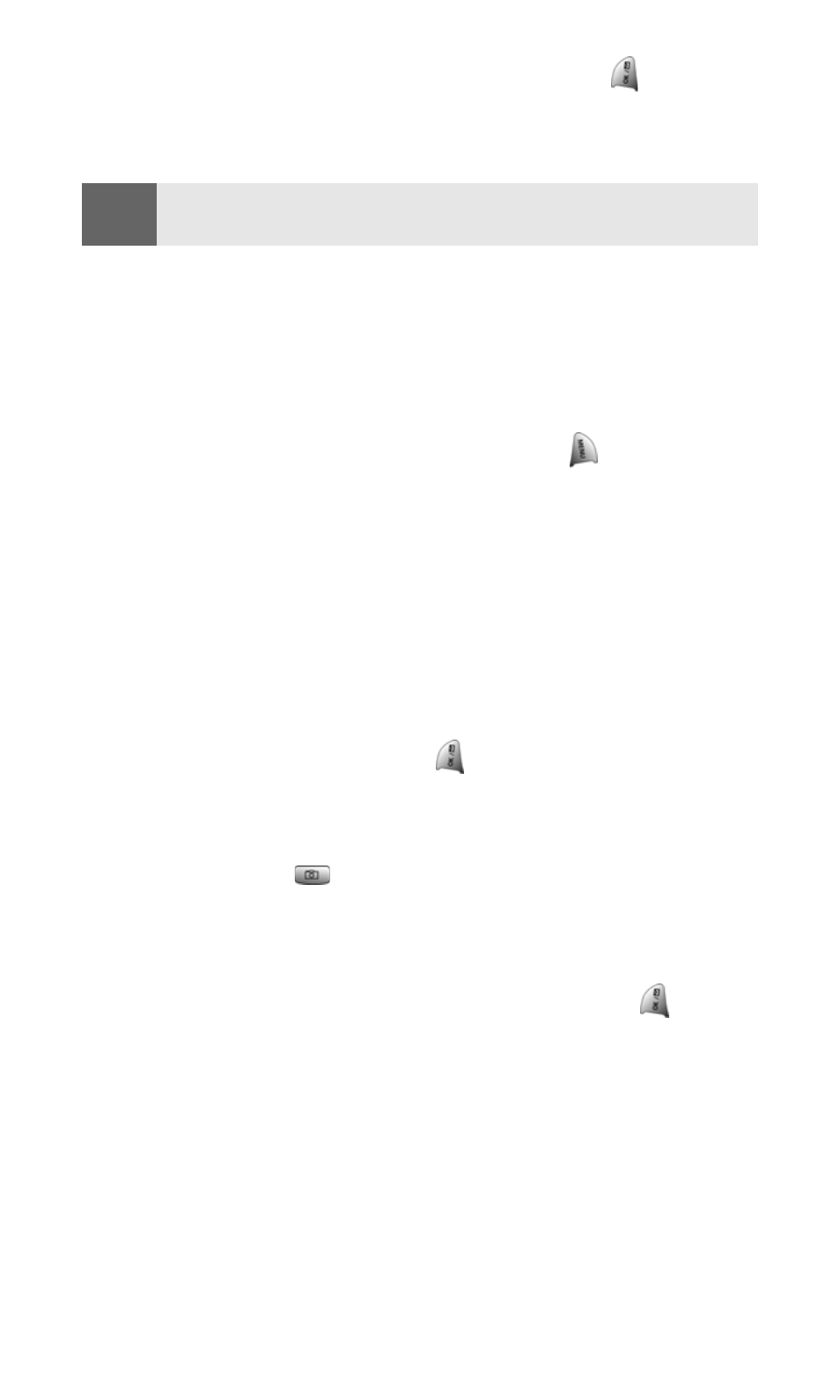
Section 2J: Using Your Phone’s Built-in Camera
113
7.
Enter a four- to eight-digit password and press
. (You may
be prompted to confirm your password.)
8.
Please wait while the system creates your account.
Once you have received confirmation that your account has been
successfully registered, you may upload and share pictures and
access the Sprint PCS Picture Mail Website.
Camera Mode Options
Camera options allow you to set up options associated with taking
pictures. When you are in Camera mode, press
to display the
following options:
ⅷ
Flash: Allows you to turn the flash always on or off when taking a
picture. Also allows you to turn the flash on for just one picture
or keep the flash always on. To get the best picture quality, do
not move the phone when the flash is on.
ⅷ
Self Timer: Allows you to configure a timer for 5 or 10 seconds.
This feature can also be turned Off.
ⅷ
Fun Frames: Allows you to select a frame around the image before
the picture is taken. Press the navigation key left or right to
select the desired frame. Press
to select and return to the
camera mode.
ⅷ
Multi-Shot: Allows you to configure the camera to take 3, 5, 10,
or 15 quick pictures depending on the picture quality setting
when you press
.
ⅷ
Color Tones: Allows you to select between several different color
tones including Monochrome (black & white), Sepia, Warm, Cool,
Fog, Antique, Negative, and Auto by pressing the navigation key
left or right. When you find the desired tone, press
.
ⅷ
Brightness: Allows you to set the brightness level automatically
or manually. If manual is selected, press the navigation key left or
right to increase or decrease the desired brightness.
ⅷ
White Balance: Allows you to set up the white balance of the
camera automatically or manually using the different preset
modes. The modes available are:
Ⅲ
Auto: Automatically adjusts the lighting.
Tip:
Write down your Sprint PCS Picture Mail password and keep it in a
secure place.
