Taking pictures – Samsung SPH-A680SSAQST User Manual
Page 118
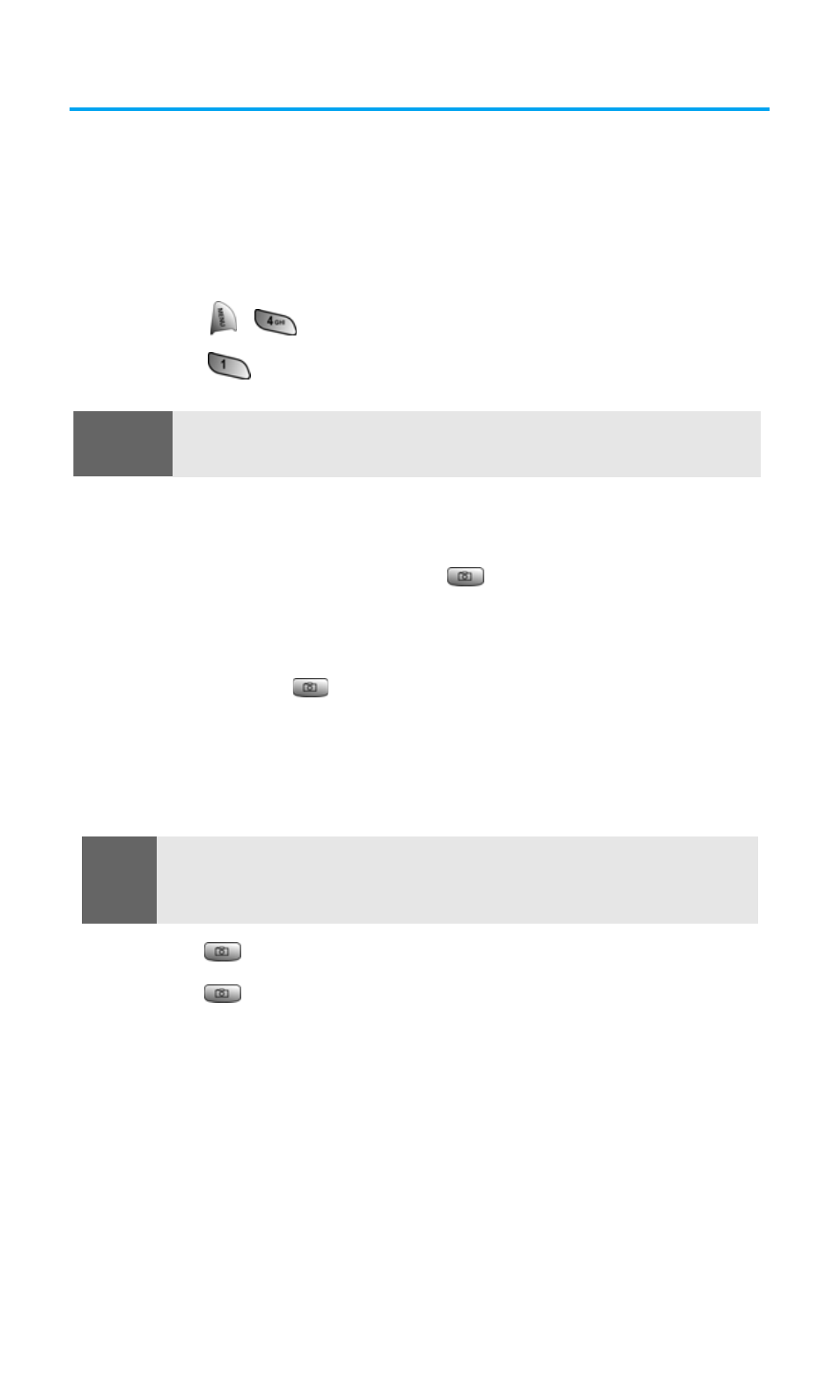
Section 2J: Using Your Phone’s Built-in Camera
110
Taking Pictures
Taking pictures with your phone’s built-in camera is as simple as
choosing a subject, pointing the lens, and pressing a button. You can
activate camera mode and take pictures whether the phone is open
or closed.
To take a picture with the phone open:
1.
Press
for Picture/Video.
2.
Press
for Camera.
3.
Using the phone’s main LCD as a viewfinder, aim the camera
lens at your subject.
4.
Press the side camera button (
) until the shutter sounds.
(Make sure the camera is steady.)
To take a picture with the phone closed:
1.
Press and hold
located on the side of the handset to activate
the camera.
2.
Point the camera lens at your subject. (You can check the
picture framing through the external display screen.)
3.
Press
to take the picture.
4.
Press
again to return to camera mode.
Shortcut:
To activate camera mode, you can also press the camera button twice
or just press the side camera button (see illustration on page 8).
Note:
When taking a picture with the phone closed, the subject image appears
in reverse on the external display. The captured image will not be saved
in reverse.
