Samsung SPH-A680SSAQST User Manual
Page 159
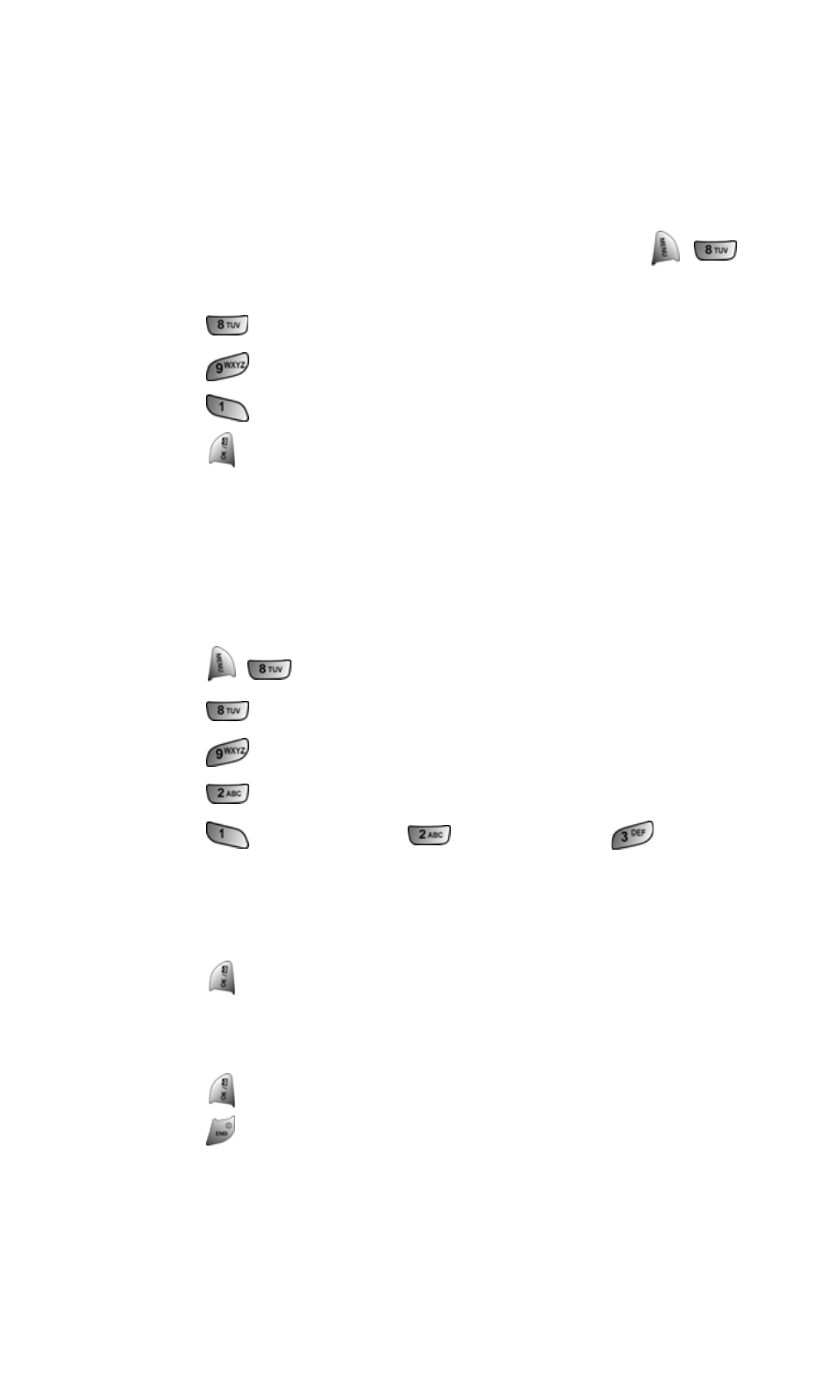
Section 3B: Sprint PCS Vision
151
Get Device
The Get Device setting keeps the Game Pad synchronized with your
phone. If you experience problems while playing a game, the phone
and Game Pad can be re-synchronized by accessing this option.
To access:
1.
With the phone plugged into the Game Pad, press
for Settings.
2.
Press
for Others.
3.
Press
for Game Pad.
4.
Press
for Get Device.
5.
Press
to Return and complete the re-synchronization.
Key Re-mapping
You can also re-map the keys to allow easier game play.
Re-mapping the keys allows you to customize how the game pad
operates when a specific button is pressed.
To re-map:
1.
Press
for Settings.
2.
Press
for Others.
3.
Press
for Game Pad.
4.
Press
for Key Remap.
5.
Press
for Cursor Key,
for Fire Key, or
for
Other Key.
6.
Press the navigation key up or down to highlight the desired
key option.
7.
Press
to view all the options associated with that key.
8.
Press the navigation key up or down to highlight the desired
key change.
9.
Press
to Save.
10.
Press
to exit.
