Taking video clips, Taking a video clip – Samsung SPH-A680SSAQST User Manual
Page 129
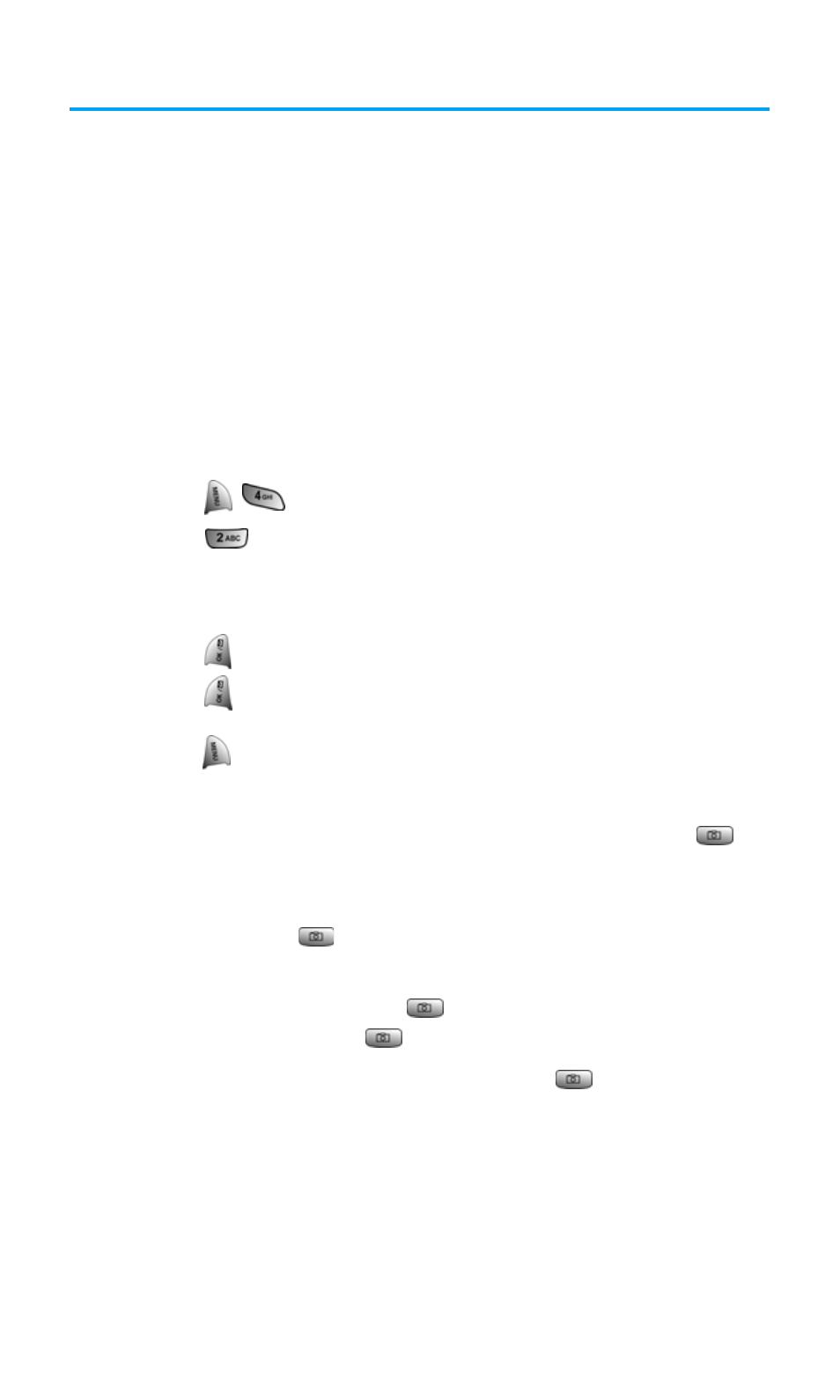
Section 2J: Using Your Phone’s Built-in Camera
121
Taking Video Clips
The camcorder allows you to capture sound and motion with your
phone. You can capture up to 20 fifteen second clips using the
camcorder. The video clips can be sent to other users or uploaded to
online albums.
Taking a Video Clip
Taking a video clip with your phone’s built-in camcorder is as simple
as choosing a subject, pointing the lens, and pressing a button. You
can activate Camcorder mode and take video clips whether the
phone is open or closed.
To take a Video Clip with the phone open:
1.
Press
for Picture/Video.
2.
Press
for Camcorder.
3.
Using the phone’s main LCD as a viewfinder, aim the
camcorder lens at your subject.
4.
Press
to begin recording.
5.
Press
to end the recording early.
—
or
—
Press
to Cancel.
To take a Video Clip with the phone closed:
1.
With the flip closed, press and hold the camera button
located on the side of the phone until Camera mode is
displayed on the outside LCD screen.
2.
Press and hold
again until Camcorder is displayed at the
bottom of the outside LCD screen.
3.
To begin recording, press
and release. (To end the
recording early, press
again.)
4.
Open the flip to review the clip or press
again to record
another video clip.
