Phone information – Samsung SPH-M340ZPAVMU User Manual
Page 75
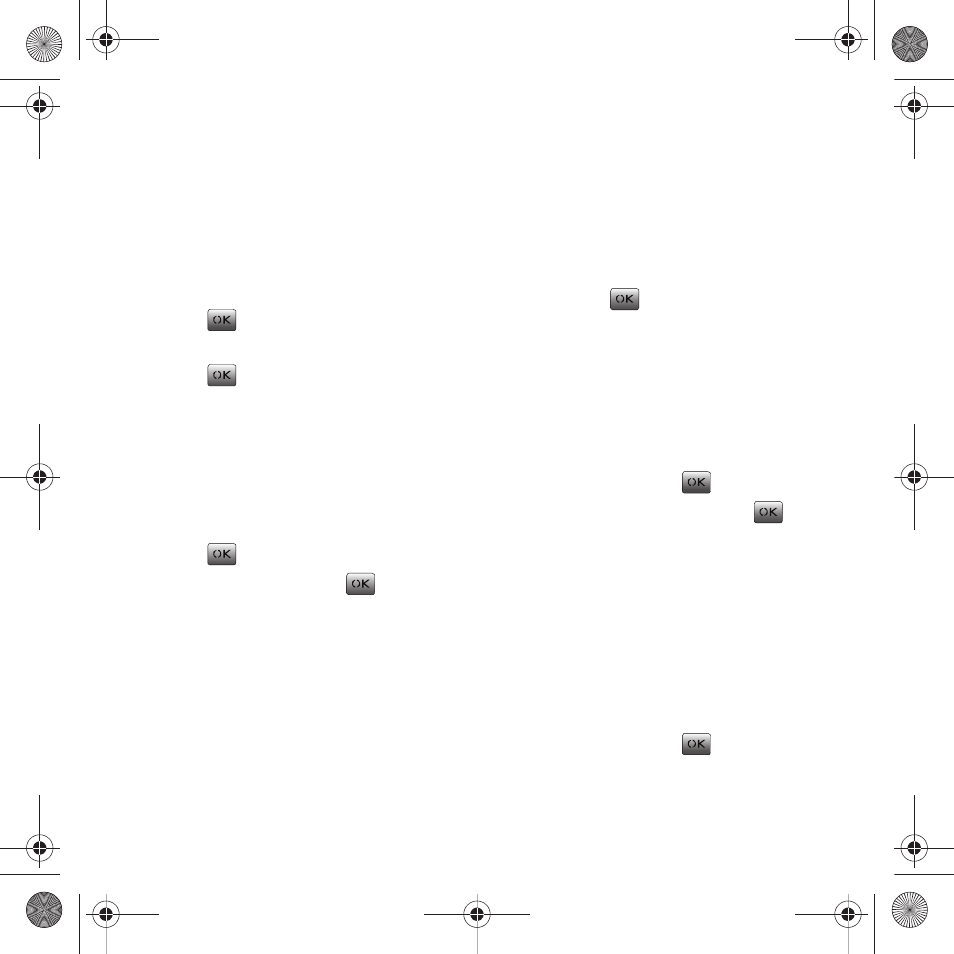
Tools & Settings 72
Phone Information
The Phone information option allows you to view your
phone number and your phone’s hardware version,
Serial Number, PRL, Browser version, and Icon
glossary.
To access phone information:
1.
From the Main screen, press Menu (Left Option
Button)
➔
Tools & Settings
➔
Phone info and
press .
2.
Highlight one of the following options and
press .
My phone number
If you forget your phone number, refer to My phone
number. This option also displays your MSID number
and phone serial number.
1.
From the Main screen, press Menu (Left Option
Button)
➔
Tools & Settings
➔
Phone info and
press .
2.
Select My number and press
.
3.
Your phone number, MSID#, and Serial number
are displayed. Press the Cancel (Right Option
Button) to return to the previous menu.
Version Info
Version Info displays the version information
concerning your phone’s software, hardware,
Preferred Roaming List (PRL), and Browser.
To view the PRL:
ᮣ
From the Main screen, press Menu (Left Option
Button)
➔
Tools & Settings
➔
Phone info
➔
Version
info and press
.
The following version options are available:
Software version
You can view the software version associated with
your Virgin Mobile phone.
1.
From the Main screen, press Menu (Left Option
Button)
➔
Tools & Settings
➔
Phone info
➔
Version info and press
.
2.
Select Software version and press
. The
software version displays. Press the Cancel
(Right Option Button) to return to the previous
menu.
Hardware version
You can view the hardware version associated with
your Virgin Mobile phone.
1.
From the Main screen, press Menu (Left Option
Button)
➔
Tools & Settings
➔
Phone info
➔
Version info and press
.
paylo M340.book Page 72 Monday, July 19, 2010 3:14 PM
