Section 13: surfing the web, Web options, Accessing the web – Samsung SPH-M340ZPAVMU User Manual
Page 56: Web options accessing the web
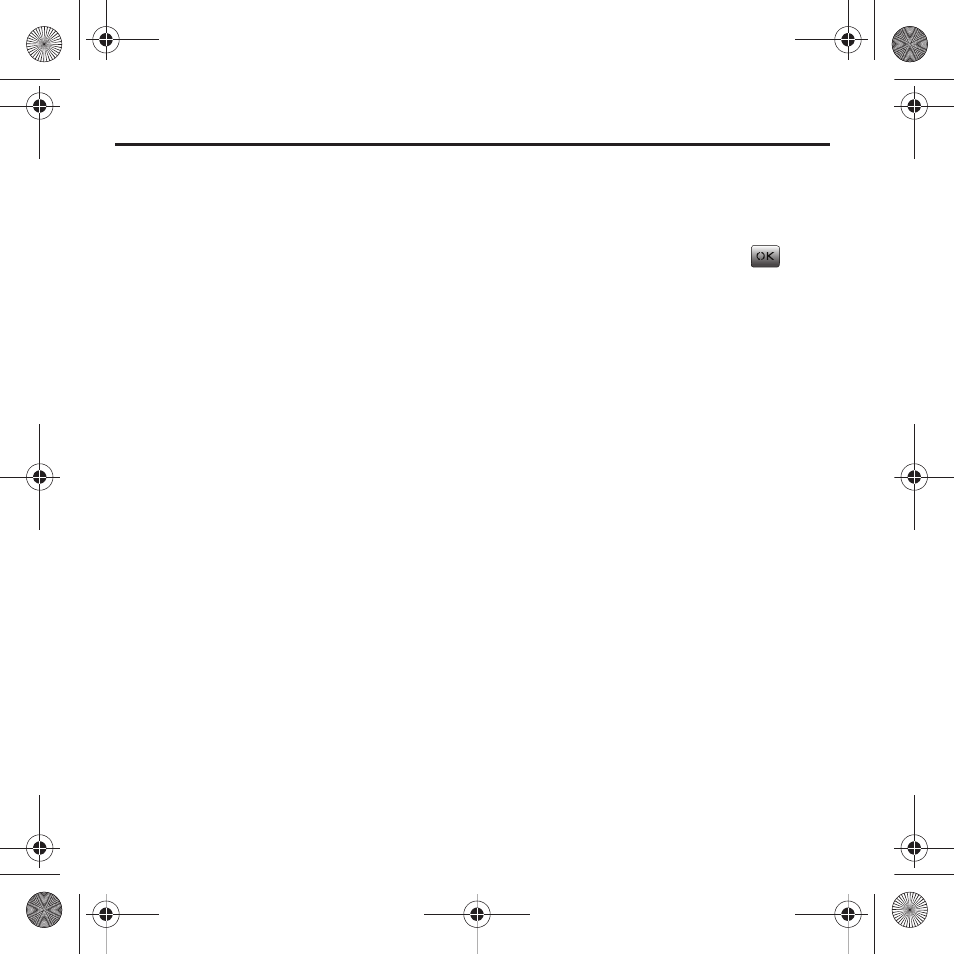
53
Section 13: Surfing the Web
Your phone is equipped with a mobile web browser
which allows you to access Internet specified for
mobile phones. This section explains how to access
the web services of your service provider and
navigate the web browser.
Web Options
1.
From the Main screen, press Menu
➔
Web. The
Web screen displays.
2.
The following options are displayed:
• Surf the Web: allows you to connect to the internet.
• Search: allows you to perform internet searches.
• Connect: allows you to access Virgin Mobile Connect!
You can view friend updates and activity across your
entire social network.
• MySpace: allows you to connect directly to MySpace.
• Facebook: allows you to connect directly to
Facebook. You can upload photos and notes from
your camera phone, update your status, browse
profiles, and reply to messages, pokes and Wall posts
using text messages.
• Web Album: allows you to upload your pictures to the
Web Album home page on the internet.
• Maps: allows you to connect directly to MapQuest.
You can map a location, get directions, find a
business, find gas prices, and check traffic.
Accessing the Web
1.
From the Main screen, press Menu
➔
Web. The
Web screen displays.
2.
Highlight Surf the Web and press
to
launch the web browser.
The Virgin Mobile Surf the Web home page
displays.
3.
Press Options (Right Option Button) for the
following options:
• Display Mode: allows you to view the web with
Normal Screen or Wide Screen.
• Forward/Back: allows you to move forward or
backward to pages you have previously viewed. This
option is not displayed when you first enter the web.
• Home: takes you to the Virgin Mobile Home screen.
• Mark this page: allows you to save a web page to
your Favorites.
• View Bookmarks: allows you to view bookmarks
saved to your Favorites.
• Search: allows you to search the web.
• Send page... : allows you to send a web page link by
text message or an image of the web page by picture
message.
• Go to page... : allows you to enter a URL and go
directly to another web page.
• View History: allows you to see the names of the web
pages you have viewed and the dates that you viewed
them.
paylo M340.book Page 53 Monday, July 19, 2010 3:14 PM
