Samsung SPH-M340ZPAVMU User Manual
Page 52
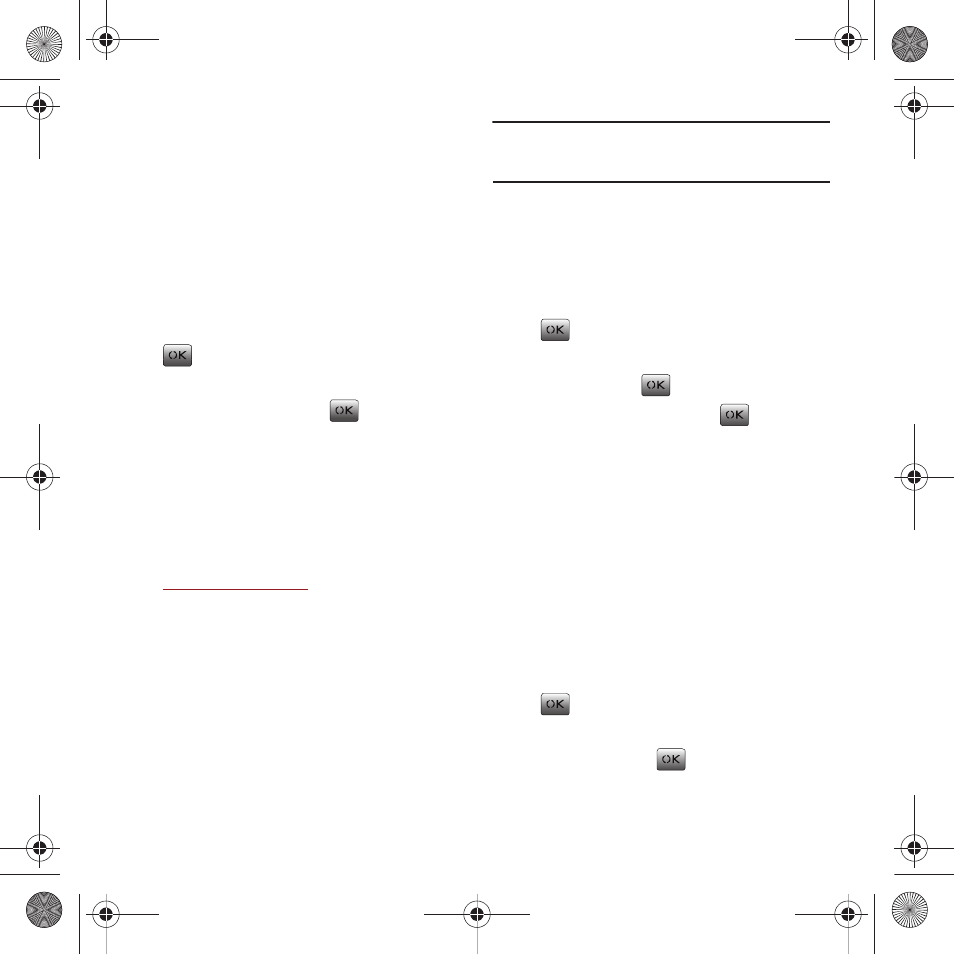
49
Uploading Pictures to the Web
All Virgin Mobile customers with camera phones
automatically have a Virgin Mobile MyPix web site. In
order to access the MyPix web site, log into your
account at www.virginmobileusa.com, select MY PIX
on the left-hand side of the My Account page. All
pictures that you upload from your Virgin Mobile
Phone automatically display in MyPix.
1.
From the Main screen, press Menu (Left Option
Button)
➔
Pictures
➔
My pictures and press
.
2.
Press Options (Right Option Button), select
Upload to My Pix and press
.
Sending Pictures from the Web
Sending pictures to your friends is easy. Just follow
the instructions below to send one or more of your
favorite pictures once you’ve uploaded them to the
Web.
1.
Log in to your account at
.
2.
Select MY PIX on the left-hand side of the My
Account page.
3.
Select a picture.
4.
Select Send this picture to email or to a phone.
5.
Enter a message if you wish and press Next.
6.
Enter an email address or phone number and
press the Send Button.
Important!: Only Virgin Mobile phone numbers can accept
picture messages from the Web. My Pix is a Virgin
Mobile service.
Erasing Picture Files
You can erase one or multiple picture files from your
My pictures folder.
1.
From the Main screen, press Menu (Left Option
Button)
➔
Pictures
➔
My pictures and press
.
2.
Press Options (Right Option Button), select
Erase and press
.
3.
Highlight a picture and press
to place a
checkmark on those pictures you wish to
delete.
4.
Press Next (Left Option Button), select Yes to
erase the selected image or select No to cancel
the deletion process.
Renaming Picture Files
You can rename your picture files located in your My
pictures folder.
1.
From the Main screen, press Menu (Left Option
Button)
➔
Pictures
➔
My pictures and press
.
2.
Press Options (Right Option Button), select
Rename and press
.
paylo M340.book Page 49 Monday, July 19, 2010 3:14 PM
