Reviewing your virgin mobile alerts, Accessing your voicemail messages, Accessing your sent folder – Samsung SPH-M340ZPAVMU User Manual
Page 34
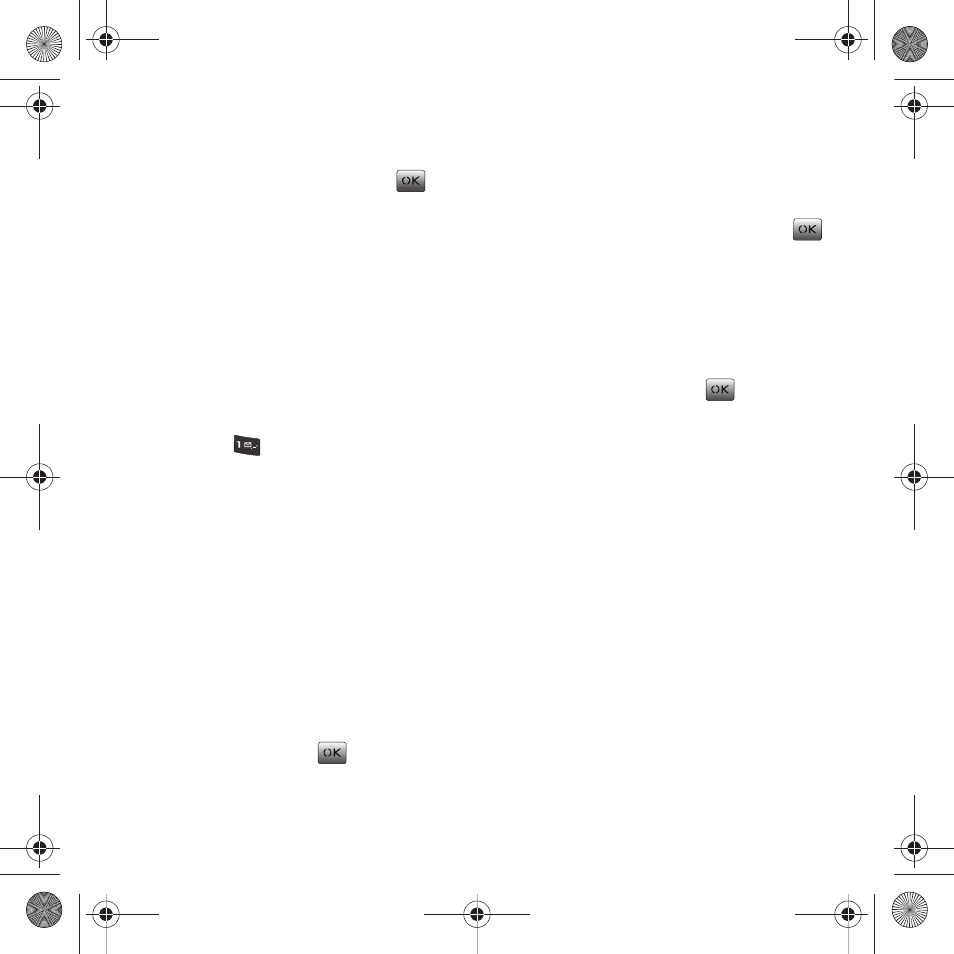
31
Reviewing your Virgin Mobile Alerts
1.
Select Menu
➔
Messaging
➔
Virgin Alerts.
2.
Select an alert from the list and press
.
The alert message displays.
Accessing your Voicemail Messages
Even if your phone is in use or turned off, all
unanswered calls are automatically routed to your
voicemail. Upon activation, your phone is setup with
default voicemail settings and a standard outgoing
message. When you receive a new voice message,
your phone alerts you and prompts you to call your
voicemail.
Calling your Voicemail
ᮣ
Press and hold
.
– or –
Select Menu
➔
Messaging
➔
Voicemail
➔
Dial
voicemail.
Voicemail Notification
There are several ways your phone alerts you to a
new message:
•
By displaying a pop-up message and an icon on the
screen.
•
By playing the assigned ringtone sound type.
Clearing the Voicemail notification icon
ᮣ
Select Menu
➔
Messaging
➔
Voicemail
➔
Clear
icon. Highlight Yes and press
.
Accessing your Sent Folder
This folder manages and lists those messages which
were sent (or replied to) from your phone.
1.
Select Menu
➔
Messaging
➔
Sent.
2.
Select a message from the list and press
.
The contents of the message displays.
3.
While the message is open, select OK (Left
Option Button) to return to the previous screen.
– or –
Select Options (Right Option Button), choose a
message option and press
.
• Call to initiate a new call to the sender of the currently
viewed message.
• Forward to take the current message and forward its
contents to another recipient.
• Save message moves the text message from the
Inbox to the Saved folder.
• Save address stores the current number into the
Contacts list as either a New Entry or Existing Entry.
For more information, refer to “Saving a Phone
Number” on page 35.
• Erase deletes the current message.
paylo M340.book Page 31 Monday, July 19, 2010 3:14 PM
