Section 8: contacts, Saving a phone number – Samsung SPH-M340ZPAVMU User Manual
Page 38
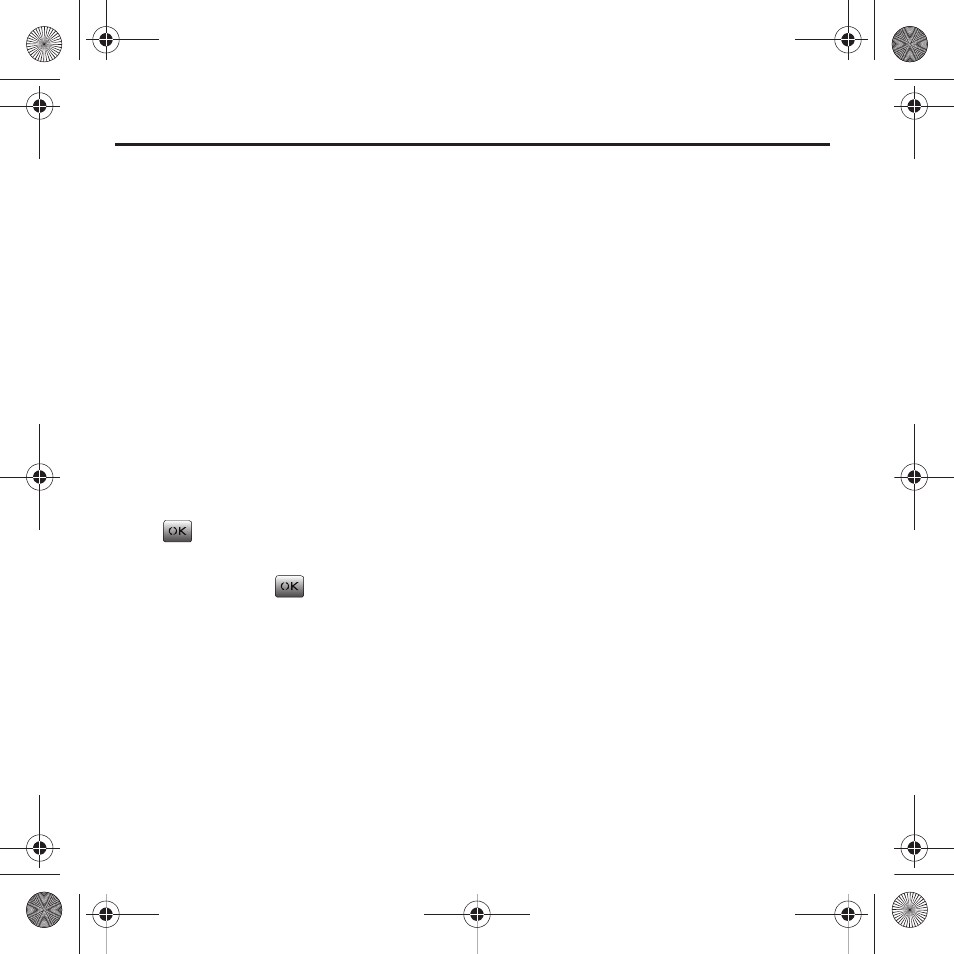
35
Section 8: Contacts
This section guides you through the steps necessary
to create new contacts, find existing contacts, assign
contacts to a group, and assign contact entries to a
speed dial location.
Saving a Phone Number
The Contacts list can store a maximum of 500
contacts in total, with each contact entry containing a
maximum of 5 phone numbers. Each entry’s name
can contain up to 20 characters. Your phone
automatically sorts these Contact entries in
alphabetical order.
Storing a number from the Main screen
1.
From the Main screen, after entering the phone
number, select Save (Left Option Button).
2.
Select New entry or Existing entry and press
.
3.
Select a label (Mobile, Home, Work, Pager, or
Others) and press
.
4.
Use the keypad to enter a name for the contact.
For more information, refer to “Entering Text”
on page 23. You can then choose to enter
additional information for this contact into the
remaining fields, such as an Email, IM, URL,
Group, Assign Ringtone, Assign Text tones, and
Add Photo.
5.
Press the Down Navigation key and enter a
phone number in one of the categories.
6.
Select Done (Left Option Button) to store the
new entry.
Storing a Number After a Call
1.
After the call ends, select Save (Left Option
Button).
2.
Repeat the procedures from the previous
section (see “Storing a number from the Main
Adding a New Entry
1.
Select Menu (Left Option Button)
➔
Contacts
➔
Add new.
2.
Enter a name for the entry using the numeric
keys.
3.
Use the keypad to enter a name for the contact.
For more information, refer to “Entering Text”
on page 23. You can choose to enter additional
information for this contact into the remaining
fields, such as an Email, IM, URL, Group, Assign
Ringtone, Assign Text tones, and Add Photo.
4.
Select Done (Left Option Button) once you are
done making changes and you are ready to
store the new entry.
paylo M340.book Page 35 Monday, July 19, 2010 3:14 PM
