Samsung SPH-M340ZPAVMU User Manual
Page 66
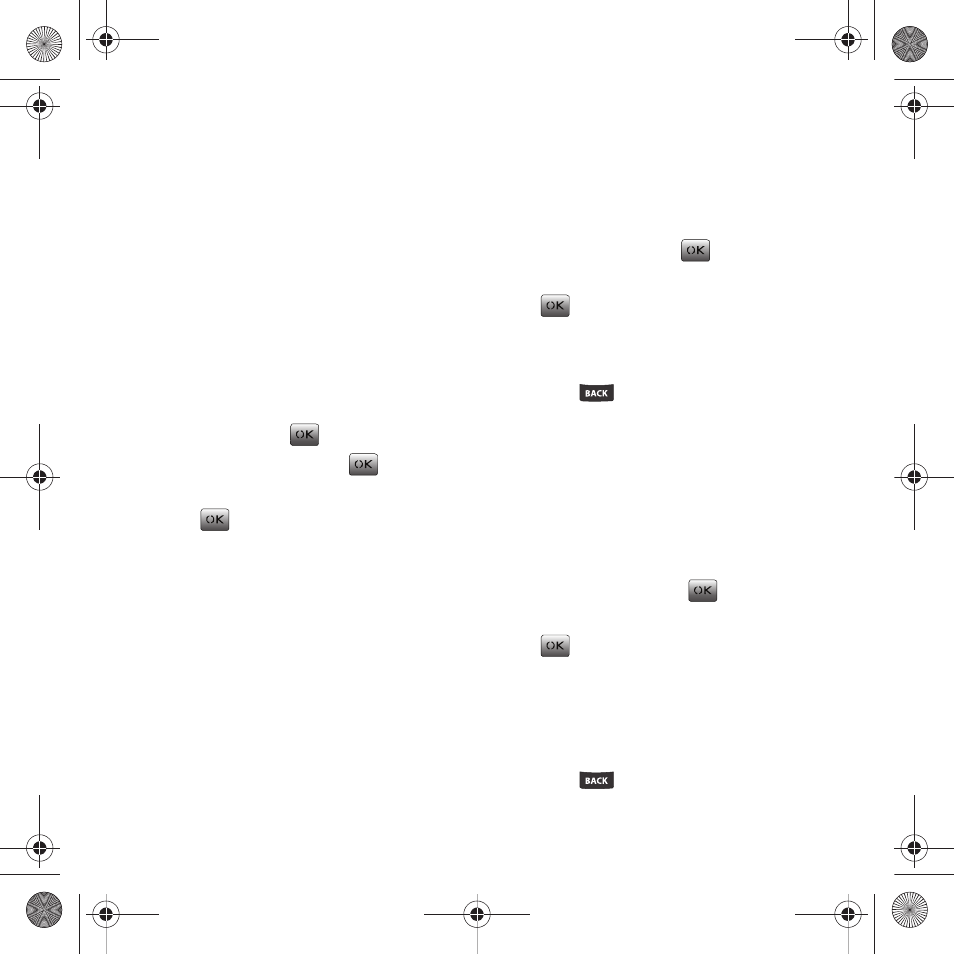
63
or images received as part of Multimedia messages
(MMS).
4.
Use the navigation key to select an image and
press Assign (Left Option Button).
Configuring the Wallpaper on the Front screen
Choose what you see on the Main screen while in
standby mode and the selected image displays as the
background image. The image can be chosen from
either the default set of Images or from the Image
Gallery (consisting of either your Photo Gallery or
Multimedia Message [MMS]).
1.
From the Main screen, press Menu (Left Option
Button)
➔
Tools & Settings
➔
Display
➔
Wallpaper and press
.
2.
Select Front display and press
.
3.
Select either Preset images or Main LCD Pic and
press .
• Preset images: Choose between several variations of
ways to display the clock.
• Main LCD Pic: This option assigns the wallpaper on
your main screen to your front screen.
4.
Use the navigation key to select an image and
press Assign (Left Option Button).
Screensaver
Select a predefined image or a picture from My
pictures to display as your default screensaver.
1.
From the Main screen, press Menu (Left Option
Button)
➔
Tools & Settings
➔
Display
➔
Screensaver and press
.
2.
Select either Images or My pictures and press
.
3.
Use the navigation key to select an image and
press the Assign (Left Option Button).
4.
Press
to return to the previous menu.
Assigning a Caller ID Image to an Incoming Call
You can choose a default image or a photo from My
pictures and assign it to incoming calls. When the
phone recognizes an incoming call, the select image
displays on the screen.
1.
From the Main screen, press Menu (Left Option
Button)
➔
Tools & Settings
➔
Display
➔
Incoming call and press
.
2.
Select one of the following options and press
.
• Default: standard Virgin Mobile incoming call image.
• My pictures: images from My pictures folder.
3.
Use the navigation key to select an image and
press the Assign (Left Option Button).
4.
Press
to return to the previous menu.
paylo M340.book Page 63 Monday, July 19, 2010 3:14 PM
