Samsung SPH-M340ZPAVMU User Manual
Page 44
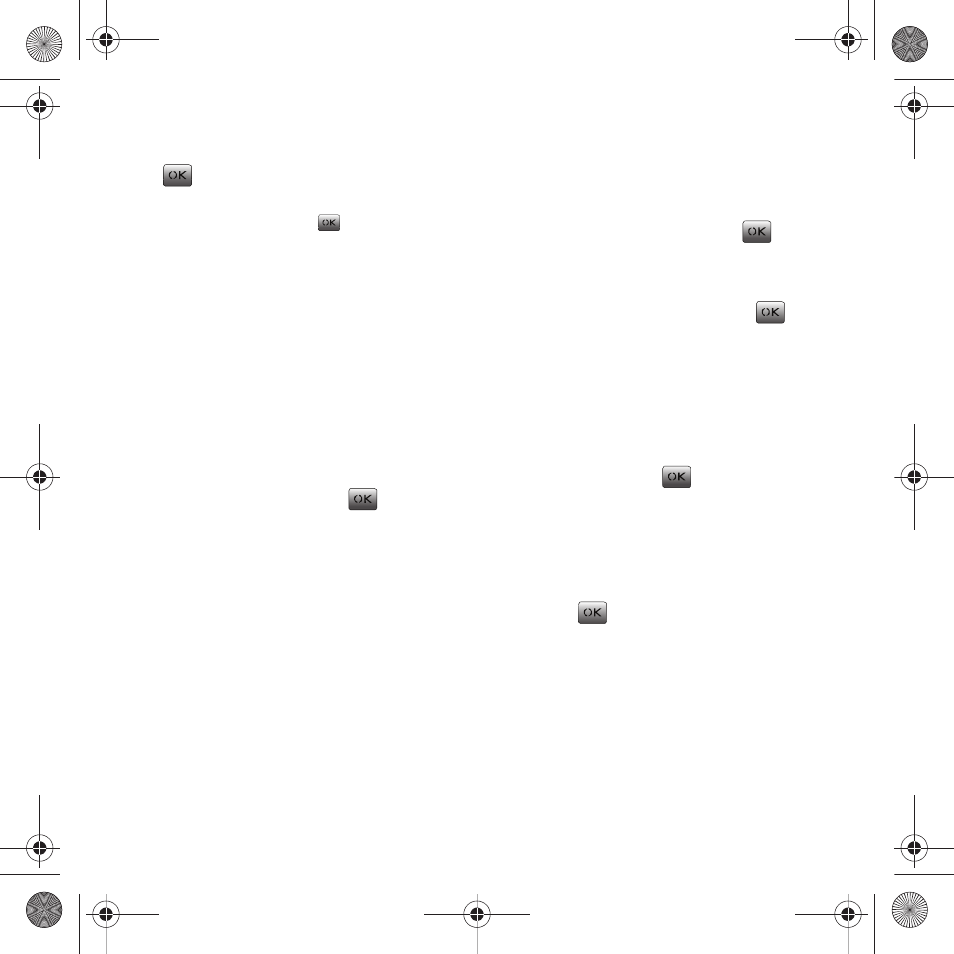
41
8.
Select a ringtone type for the alarm by
highlighting the ringtone field and pressing
.
• Press the navigation key up or down to select the
desired ringtone and press
.
9.
Select a start time for the event by highlighting
the Start field.
• Use the keypad to enter a start time and date. Press
AM/PM (Right Option Button) to toggle between AM
or PM.
10.
Select an end time for the event by highlighting
the End field.
• Use the keypad to enter an ending time and date.
Press AM/PM (Right Option Button) to toggle between
AM or PM.
11.
Select a contact for the event by highlighting
the Contact field and pressing
.
• Select a contact from the list and press Assign (Left
Option Button).
12.
Select Done (Left Option Button) to store the
new scheduled event and return to the saved
list.
Viewing Today’s Events
ᮣ
Select Menu (Left Option Button)
➔
Tools & Settings
➔
Tools
➔
Calendar
➔
Today.
Viewing your Scheduled Events
1.
Select Menu (Left Option Button)
➔
Tools &
Settings
➔
Tools
➔
Calendar
➔
Scheduler.
2.
Use the navigation to select the day you would
like to view events for and press
. (If
events are scheduled for the selected day, they
are listed in chronological order.)
3.
Select the desired event and press
to
display the details.
Erasing a Day’s Events
1.
Select Menu (Left Option Button)
➔
Tools &
Settings
➔
Tools
➔
Calendar
➔
Scheduler.
2.
Use the navigation to select the day you would
like view and press
.
3.
Select Options (Right Option Button)
➔
Erase.
(An alert displays notifying you of the number of
events to erase.)
4.
Select Yes to confirm or No to cancel, then
press .
paylo M340.book Page 41 Monday, July 19, 2010 3:14 PM
