Using the calendar, Using the scheduler, Using the calendar using the scheduler – Samsung SPH-M340ZPAVMU User Manual
Page 43
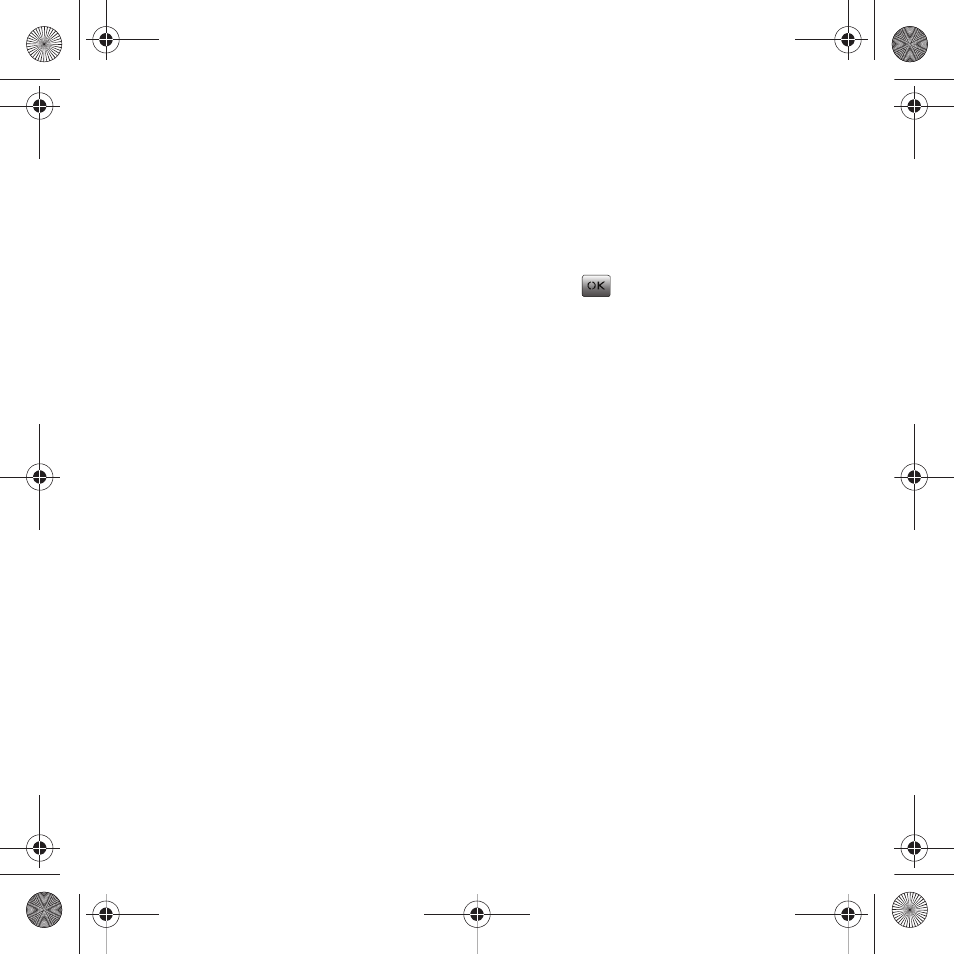
Tools 40
7.
Select a snooze interval for the alarm by
highlighting the Snooze field.
• Press the navigation key left or right to select 5
minutes, 10 minutes, 15 minutes, or 20 minutes.
8.
Select Done (Left Option Button).
Using the Calendar
To access your calendar:
ᮣ
Select Menu (Left Option Button)
➔
Tools & Settings
➔
Tools
➔
Calendar.
Your calendar contains the following features:
•
Today: view the events you have scheduled for today. For
more information, refer to “Viewing Today’s Events”
on page 41.
•
Scheduler: schedule events, appointments, birthdays,
etc. For more information, refer to “Using the
Scheduler” on page 40.
•
Task list: allows you to manage daily tasks that
include dates, times, and priority levels. For more
information, refer to “Using the Task List” on
page 42.
•
Countdown: allows you to initiate a timer that
counts down to an event based on a specified time
and date. For more information, refer to “Using the
Countdown” on page 42.
Using the Scheduler
Adding an Event
1.
Select Menu (Left Option Button)
➔
Tools &
Settings
➔
Tools
➔
Calendar
➔
Scheduler.
2.
Use the navigation key to highlight the day to
which you would like to add an event and
press .
3.
Select Add new (Left Option Button).
4.
Enter a title for the event and select Next (Left
Option Button). For more information, refer to
5.
Press the navigation key left or right to select a
schedule category:
• Appointment, Business, Personal, Vacation, or
Birthday.
6.
Select an alarm time for the event by
highlighting the alarm field and pressing the
navigation key left or right to select one of the
following:
• 10min before, 30min before, 1Hr before, No
alarm, or On time.
7.
Select a repeat status for the event by
highlighting the repeat field and pressing the
navigation key left or right to select one of the
following:
• Once, Daily, Weekly, Monthly, or Yearly.
paylo M340.book Page 40 Monday, July 19, 2010 3:14 PM
