Voice mail – Samsung SGH-T349AGATMB User Manual
Page 67
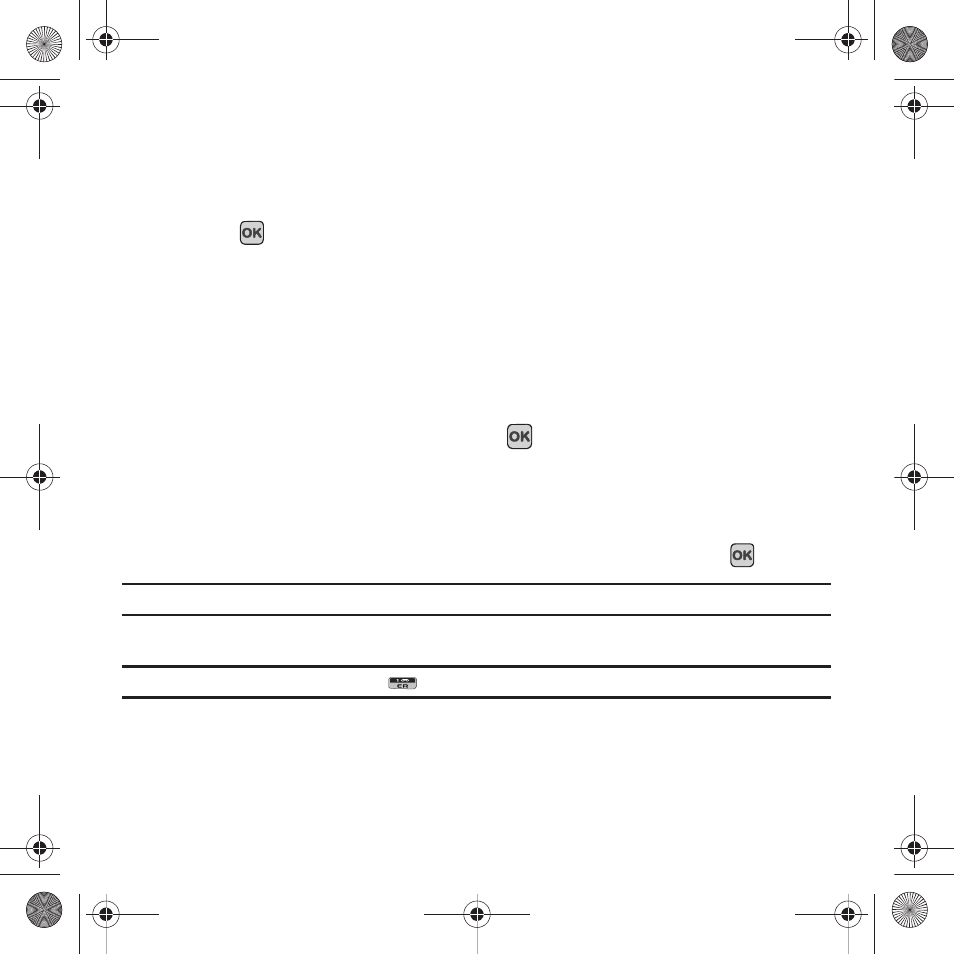
Messaging 64
5.
After selecting a recipient, press Options
➔
Send.
The template message sends to the select recipient(s).
Sending a Picture message template
1.
In Idle mode, press Menu
➔
Messaging
➔
Templates
➔
Picture message templates and press the Select
soft key or
.
2.
Select a template from the Picture message templates list and press Options
➔
Send message.
3.
Select one of the following options:
• Recent recipients: allows you to select a number or an address from the last 30 destinations you entered.
• Contacts: allows you to enter the phone number you want from your Contacts.
• New recipient: allows you to manually enter a phone number or e-mail address.
• My Album: allows you to send the selected Picture template to My Album.
4.
After you select the recipient, or My Album press Send
.
The template message sends to the select recipient(s), or selected destination.
Voice mail
This menu provides you with a way of accessing your voice mailbox, if provided by your network.
1.
In Idle mode, press Menu
➔
Messaging
➔
Voice mail and press the Select soft key or the
key.
Note: Before you can use the Voice Mail feature, you must obtain the voice server number from T-Mobile customer service.
2.
Press the Call soft key to call your voice mail number.
Tip: In Idle mode you can also press and hold the
key to connect to the voice server.
Voice mail is a network feature. Please contact T-Mobile customer service for further details.
t349.book Page 64 Friday, March 27, 2009 3:01 PM
