Samsung SGH-T349AGATMB User Manual
Page 123
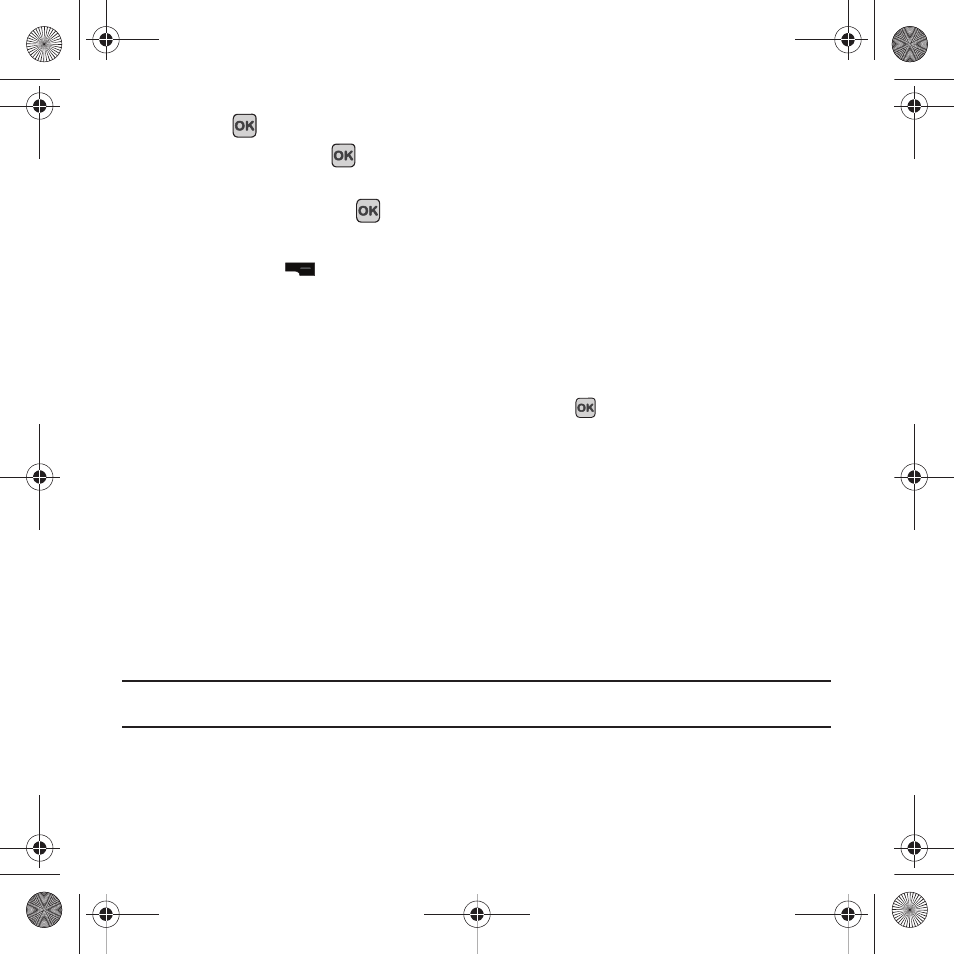
Camera 120
5.
Press the
key to begin shooting video.
6.
Press the Stop soft key or
to stop the recording.
Your video saves to the Videos folder.
7.
Once the file saves, press the
key to play back your video for review.
Camcorder Options
1.
Press the Left soft
key to access the camcorder options.
• Camera/Camcorder: allows you to take a picture or record a video.
• Limit: allows you to select No limit, Limit for message, or Limit for e-mails.
• Size: allows you to set the video size to either: 176x144, 160x120 or 128x96. The selected image size displays on the capture
screen.
• Timer: allows you to set a time delay before the video starts to record. Select the length of delay you want (Off, 3 seconds, 5
seconds, or 10 seconds) and press the Select soft key. When you press the
key, the video begins recording after the
specified time has elapsed.
• White balance: allows you to set this option from the following choices: Auto, Daylight, Incandescent, Fluorescent, or Cloudy.
• Effects: allows you to change the color tone or apply special effects to the photo. Options include: No Effects, Black & White,
Negative, Sepia, Emboss, Sketch, Antique, Moonlight, and Fog.
• Sound: allows you to turn audio On or Off.
• Default destination: allows you to Remove a current destination location or Change the current location by establishing a
new folder in which to place the videos.
• Shortcuts: allows you to view a quick list of shortcuts such as Mode, Recording mode, and Timer.
• General settings: allows you to turn the Zoom and Brightness sound On or Off.
2.
Press Back to return to the picture viewer.
Tip: You can use the keypad to quickly change the camera options using the camera shortcut keys. For more information about
Camcorder Shortcut Keys see “Camcorder Shortcuts” on page 121.
t349.book Page 120 Friday, March 27, 2009 3:01 PM
