Templates – Samsung SGH-T349AGATMB User Manual
Page 66
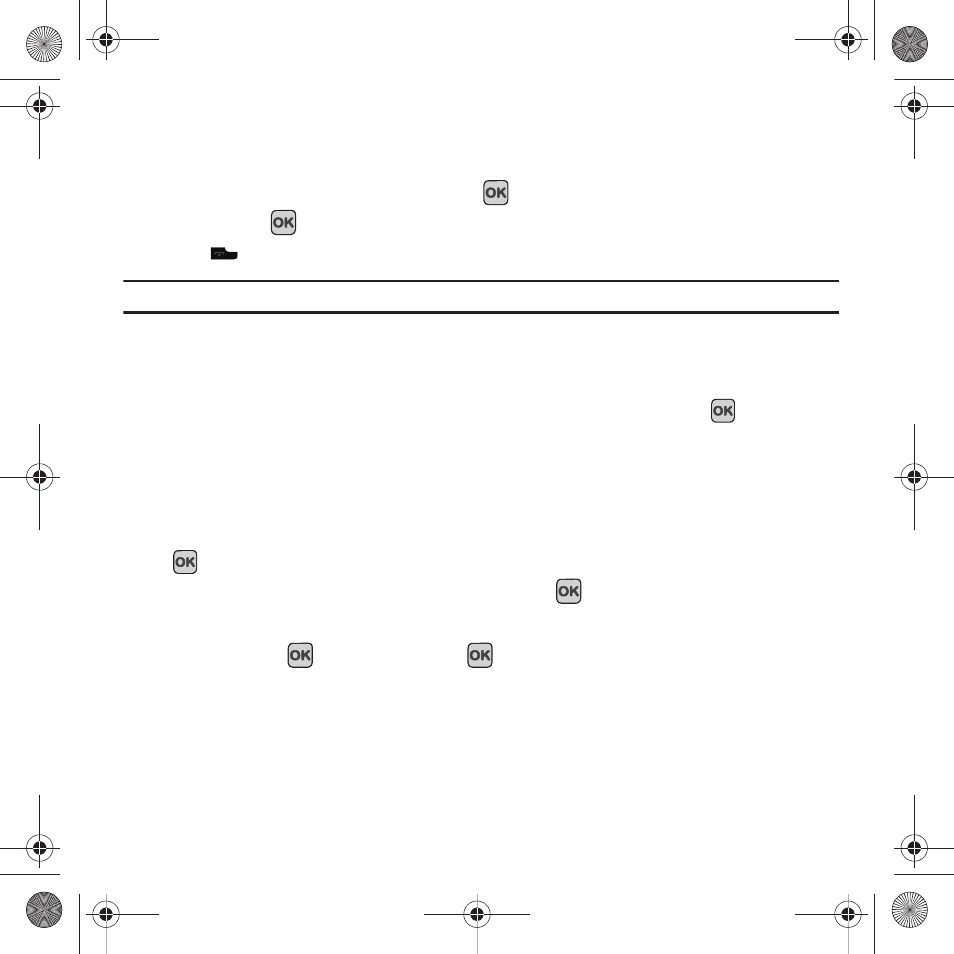
63
• Sort by: allows you to sort the messages stored in this folder by Date, Name, Type, Size, or Subject.
• Lock/Unlock: locks the selected message to protect it from deletion, or unlocks the message to allow deletion.
3.
Highlight Edit and press the Select soft key or the
key to edit the message contents.
4.
Press the Send
key (while viewing the message) to send the message.
5.
Press
to return to the Idle screen.
Tip: Press the Options soft key while reading a message to select alternate options.
Templates
Besides entering message text using the keypad keys, you can speed message composition by including copies of
stored text (Templates) in your message.
ᮣ
In Idle mode, press Menu
➔
Messaging
➔
Templates and press the Select soft key or the
key.
The following options are available:
–
Text templates
–
Picture message templates
Sending a Text template
1.
In Idle mode, press Menu
➔
Messaging
➔
Templates
➔
Text templates and press the Select soft key or the
key.
2.
Select a template from the Text Templates list and press View
.
The template displays on the screen.
3.
Press the Send to
soft key, and press Add
:
4.
Select one of the following:
• Recent recipients: allows you to select a number or an address from the last 30 destinations you entered.
• Contacts: allows you to enter the phone number you want from your Contacts.
• Group: allows you to select a group.
t349.book Page 63 Friday, March 27, 2009 3:01 PM
