Samsung SGH-T349AGATMB User Manual
Page 108
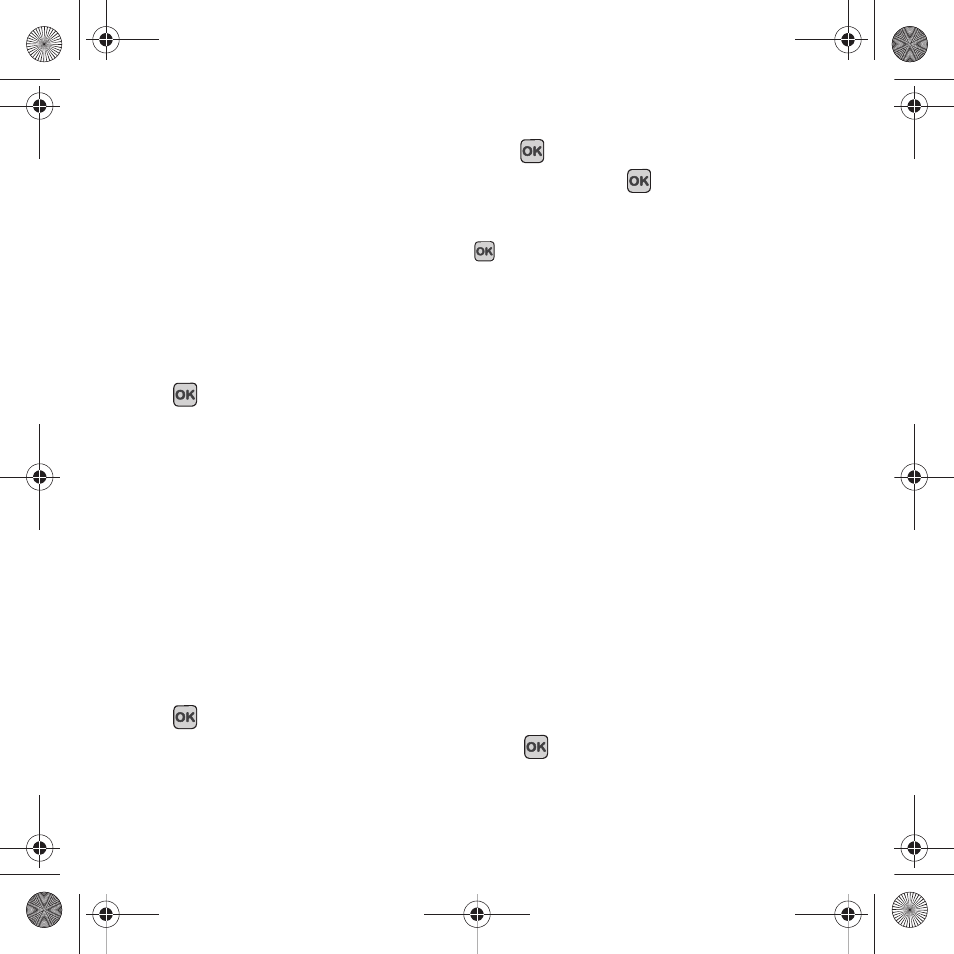
105
To change your Default setup:
1.
Select Default setup and press the Select soft key or the
key.
2.
Highlight one of the following options and press the Select soft key or the
key:
• Automatic: you are connected to the first available network when roaming.
• Manual: the phone begins searching for available networks. Press the Up or Down Navigation key until the network you want
highlights and then press the Select soft key or the
key.
The phone scans the selected network and attempts to connect. If a connection is available, you are connected.
Software Update
The Software Update feature enables you to use your phone to connect to the network and upload any new phone
software directly to your phone.
1.
In Idle mode, press Menu
➔
Settings
➔
Advanced
➔
Software update and press the Select soft key or the
key.
2.
Follow the on-screen instructions.
Reset settings
From this menu you can reset your phone and sound settings to the default settings.
The following options are available:
–
All: Phone, Display, Sound, Bluetooth, and Call settings are returned to default values.
–
Phone settings: only phone settings are returned to default values.
–
Display settings: only display settings are returned to default values.
–
Sound settings: only sound settings are returned to default values.
–
Bluetooth settings: only Bluetooth settings are returned to default values.
–
Call settings: only Call settings are returned to default values.
To reset your settings:
1.
In Idle mode, press Menu
➔
Settings
➔
Reset settings
➔
Reset settings and press the Select soft key or the
key.
2.
Highlight one of the options or highlight All and press the
key to place a check mark next to the option.
t349.book Page 105 Friday, March 27, 2009 3:01 PM
