Picture message – Samsung SGH-T369ZKDTMB User Manual
Page 56
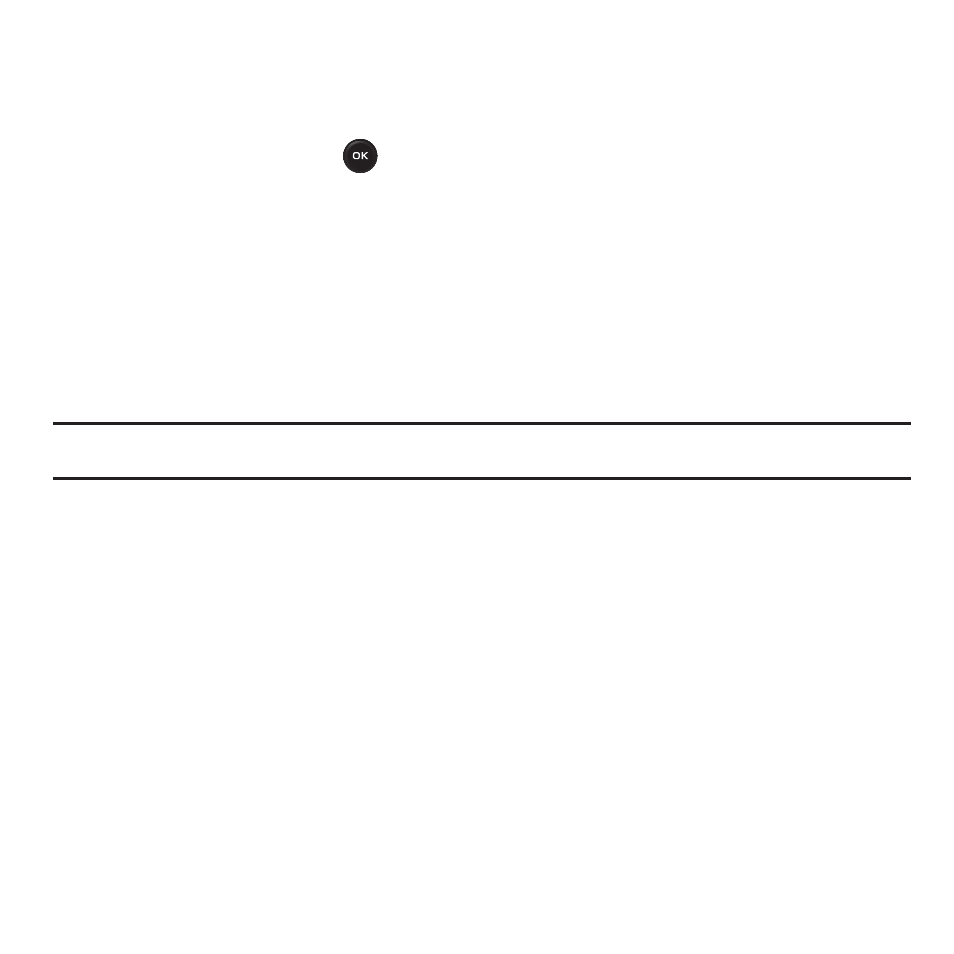
53
Picture Message
This menu allows you to create a new picture message and then send it to one or more destinations.
1.
In Idle mode, press Menu
➔
Messaging
➔
Create message.
2.
Highlight the To field and press
.
3.
Select one of the following options:
• Recent recipients: allows you to select a number or an address from the last 10 destinations you entered.
• Contacts: allows you to enter the phone number you want from your Contacts list.
• Groups: allows you to select a group.
– or –
Enter a phone number in the recipients field.
4.
Press the Down Navigation key and create your message.
Note: For further details about entering characters, see “Changing the Text Input Mode” on page 45. The message can be up to 15
pages long.
5.
Press the Down Navigation key, then use the Left or Right Navigation key to add one of the following:
• Add picture: attach a photo from the Photos folder.
• Add sound: attach a sound file or voice list from the Sounds folder.
• Record sound: record a voice note to attach to this message.
• Take picture: activate the camera so you can take a picture and attach it to this message.
• Add video: activate the camcorder so you can take a video and attach it to this message.
6.
After adding an attachment, press Options to set options for this message:
• Send: sends the message.
• Preview: allows you to view the message prior to sending.
• Insert: allows you to insert a Text template, Text emoticon, Contacts, or Bookmarks. The Text templates allow you to apply one of
the preset message templates to the text. Select one of the items stored in the Text message templates menu. Contacts allows
you to add names and phone numbers to your message. Bookmarks allows you to add Internet addresses to your message.
