Samsung SGH-T369ZKDTMB User Manual
Page 109
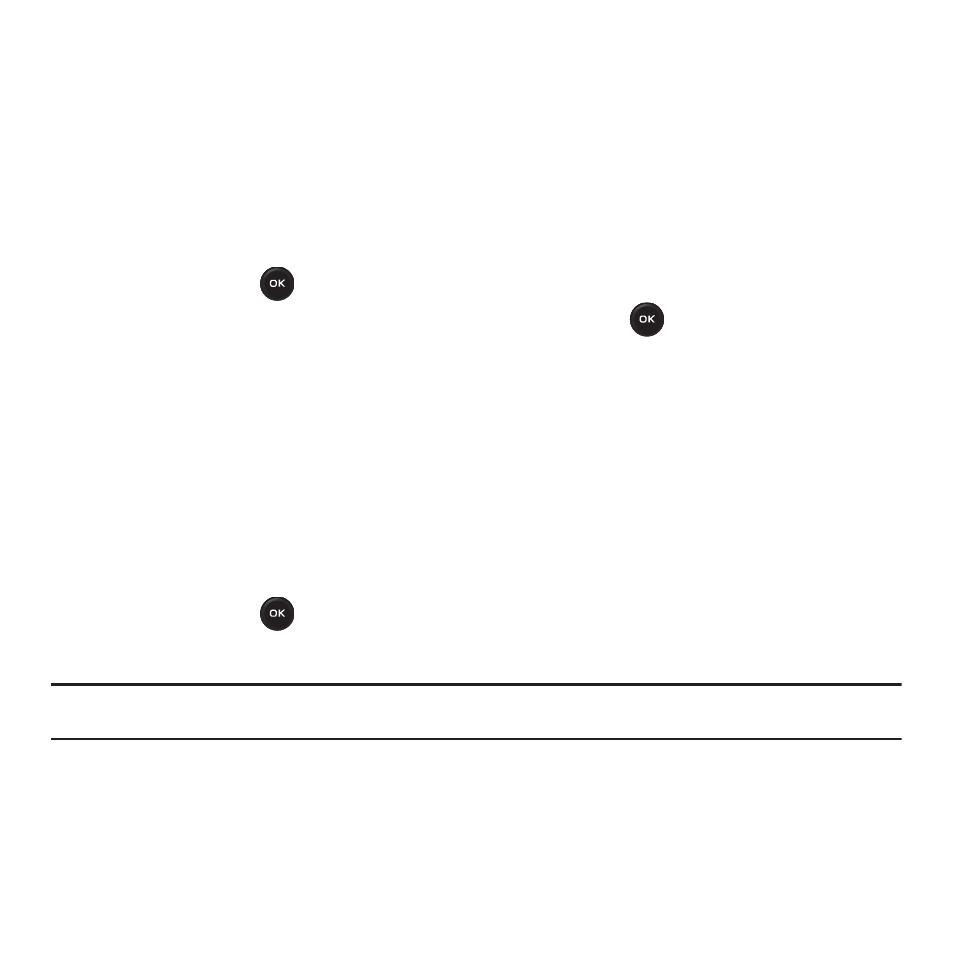
Changing Your Settings 106
The following options are available:
–
Disable: you are not asked to enter the phone password when you switch on the phone.
–
Enable: you are required to enter the phone password when you switch on the phone.
Lock applications
With this feature you can lock your applications which provide access to information such as call history, IM,
Messages, Files(Sounds, Images, Videos, Music, Other files, Calendar and To do, Notes, and People). Once you lock
the contents, you must enter the phone’s password to access the associated menus.
1.
From Idle mode, press Menu
➔
Settings
➔
Personalize
➔
Phone settings
➔
Security
➔
Lock applications
and press Select or
.
2.
Highlight one of the applications or highlight All applications and press
. A check mark displays next to
the selection.
3.
Press Save to save your selections and lock the selection applications.
4.
At the prompt, enter your password.
Change password
The Change password feature allows you to change your current phone password to a new one. You must enter the
current password before you can specify a new one.
Once you enter a new password, you are asked to confirm the change by entering the password again.
1.
From Idle mode, press Menu
➔
Settings
➔
Personalize
➔
Phone settings
➔
Security
➔
Change password
and press Select or
.
2.
Enter your current password and then enter the new password twice.
Note: If you change your password, be sure to record it and keep it in a safe place. If you forget your password, contact your Service
Provider for assistance.
