Defining the text entry options, Bluetooth settings, Phone settings – Samsung SPH-M310ZKAVMU User Manual
Page 61: Bluetooth settings phone settings
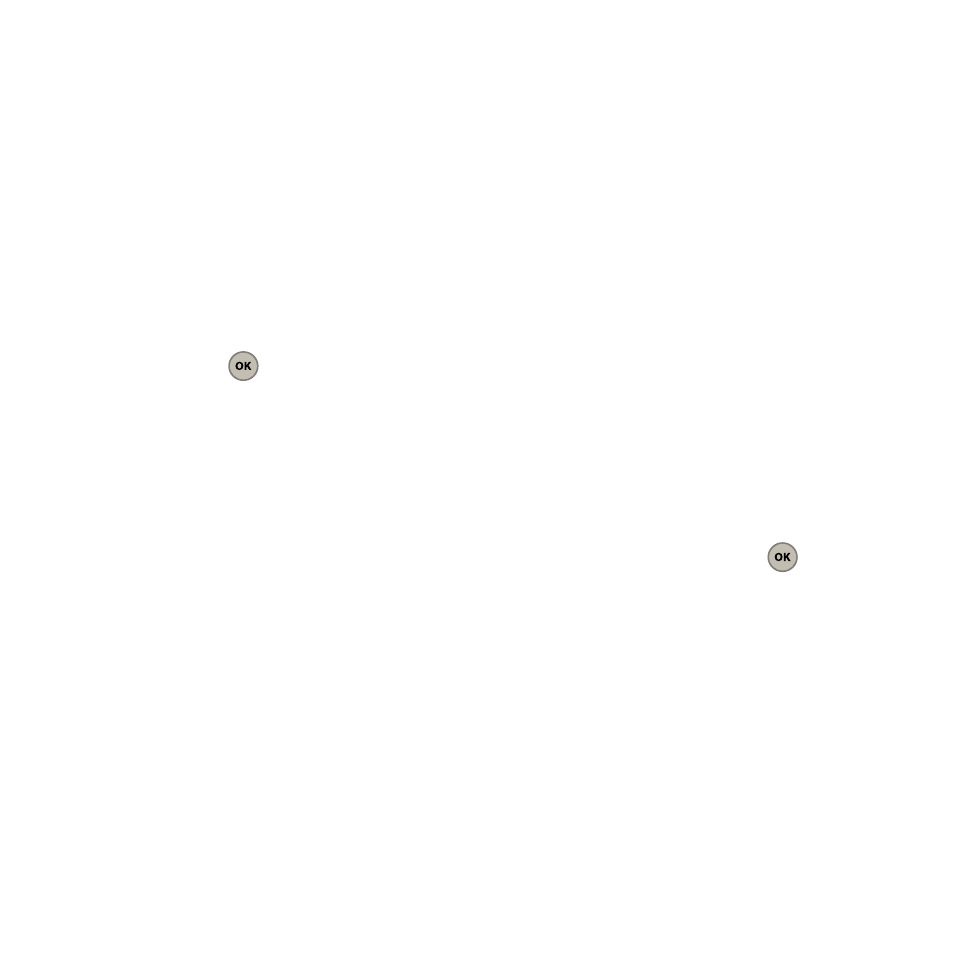
Tools & Settings 58
• List Red
• List Blue
Defining the Text Entry Options
The Text entry options menu allows you to specify
more automated features during the text entry
process. These options can help streamline the text
entry process by correcting for capitalization,
spelling, spacing, and completing the most
commonly entered words for you.
1.
From the Main screen, press Menu (Left Option
Button)
➔
Tools & Settings
➔
Display
➔
Text
entry and press
.
To specify text options:
2.
With the Text Entry mode selected, use your
navigation key to scroll down the list and
activate the desired text entry options:
• Auto-capital turns capitalization on or off for the next
character after a punctuation mark followed by a
space.
• Auto-space turns the insert a space automatically
feature on or off after selecting a word from the
candidate list.
• Dual language selects and displays a word
candidate in English only (None) or in English and
Spanish (Spanish).
• My words stores a list of user-defined words,
phrases, or numbers for quick access when you use
text mode.
• Used word dic. stores frequently used words and
predicts word use the next time you use the word in
text mode.
• Show candidate displays predicted words, one at a
time or a list of words.
• Prediction start allows you to configure the phone to
display possible word candidates after a preset
number of characters are entered. You can choose
the feature to begin after the 2nd, 3rd, or 4th letters.
• Help describes how to use T9 text entry, how to
switch between upper and lower case in ABC mode,
how to use the Multitap (text) feature, and how to
change the input method.
Bluetooth Settings
For information on how to set up your Bluetooth
features, see “Using Bluetooth” on page 51.
Phone Settings
Using the Phone Settings option you can customize
several of your phone’s settings, including selecting a
language, setting your phone for Airplane mode,
setting the Location, and Teletypewriter (TTY) mode.
1.
Menu (Left Option Button)
➔
Tools & Settings
➔
Phone settings and press
.
2.
Select one of the following options:
• Nav. key shortcuts
• Language
• Airplane mode
• Location
• TTY mode
• Key guard
• Security
