Section 14: tools & settings, Adjusting sound settings, Understanding silence all – Samsung SPH-M310ZKAVMU User Manual
Page 57: Selecting a ringer type for voice calls, Selecting a ringer type for messages, Selecting a key tone
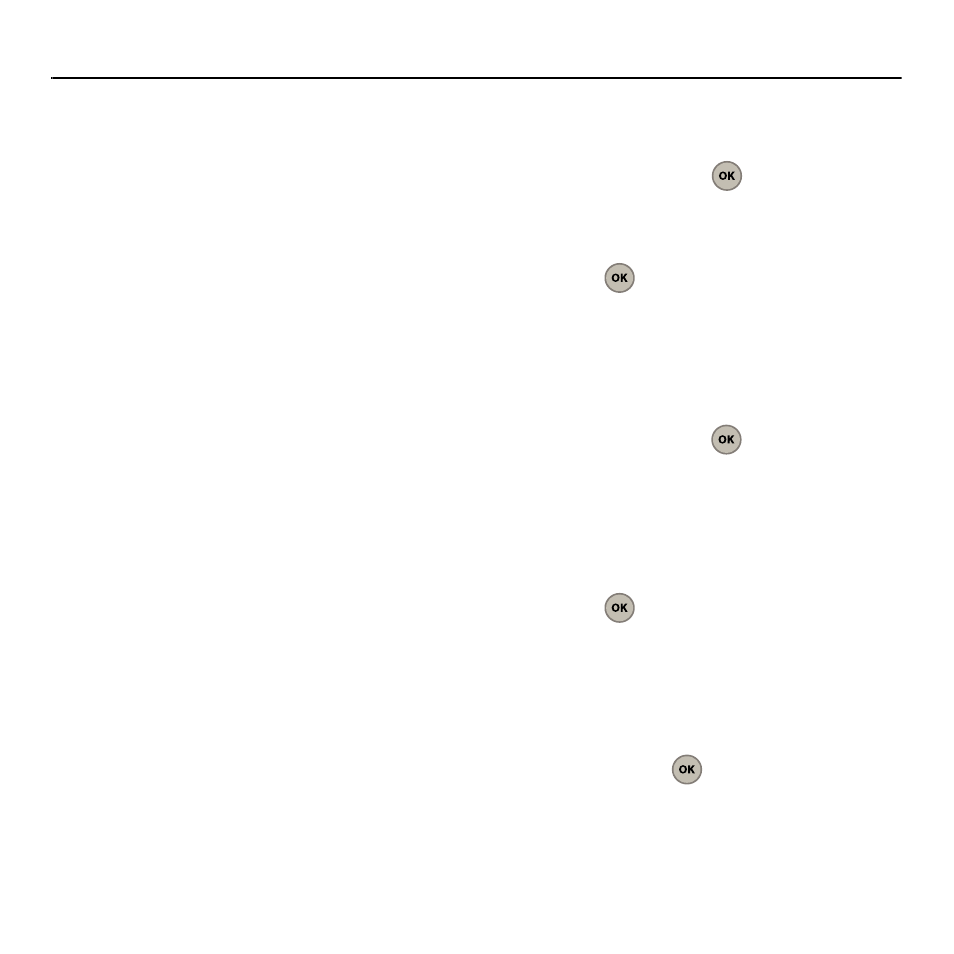
Tools & Settings 54
Section 14: Tools & Settings
This section guides you through the customization
process by accessing and updating the phone’s
settings menu.
Adjusting Sound Settings
This set of features allows you to customize the audio
properties of your phone (volume, ringer, and
alert/notification).
Understanding Silence All
There can be times when you need to silence your
phone entirely and therefore manually override any
settings. The phone’s Silence All option allows you to
mute all sounds.
To activate Silence All
1.
Slide the phone open.
2.
Press and hold the volume key down in
standby mode until the screen displays
“Silence All.”
To deactivate Silence All
1.
Slide the phone open.
2.
Press the volume key up repeatedly to select a
desired volume level.
Selecting a Ringer Type for Voice Calls
Your phone provides ringer options that allow you to
customize a ringer type and volume settings to help
you identify incoming calls by the ringer used.
1.
From the Main screen, press Menu (Left Option
Button)
➔
Tools & Settings
➔
Sounds
➔
Ringtones and press
.
2.
Scroll through the available ringers. A sample
of the tone plays as the ringtone highlights.
3.
Press
to assign the selected ringer to
your call type.
Selecting a Ringer Type for Messages
1.
From the Main screen, press Menu (Left Option
Button)
➔
Tools & Settings
➔
Sounds
➔
Messages and press
.
2.
Select Voicemail, or Text and multimedia.
3.
Use your navigation key to scroll through the
available ringers. A sample of the ringer plays
as it is highlighted.
4.
Press
to assign the selected ringer to a
message type.
Selecting a Key Tone
1.
From the Main screen, press Menu (Left Option
Button)
➔
Tools & Settings
➔
Sounds
➔
Key
tone and press
.
2.
Select Keypad sound.
