Section 10: my stuff, My ringtones, Purchasing new ringtones – Samsung SPH-M310ZKAVMU User Manual
Page 45: My graphics, Purchasing new graphics, My games, Purchasing new games, My ringtones my graphics my games
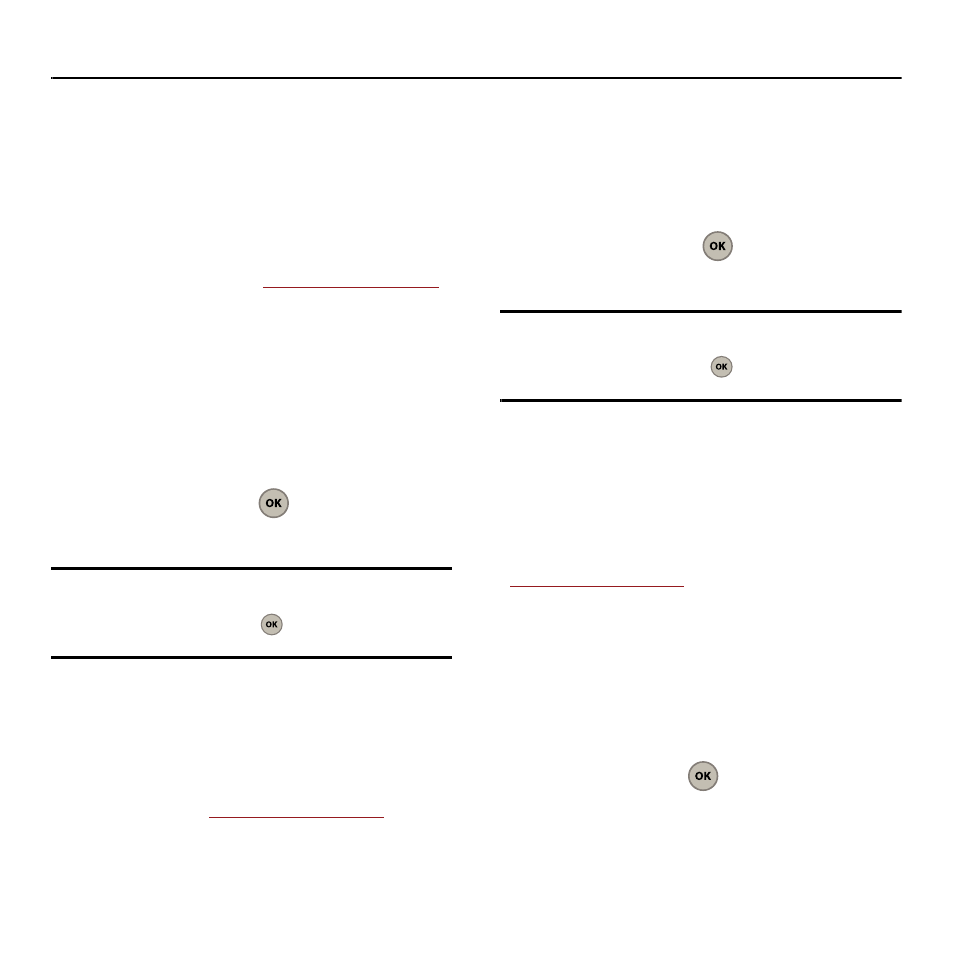
My Stuff 42
Section 10: My Stuff
This section shows you how to best manage your
web-based content and downloads. Anything you
download from the Web - games, ringtones, graphics
and applications - are stored in the My Stuff folder.
My Ringtones
You can download the latest ringtones right to your
phone. Charges apply. Vi
for details.
1.
Select Menu (Left Option Button)
➔
My Stuff.
2.
Select My ringtones to display a list of the
currently available ringtones.
Purchasing New Ringtones
1.
From the My ringtones menu, select Get more
ringtones and press
. The Web browser
launches and takes you to the download menu.
Note: If you are asked to enable VirginXL Access on your
phone, scroll down to the bottom of the screen, select
Yes Hook Me Up and press
.
When downloading
ringtones, charges apply.
2.
Follow the instructions to purchase your new
ringtones.
My Graphics
You can download new graphics to your phone.
Charges apply. Visit
details.
1.
Select Menu (Left Option Button)
➔
My Stuff.
2.
Select My graphics to display a list of the
currently available images.
Purchasing New Graphics
1.
From the My graphics menu, select Get more
graphics and press
. The Web browser
launches and takes you to the download menu.
Note: If you are asked to enable VirginXL Access on your
phone, scroll down to the bottom of the screen, select
Yes Hook Me Up and press
.
When downloading
graphics, charges apply.
2.
Follow the instructions to purchase your new
images.
My Games
You can download the latest games and play them
right on your phone. Charges apply. Visit
for details.
1.
Select Menu (Left Option Button)
➔
My Stuff.
2.
Select My games to display a list of the
currently available games.
Purchasing New Games
1.
From the My games menu, select Get more
games and press
. The Web browser
launches and takes you to the download menu.
