Entering characters using abc input mode, Entering symbols, Entering numbers – Samsung SPH-M310ZKAVMU User Manual
Page 26: Using autotext
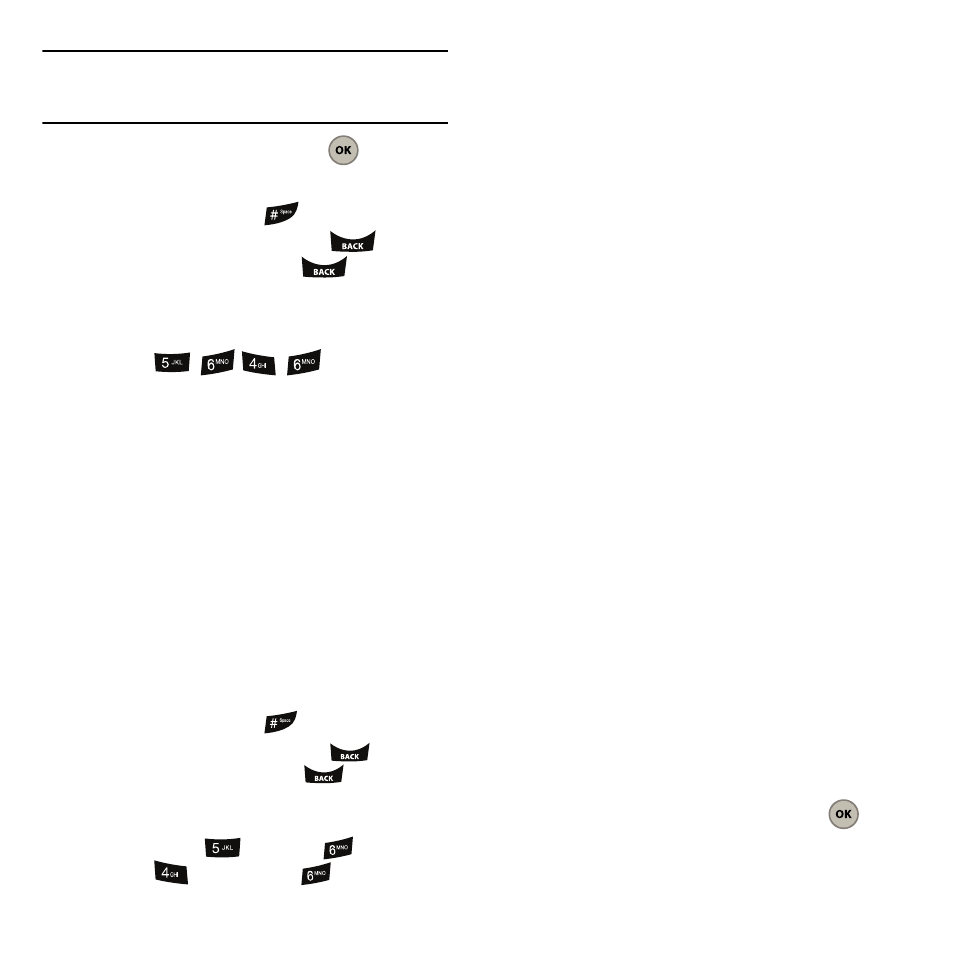
23
Note: Text prediction begins providing a list of possible choices
if both the Text Options
➔
Display Candidate feature is
enabled and three (or more) characters are entered.
4.
When you see the word, press
to accept
the word and enter a space.
• To enter a space, press
.
• To delete a single character, press
to delete
one character. Press and hold
to delete all the
current characters.
• Press the corresponding character keys only once.
For example, to enter the word “John,” you would
press
.
Entering Characters Using Abc Input Mode
Use the number keys to enter letters, numbers and
symbols.
1.
Press Options (Right Option Button) then select
Abc from the list. The abc icon then displays at
the bottom right of the screen.
2.
Find the key that corresponds to the letter you
want to enter and press it as many times as
needed for the desired letter to display on the
screen.
• To enter a space, press
.
• To delete a single character, press
to delete
one character. Press and hold
to delete all the
current characters.
• For example, to enter the word “John,” you would
need to press
once, press
three times,
press
twice, and press
twice.
Entering Symbols
Symbols mode allows you to enter emoticon faces.
(i.e smiley face, sad face)
1.
Press Options (Right Option Button) then select
Symbols from the list. A table displays on the
screen that associates each character with a
key on the phone.
2.
Select the desired symbol by pressing the
corresponding number on the keypad.
Entering Numbers
Number mode allows you to enter numbers.
1.
Press Options (Right Option Button) then select
Number from the list. The 123 icon then
displays on the bottom right portion of the
screen.
2.
To enter a number, press the corresponding
number key.
Using Autotext
Autotext allows you to select from several short text
messages. These can include short pre-programmed
messages such as, “You busy?,” “You there?,” etc.
1.
Press Options (Right Option Button) then select
Autotext from the list.
2.
Press the navigation key up or down to
highlight an autotext entry and press
.
