Configuring the wallpaper on the main screen, Screensaver, Assigning a caller id image to an incoming call – Samsung SPH-M310ZKAVMU User Manual
Page 59
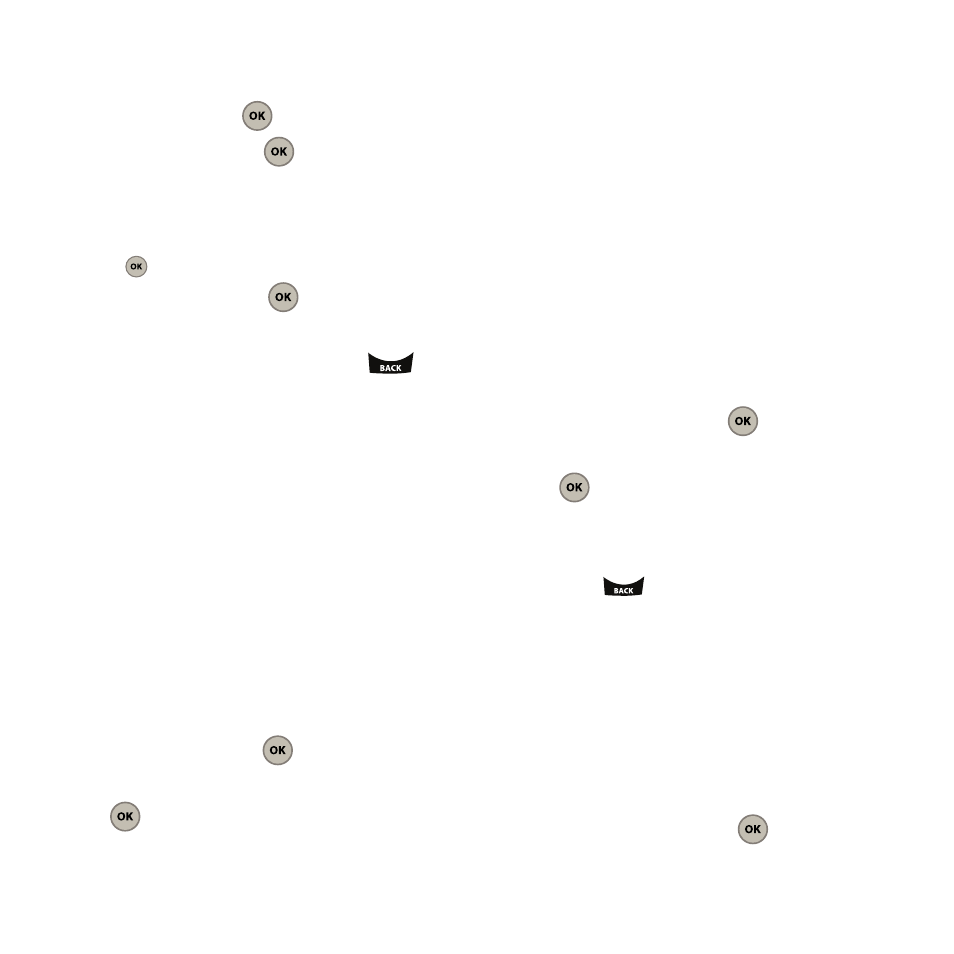
Tools & Settings 56
1.
From the Main screen, press Menu (Left Option
Button)
➔
Tools & Settings
➔
Display
➔
Banner and press
.
2.
Select Set and press
to open the Banner
location screen then choose a location for the
banner to display on the Main screen.
• Choose from either: Off, Top, or Bottom and press
.
3.
Select Edit and press
.
4.
Using your keypad, enter a custom banner
message greeting. (Press and hold
to
erase the previous message.)
5.
Press Done (Left Option Button) to store the
greeting.
Configuring the Wallpaper on the Main screen
Choose what you see on the Main screen while in
standby mode and the selected image displays as the
background image. The image can be chosen from
either the default set of Images or from the Image
Gallery (consisting of either your Photo Gallery or
Multimedia Message (MMS)).
1.
From the Main screen, press Menu (Left Option
Button)
➔
Tools & Settings
➔
Display
➔
Wallpaper and press
.
2.
Select either Images or My pictures and press
.
• Images: Choose from a series of default images
(including downloaded images).
• My pictures: Choose from images stored in your
Image Album, that consist of either your Photo Gallery
or images received as part of Multimedia messages
(MMS).
3.
Use the navigation key to select an image and
press Assign (Left Option Button).
Screensaver
Select a predefined image or a picture from My
pictures to display as your default screensaver.
1.
From the Main screen, press Menu (Left Option
Button)
➔
Tools & Settings
➔
Display
➔
Screensaver and press
.
2.
Select either Images or My pictures and press
.
3.
Use the navigation key to select an image and
press the Assign (Left Option Button).
4.
Press
to return to the previous menu.
Assigning a Caller ID Image to an Incoming Call
You can choose a default image or a photo from My
pictures and assign it to incoming calls. When the
phone recognizes an incoming call, the select image
displays on the screen.
1.
From the Main screen, press Menu (Left Option
Button)
➔
Tools & Settings
➔
Display
➔
Incoming Call and press
.
