Camera settings, My pictures, Assigning a picture file – Samsung SPH-M310ZKAVMU User Manual
Page 49: Uploading pictures to the web, Camera settings my pictures
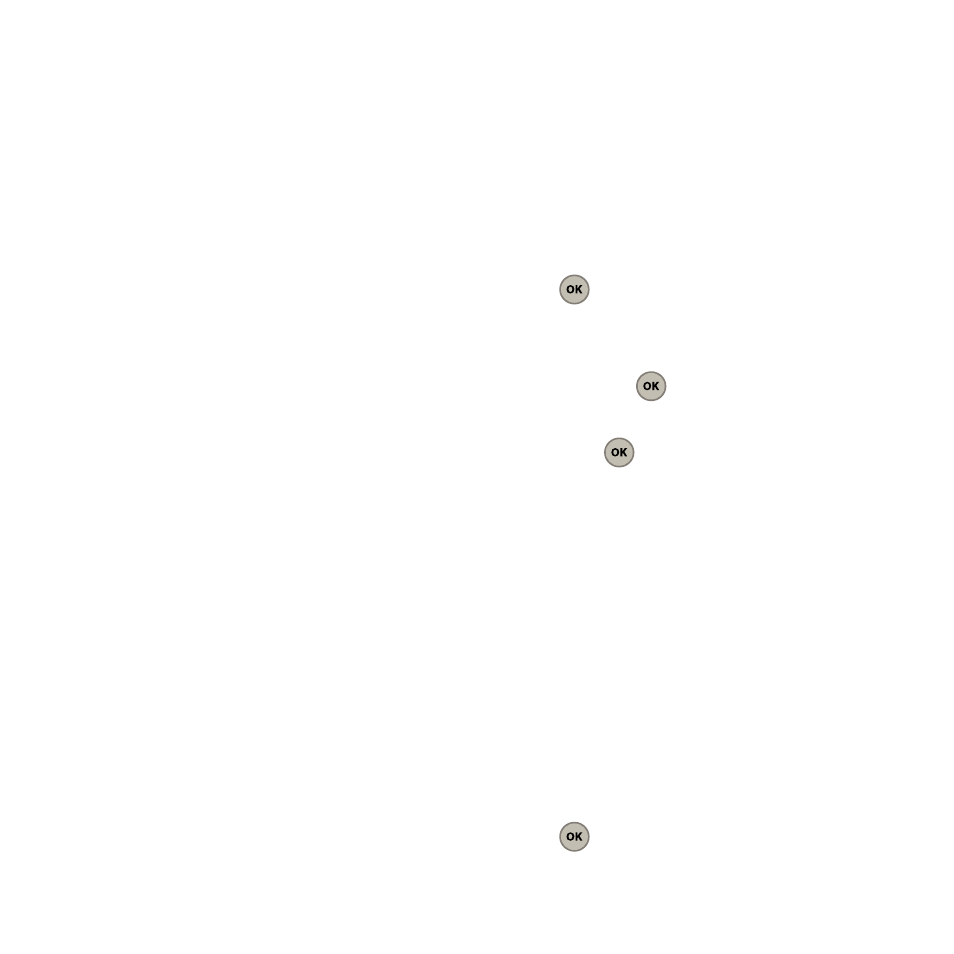
Pictures 46
Camera Settings
While your phone is in camera mode you can press
the Right Option Button to display the camera
options:
1.
Press Options (Right Option Button) to view the
following:
• Shutter sound: plays a tone when the shutter opens
and closes. Select from Shutter 1, Shutter 2, Shutter
3, or Say cheese.
• Resolution: sets the screen resolution to High (640 x
480), Med (320 x 240), or Low (224 x 168).
• Quality: sets the quality of the shot to Fine, Normal or
Economy.
• Self-timer: sets a time delay before the camera
takes the picture. Select Off, 5 seconds, 10 seconds,
or 15 seconds.
• White balance: sets the white balance options to
Auto, Sunny, Cloudy, Tungsten, or Fluorescent.
• Fun frames: places a frame over the picture to send
as a postcard.
• Color tones: sets a custom color tone for the picture.
Choose one of the following: Auto, Monochrome,
Green, Sepia, or Blue.
• View mode: allows you to choose between
Landscape and Portrait display orientations.
My Pictures
The internal picture storage area or folder is called
My pictures. When you take a picture using the
camera your pictures automatically save to the My
pictures folder. From this folder you can view all the
pictures you take, assign the pictures as caller ID,
wallpaper, or as a screensaver, upload the pictures to
the web, erase them from the folder, or perform
several other picture related tasks.
Assigning a Picture File
The Assign option allows you to use assign a picture
as a Caller ID, Wallpaper, or Screensaver.
1.
From the Main screen, press Menu (Left Option
Button)
➔
Pictures
➔
My pictures and press
.
2.
Highlight one of the pictures on the display and
press Options (Right Option Button)
➔
Assign
and press
.
3.
Select Caller ID, Wallpaper, or Screensaver and
press .
The picture file is assigned to the selected
option.
Uploading Pictures to the Web
All Virgin Mobile customers with camera phones
automatically have a Virgin Mobile My Pix web site. In
order to access the My Pix web site, log into your
account at www.virginmobileusa.com, select “My
Pix” on the left-hand side of the My Account page. All
pictures that you upload from your Virgin Mobile
Phone automatically display in My Pix.
1.
From the Main screen, press Menu (Left Option
Button)
➔
Pictures
➔
My pictures and press
.
