Samsung SGH-A517ZKAATT User Manual
Page 76
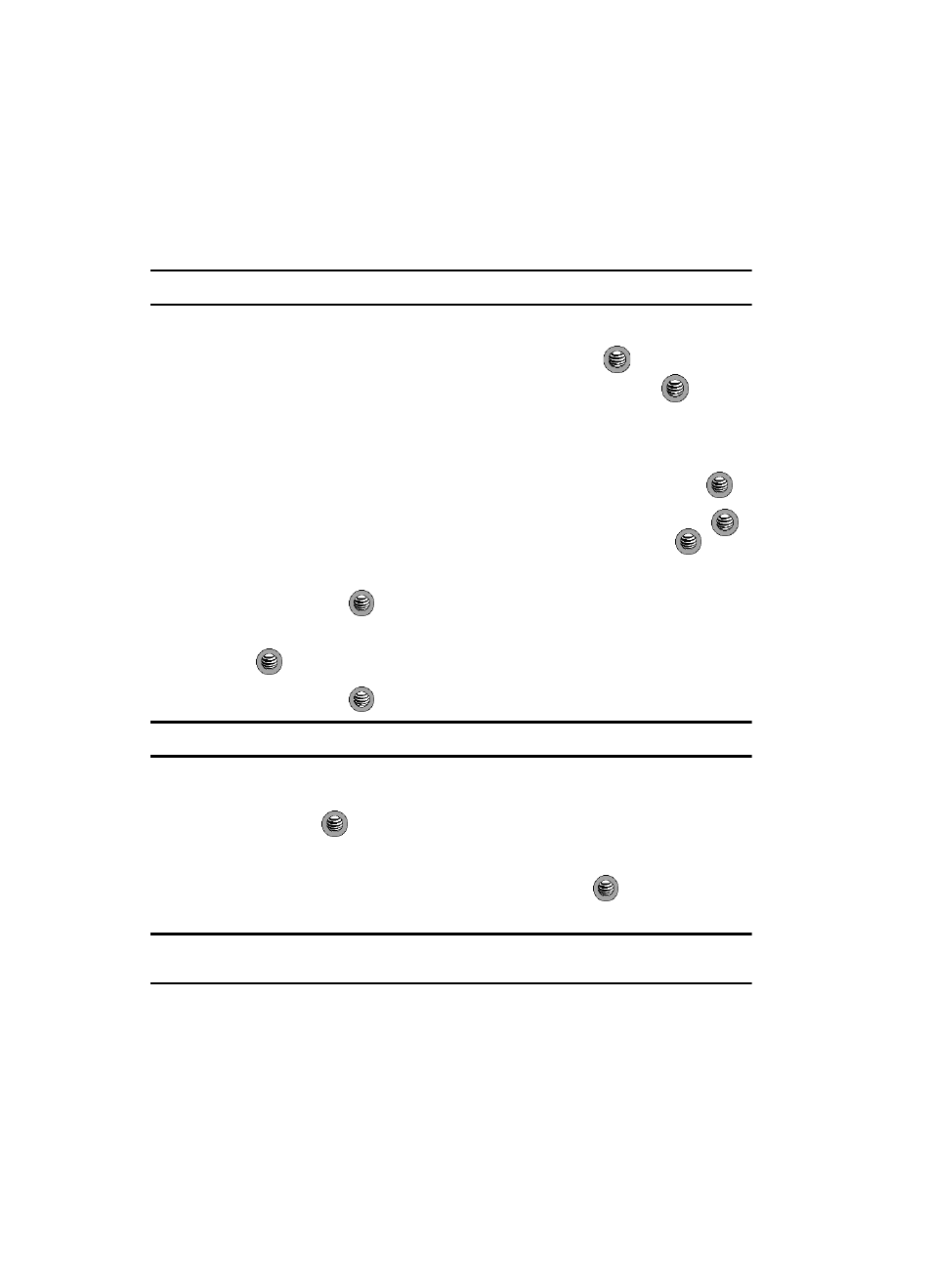
76
Set Time & Date
This menu allows you to change the current time and date displayed. You can also
find out what time it is in another part of the world.
Note: Before setting the time, you must specify your time zone in the World time menu.
1.
In Idle mode, press the Menu soft key to access Menu mode.
2.
Select Settings and press the Select soft key or the
key.
3.
Select Set Time & Date and press the Select soft key or the
key.
Use the Down Navigation key to scroll to and select from the following
options:
• Time Zone Updating: allows you to choose from the following options,
Automatic, Manual Only, or Prompt First. Press the Save soft key or the
key to save your selection.
• Home Zone: allows you to set your time zone for the handset. Press the
to access the different time zones. Press the Save soft key or the
key to
save your selection.
• Time: allows you to enter the current time using your keypad. Press the Save
soft key or the
key to save your selection.
• AM/PM: allows you to manual set whether the time set is AM or PM. Use the
Left or Right Navigation key to select AM or PM. Press the Save soft key or the
key to save your selection.
• Date: allows you to enter the current date using your keypad. Press the Save
soft key or the
key to save your selection.
Tip: If Manual Only is selected, are the Time Format and Date Format options enabled.
• Time Format: allows you to change the time format to 12 hours or 24 hours.
Use the Left or Right Navigation key to select Time Format. Press the Save soft
key or the
key to save your selection.
• Date Format: enter the date format you wish to use when display the date.
Choose from MM/DD/YYYY, DD/MM/YYYY, or YYYY/MM/DD. When you have
made your selection, press the Save soft key or the
key to save your
selection.
Note: Automatic updates of time and date does not change the time you have set for alarm settings or
calendar memos.
