Samsung SGH-A517ZKAATT User Manual
Page 53
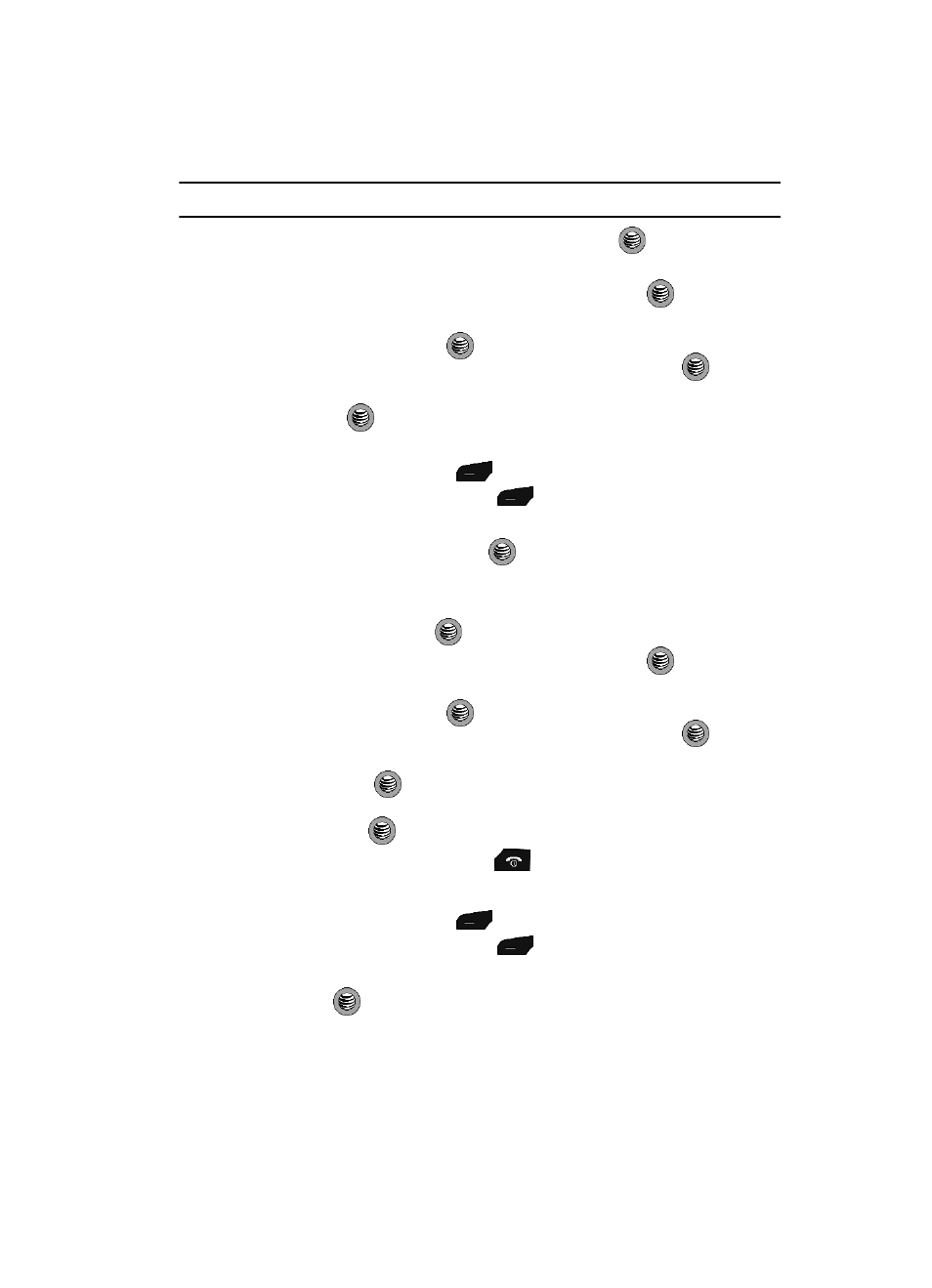
Understanding Your Address Book
53
Speed Dial List
Note: Memory location 1 is reserved for your Voice mail server number.
4.
Highlight Add and press the Select soft key or the
key. You can
choose to assign a number from your Address Book or FDN contacts.
5.
Highlight Contact and press the Select soft key or the
key.
• Select the Address Book entry you would like to add by pressing the Up or
Down key and press the
key to save the entry.
6.
Highlight FDN Contact and press the Select soft key or the
key.
• Select the FDN entry you would like to add by pressing the Up or Down key and
press the
key to save the entry.
Changing a Number Assigned to a Key
1.
From the Idle Screen, press
Menu. Use the navigation keys to
highlight Recent Calls and press
Select.
2.
Highlight Speed Dial List by pressing the Up or Down Navigation key, and
press the Select soft key or the
key.
3.
Select the key you wish to change and press the Options soft key.
4.
Highlight Change, select the location of the new entry (Contact or FDN
Contact), and press the
key.
5.
Highlight Contact and press the Select soft key or the
key.
• Select the Address Book entry you would like to change by pressing the Up or
Down key and press the
key to save the entry.
6.
Highlight FDN Contact and press the Select soft key or the
key.
• Select the FDN entry you would like to change by pressing the Up or Down key
and press the
key to save the entry.
7.
Once you have selected your entry (by name or number), press the Select
soft key or the
key to confirm the change.
8.
When you are finished, press the
key to return to Idle mode.
Deleting Speed Dial Entries
1.
From the Idle Screen, press
Menu. Use the navigation keys to
highlight Recent Calls and press
Select.
2.
Highlight Speed Dial List by pressing the Up or Down Navigation key, and
press the
key.
3.
Select the key you wish to clear and press the Options soft key.
4.
Select Remove and at the “Remove?” prompt press the Yes soft key to
confirm your deletion or the No key to cancel.
