Samsung SGH-A517ZKAATT User Manual
Page 109
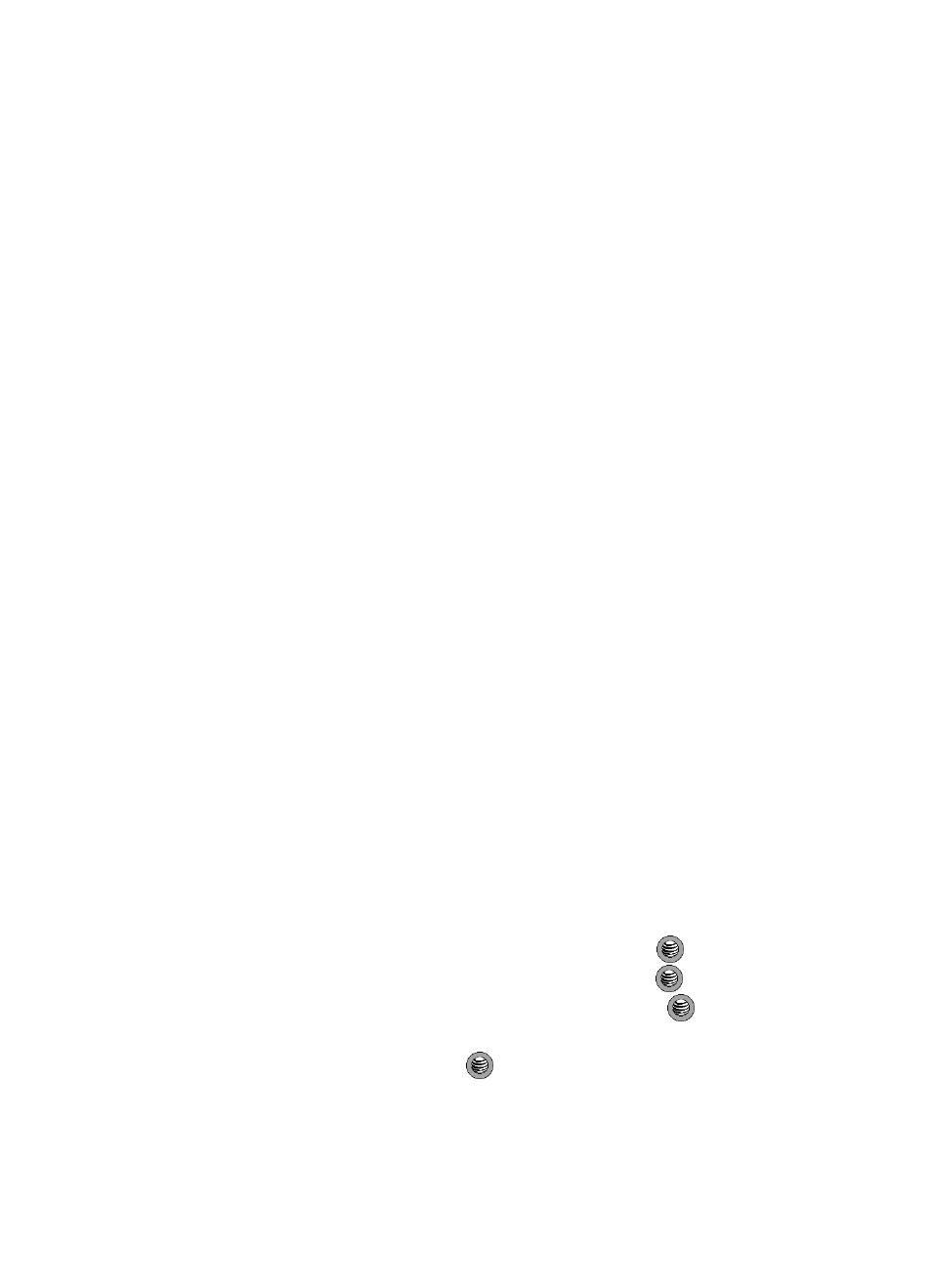
Using the Applications 109
Camera
•
Take Another: allows you to take another photo.
•
Go to My Photos: goes to the My photos folder and displays photos you have
taken.
•
Send: allows you to attach the graphic to a Multimedia Message, send it to a
Bluetooth device, or send it to an ImageStation
®
.
•
Set as: allows you to set the recently taken photo as either a background
Wallpaper on your Main Display or assigned to a Caller ID
for a contact.
•
Delete: allows you to delete the photo you have taken.
•
Rename: allows you to rename the photo.
•
Edit: allows you to edit the photo by bringing up a set of options consisting of:
•
New Image: allows you to either open a different image or to take a new photo.
•
Save as: allows you to change the name of the image.
•
Effects: (No Effects, Black and White, Negative, Sepia, Blur, Sharpen, Sketch,
Posterize, or Solarize)
•
Adjust: (Brightness, Contrast, or Color)
•
Transform: (Rotate, or Flip)
•
Insert: (Frame, Clip Art, or Emoticon)
•
Set as: (a wallpaper for Main Display and assign it to a Caller ID)
•
Send: (via Multimedia Message, via Bluetooth, or to Sony’s ImageStation
®
)
•
Bluetooth Visibility: allows you to make the photo visible to Bluetooth devices.
•
Print via Bluetooth: allows you to print the currently active image by sending it to a
Bluetooth-enabled printer.
•
Undo: allows you to undo edits
•
Bluetooth Visibility: allows you to make the photo visible to Bluetooth devices.
•
Print via Bluetooth: allows you to print the currently active image by sending it to
a Bluetooth-enabled printer.
•
Lock: allows you to lock the photo to prevent deletion.
•
Properties: allows you to view the properties for this photo.
Accessing the Photos Folder
1.
When the Idle screen displays, press the Menu soft key.
2.
Highlight My Stuff, and press the Select soft key or the
key.
3.
Highlight Graphics and press the Select soft key or the
key.
4.
Highlight My Photos and press the Select soft key or the
key.
5.
Use the Up or Down Navigation key to select a photo.
6.
To open the photo, press the
key.
