Samsung SGH-A517ZKAATT User Manual
Page 27
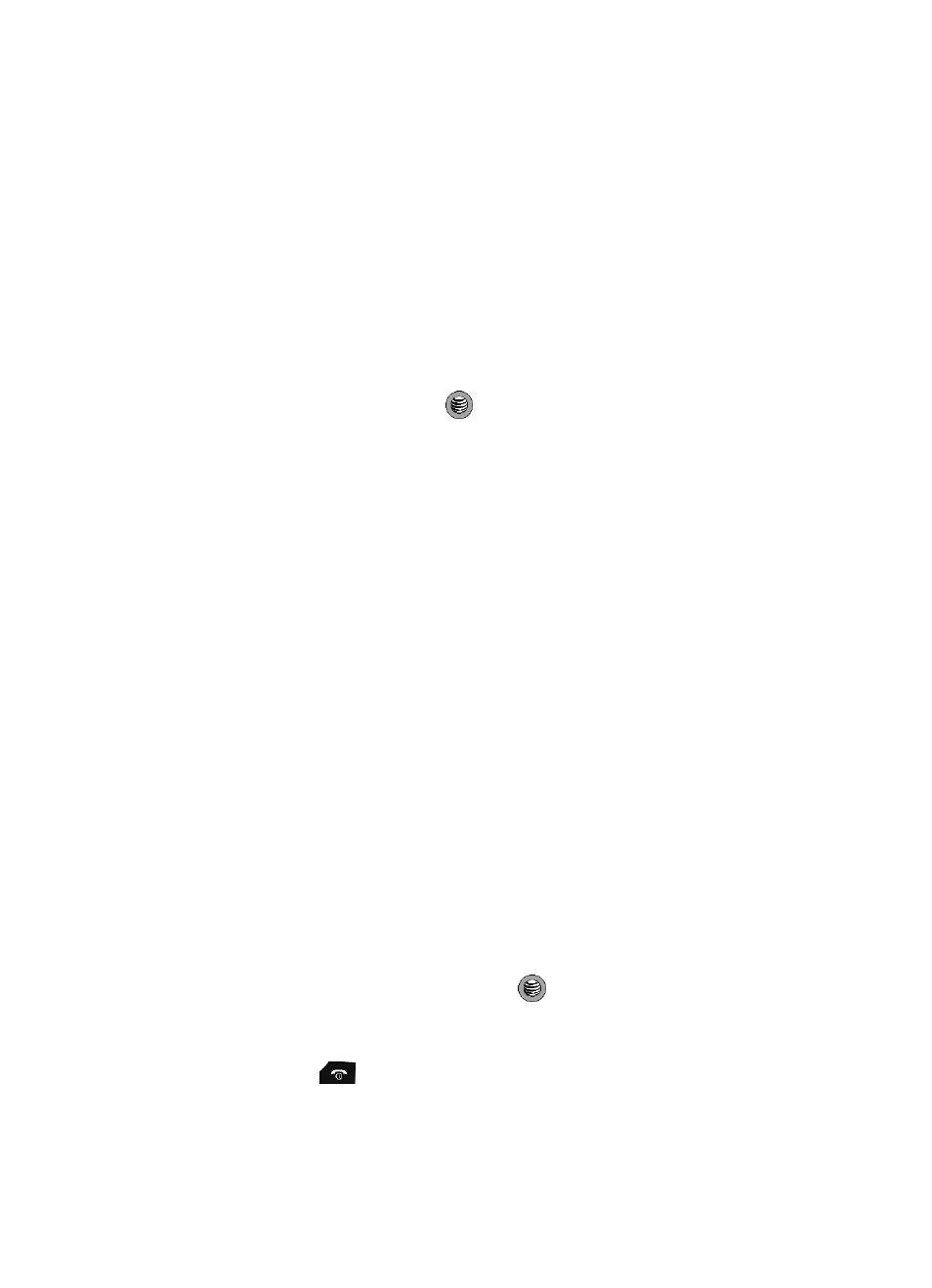
Call Functions
27
Recent Calls
Sending a Message to a Missed Call
To send a text message or attachment to a missed call entry, use the following
steps:
1.
Immediately after missing a call, press the View soft key.
2.
To scroll through the list of missed calls, press the Up or Down Navigation
key.
3.
Press the Options soft key and select Send Message.
4.
Select from a Text Message or a Multimedia Message and press either
the Select soft key or the
key.
5.
At the “New Message” screen, use the Alphanumeric keys to type in a
message or press the Options soft key to select from the following
options:
• Insert: allows you to insert items from the Text Templates, Contact List, or
Favorites to the message.
• Add Media: allows you to add a Picture, Animation, or a Melody to the
message.
• Attach: allows you to a Business Card, Appointment, Anniversary,
Miscellaneous, or a Task to the message.
• Save to: allows you to save the message to your Drafts, or My Folder.
• Select Language: allows you to change the text input language. Choose from
English, Français
, or
Español
.
• Input Method: allows you to change the text input mode. Choose from ab, Ab,
AB, T9ab, T9Ab, T9AB, Numeric, and Symbols. For more information, see
"Changing the Text Input Method" on page 42.
• Text Style: allows you to choose the text style for the message. Select the Text
Size, Text Style, Bold or Italic and the Alignment.
• Back: exits the message and returns you to the Recent Calls listing.
6.
When you are done with your message, press the Send To soft key.
Deleting a Missed Call
To delete a missed call entry, use the following steps:
1.
Immediately after missing a call, press the View soft key.
2.
Press the Options soft key and highlight Delete. Choose from Selected or
All. Press the Select soft key, or the
key.
3.
At the “Delete?” prompt, press either the Yes soft key to confirm deletion
or No to cancel.
You can press the
key at any time to exit the Missed Call feature.
