Samsung SGH-A517ZKAATT User Manual
Page 115
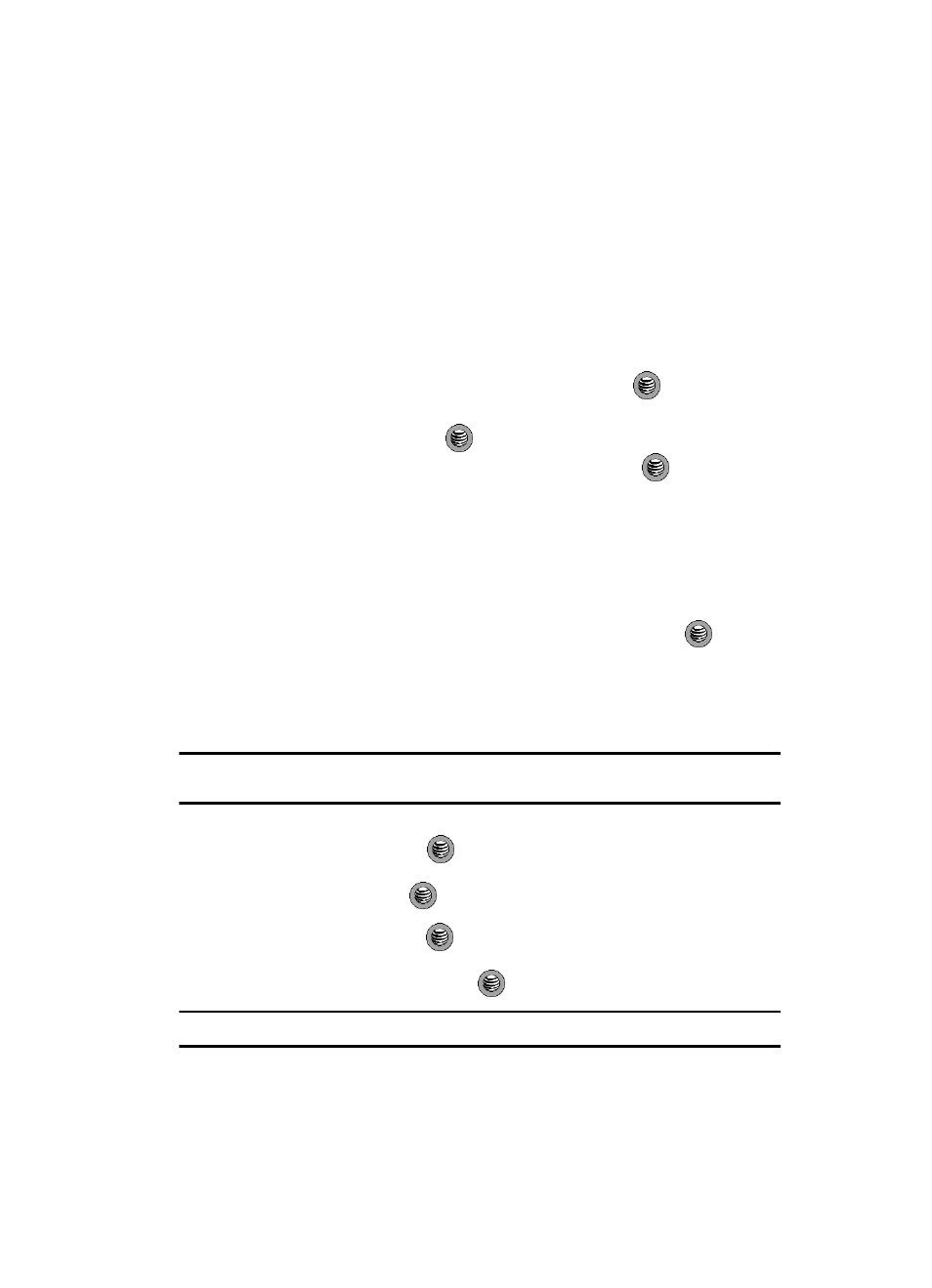
Using the Applications 115
Alarms
Alarms
This feature allows you to:
•
set the alarm to ring at a specific time.
•
set the phone to switch on automatically and ring the alarm even if the phone is
switched off.
To set the alarm:
1.
When the Idle screen displays, press the Menu soft key.
2.
Select My Stuff and press the Select soft key or the
key.
3.
Using the Up or Down Navigation key, highlight Applications and press
the Select soft key or the
key.
4.
Highlight Alarms and press the Select soft key or the
key. The
following options display:
• Wake-up Alarm: the alarm rings to wake you up at the specified time.
• Alarm 1: primary alarm setting.
• Alarm 2: secondary alarm setting.
• Auto Power-up: set for Off or On. On means that even if the handset is turned
off, the phone will activate for the alarm to ring.
5.
Highlight an alarm type and press the Select soft key or the
key. Set
the following options:
• Alarm: Use this to activate/deactivate this feature (On/Off). The only way to edit
the remaining fields is to select On.
• Alarm Time: use the alphanumeric keypad enter a time for the alarm to sound.
Note: Your phone is preset to a 12-hour format. To change the time format, see "Set Time & Date" on page
76.
• AM/PM: press the Left and Right Navigation key to adjust the AM/PM setting.
• Alarm Day: press the
key to access the Recurrence menu. Use the Up or
Down Navigation key to highlight a occurrence of the day(s) you wish your alarm
to sound. Press the
key to select the day entry. Press the OK soft key to
save your settings.
• Alert Tone: press the
key to select a tone from one of the Basic Alarm
tones, Default Tones, or Recorded Audio files.
6.
Press the Save soft key or the
key to save these changes.
Note: To stop the alarm when it rings, open the phone and press any key.
