Samsung SGH-A517ZKAATT User Manual
Page 62
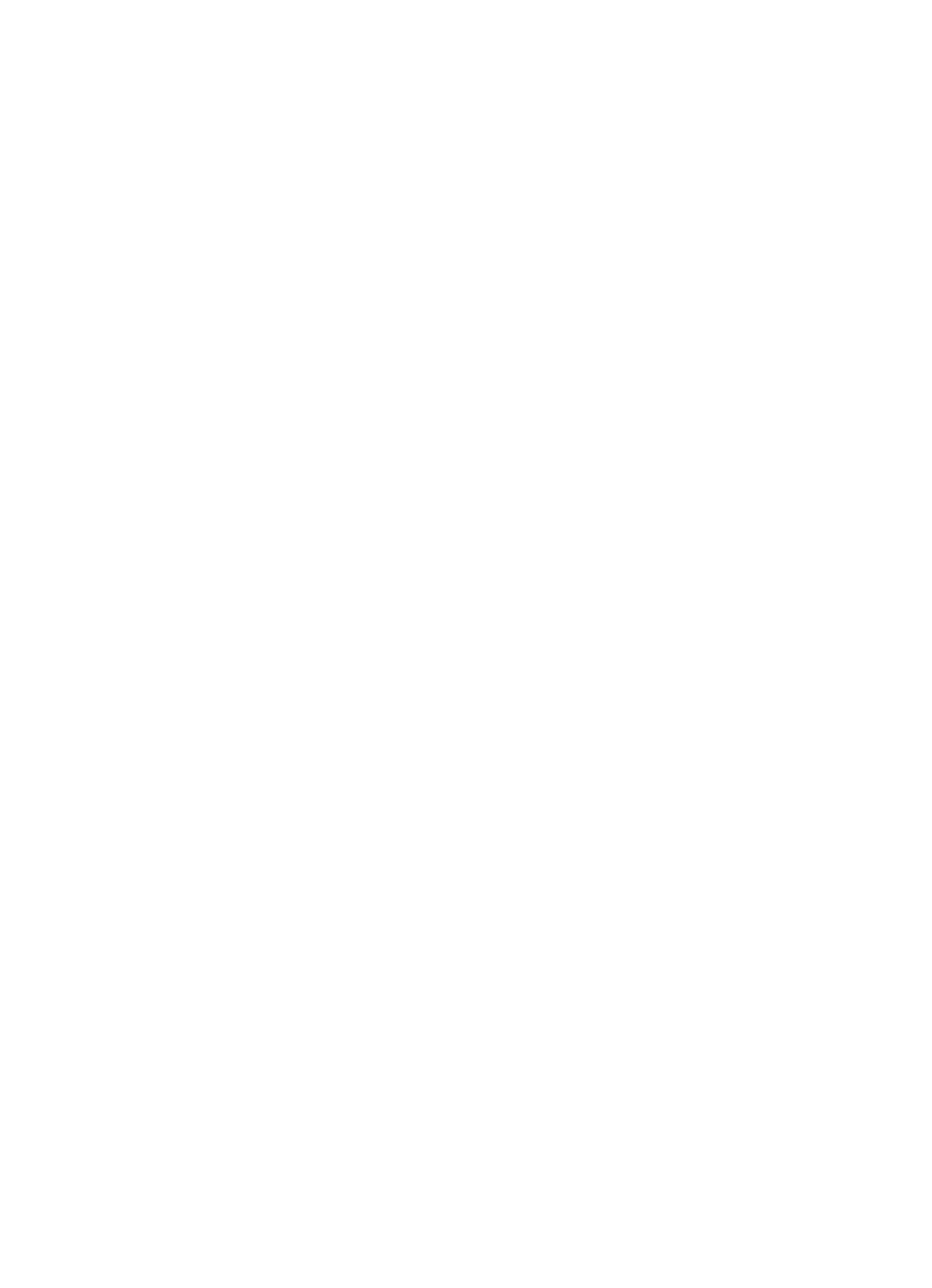
62
-
Add Graphic:
allows you to add a taken a photo, add from My Photos, or a
downloaded image to the message.
-
Add Video:
allows you to add a recorded video, add from My Video Clips, or a
downloaded video to the message.
-
Preview: allows you to preview your messages before sending.
-
Save to: allows you to save the message to Drafts or My Folder.
-
Add Page: allows you to add additional pages to your message.
-
Edit Page: allows you to edit the text on the message.
-
Attach: allows you to attach a file to the message such as a: Business Card,
Appointment, Anniversary, Miscellaneous, Task, Notes, or Add Other Files
-
Send Settings: allows you to select the Delivery Report, Read Reply, Priority,
Expiry, and Delivery After.
8.
Using the Up or Down Navigation key, highlight Audio and press the
Options soft key and highlight the Add option to add an audio file.
Highlight Record Audio to launch the Audio Recorder or select Recorded
Audio to select a audio previously recorded. Select Downloaded Audio to
choose from previously downloaded audio files. Press the Options soft key
to view the following options:
• Audio
-
Add:
allows you to add a newly recorded audio file, a previously recorded audio
file, or a downloaded audio file to the message.
-
Preview: allows you to preview your messages before sending.
-
Save to: allows you to save the message to Drafts or My Folder.
-
Add Page: allows you to add additional pages to your message.
-
Edit Page: allows you to edit the Duration, Move Page Forward, or Move Page
Back settings.
-
Attach: allows you to attach a file to the message such as a: Business Card,
Appointment, Anniversary, Miscellaneous, Task, Notes, or Other Files.
-
Send Settings: allows you to select the Delivery Report, Read Reply, Priority,
Expiry, and Delivery After.
9.
Using the Up or Down Navigation key, highlight Message and press the
Options soft key and highlight Add to create the new text message. Enter
your message. Press the Options soft key and highlight Save to save the
new message. (See ‘Text Messages” on page 58 for descriptions of all
Options). Once the message is saved, press the Options soft key to view
the following options:
• Message
-
Edit:
allows you to edit the text message portion of the multimedia message.
-
Preview: allows you to preview your messages before sending.
-
Save to: allows you to save the message to Drafts or My Folder.
