Understanding the display screen – Samsung SCH-A850BKVXAR User Manual
Page 20
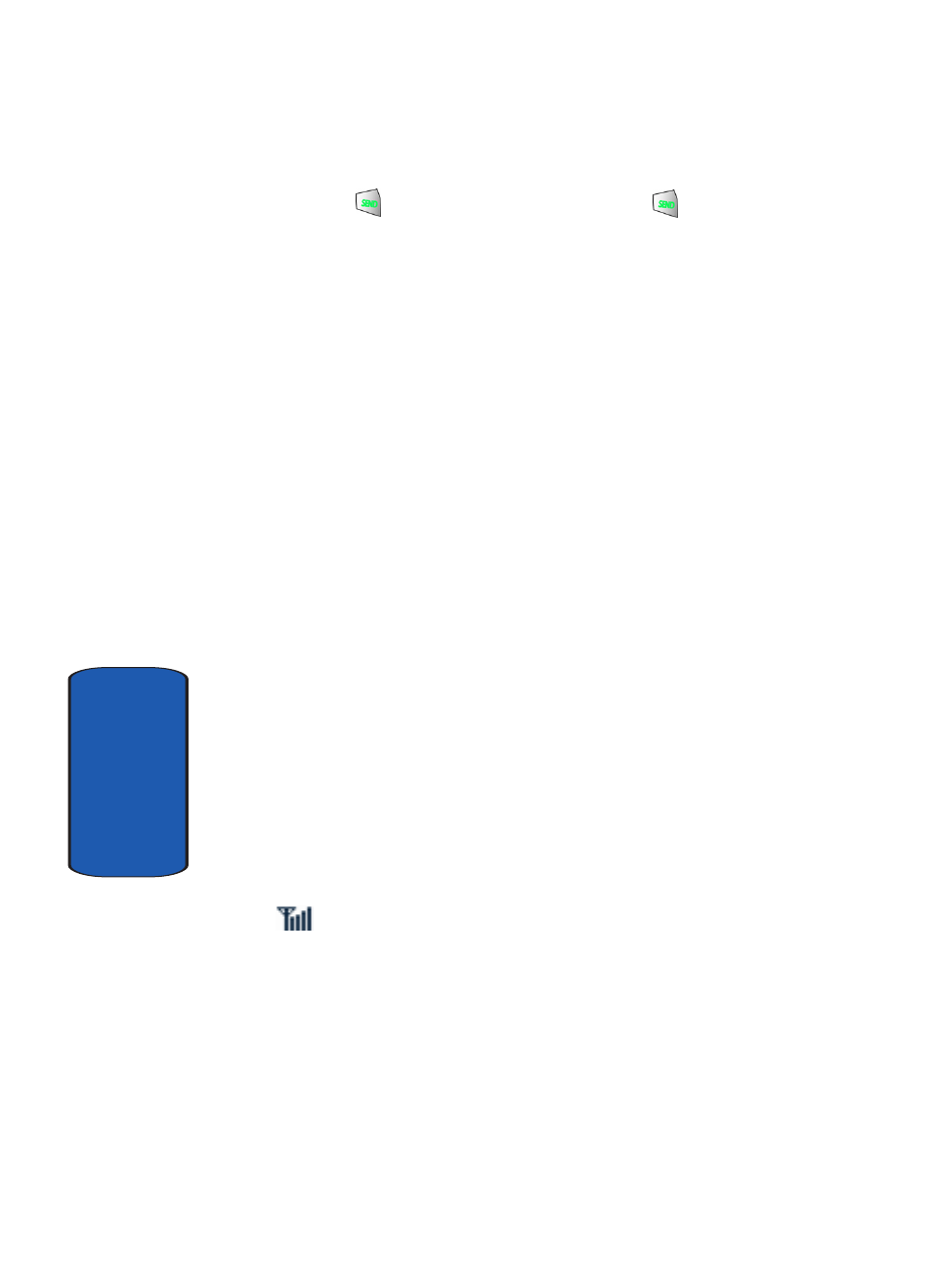
16
Section 2
5. Press
to pick up a waiting call. Press
again to
switch back to the other call.
Navigation Key
Use the directional keys on the navigation key to browse
menus, sub menus, and lists. Each key also acts as a
shortcut to launch applications. The down navigation key
is user-definable.
Speakerphone Key
Use the speakerphone key (located on the right side of
your phone) to switch from using the earpiece to the
speakerphone before or during a call. Use the volume
keys (located on the left side of your phone) to adjust the
volume. Press the speakerphone key to enable and
disable the speakerphone option.
Understanding the Display Screen
The bottom line of the display is reserved for icons that
indicate speakerphone, messaging and the top line is
reserved for icons that indicate network status, battery
power, signal strength, and more. The following table lists
some display icons and their descriptions.
Display icons
Signal Strength:
Always appears when your phone is
on and indicates the current signal strength. More lines
indicate a stronger signal.
