Using the web browser, 45 using the web browser, Link browsing and pointer browsing – Samsung HT-H7730WM-ZA User Manual
Page 45: The control panel at a glance
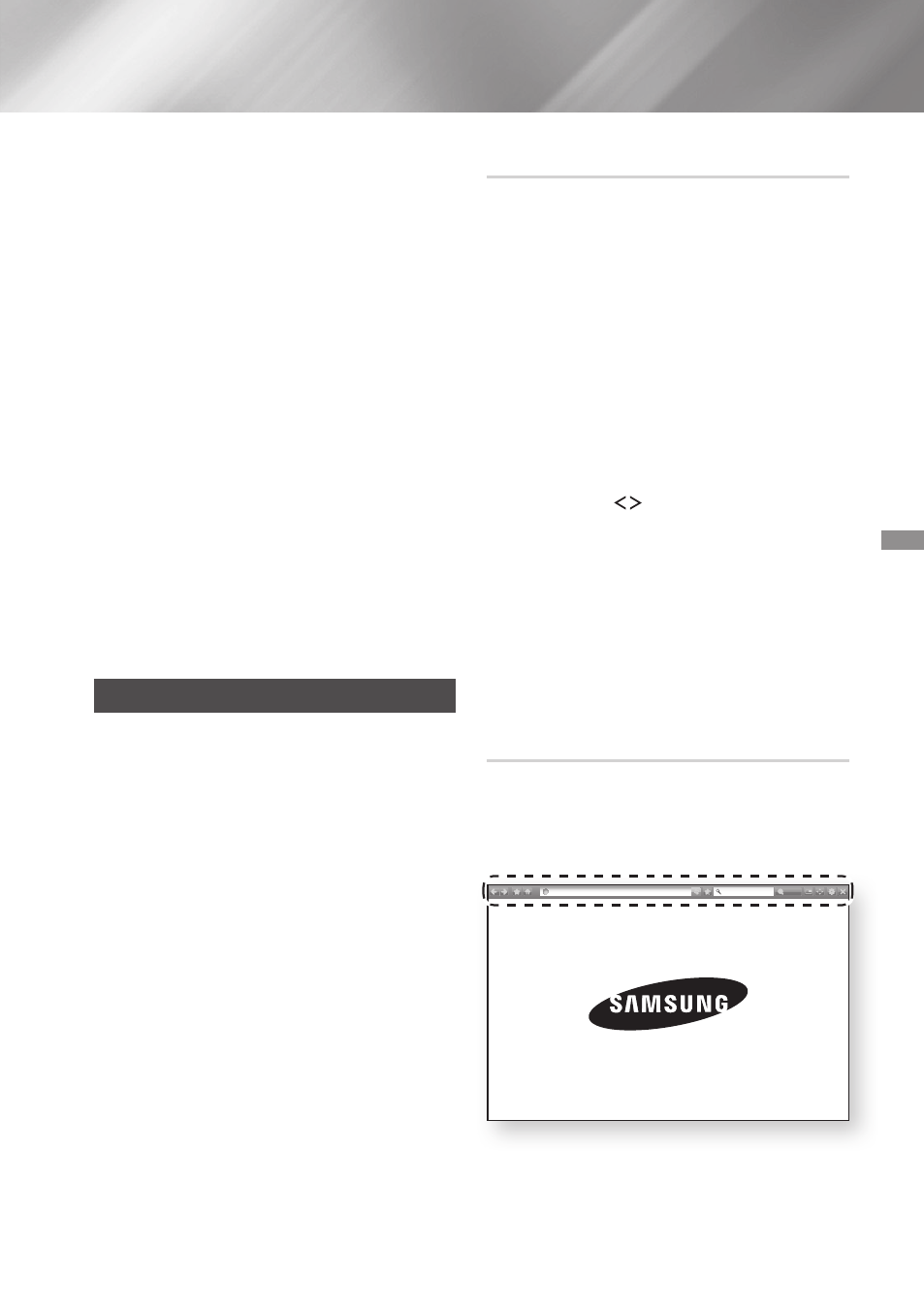
45
- English
Network Services
4. The TV displays a connecting message (for
example, Connecting to Android_92gb...)
and then displays the connected message.
5. In a few moments, the screen of your device
appears on the TV screen.
6. To stop Screen Mirroring, press the e
(
ExIT
) or ' (
RETURN
) button on the remote
control, or exit the Screen Mirroring function
on your smart phone.
✎
You can connect to a device that supports
AllShare Cast. Note that all devices that have
AllShare Cast may not be fully supported,
depending on the manufacturer. For further
information on mobile connection support,
refer to the manufacturer’s web site.
✎
When you are using the Screen Mirroring
function, video stuttering or audio dropouts
may occur, depending on your environment.
✎
Bluetooth transmissions can interfere with
the Screen Mirroring signal. Before using
the Screen Mirroring function, we strongly
recommend that you turn off the Bluetooth
function on your smart phone or smart device
(tablet, etc.).
Using the Web Browser
You can access the Internet using the Web
Browser application.
1. Select SAMSUNG AppS on the Home screen
and then press the
Ok
button.
2. On the SAMSUNG AppS screen, select
WebBrowser, and then press the
Ok
button.
✎
When you run the Web Browser with the
product connected by HDMI to a Bd Wise
compatible TV - and Bd Wise is on - the
browser is maximized to fill the screen and the
TV's resolution is set to the optimal resolution
automatically.
✎
The Web Browser is not compatible with Java
applications.
✎
If you attempt to download a file, and the file
cannot be saved, an error message will appear.
✎
E-commerce (purchasing produc ts online) is
not supported.
✎
ActiveX is not supported.
✎
Access may be blocked to some websites or to
web browsers operated by certain businesses.
Link Browsing and pointer Browsing
The Web Browser provides two types of browsing,
Pointer Browsing and Link Browsing. When you
launch the browser for the first time, Pointer
Browsing is active. If you are using a mouse to
navigate in the Web Browser, we recommend
leaving Pointer Browsing active. With Pointer
Browsing, you move the pointer using the
directional arrow keys on your remote. The pointer
moves freely around the screen, much like the
pointer on a computer when you use a mouse.
With Link Browsing, you use the directional arrow
keys to move a highlight from one link, button, or
entry field to the next. The highlight is restricted
to the links, buttons, and entry fields.
To activate Link Browsing, follow these steps:
1. Use the ,.
buttons on your remote to
move the pointer to the Link Browser icon on
the top right of the screen. The Link Browser
icon is the third icon from the right.
The pointer will be in the correct position if
the icon turns blue and the words “Link
Browsing” appear on the screen.
2. Press the
Ok
button. Link Browsing is
activated and will remain active whenever
you bring up the Web Browser or until you
change to Pointer Browsing.
The Control panel at a Glance
The Control Panel, which runs across the top
of the screen, has a series of icons which start
a number of useful functions. The icons are
described below, starting with the icon on the far
left of the screen.
http://www.samsung.com
100%
