Playing content – Samsung HT-H7730WM-ZA User Manual
Page 30
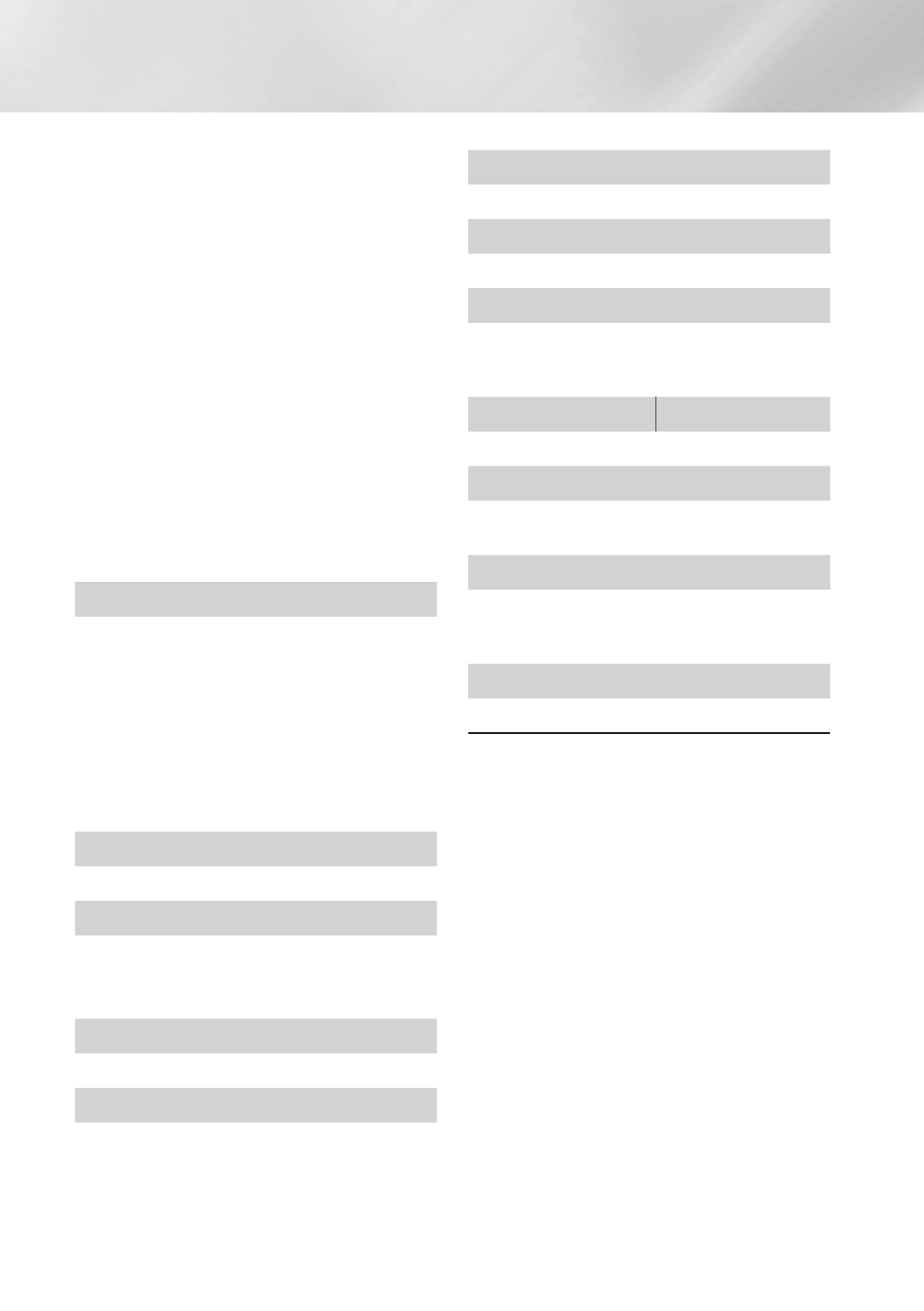
30
- English
Playing Content
1. Press the
Ok
button at the point where
you want repeat play to start (A).
2. Press the
Ok
button at the point where
you want repeat play to stop (B).
✎
Depending on the disc, the screen may not
display all repeat options.
✎
Off, Repeat One, and Repeat All appear
only when you play a video recorded as a
digital file.
✎
The screen may not display Chapter or
Title immediately. Continue to press the
,. buttons until your choice is inside the
applicable field.
✎
The screen may not display Repeat A-B
immediately. Continue to press the ,.
buttons until Repeat A-B is inside the
applicable field.
✎
You must set point (B) at least 5 seconds of
playing time after point (A).
picture Mode
Lets you set the picture Mode.
- dynamic : Increases sharpness and brightness.
- Standard : Choose this setting for most
viewing applications.
- Movie : The best setting for watching movies.
- User : Lets you adjust the sharpness and
noise reduction function respectively.
✎
When you use the Bd Wise function, this
menu will not appear.
Equalizer Mode
Set Equalizer Mode on to use the equalizer.
Equalizer Settings
Lets you set the equalizer.
✎
Equalizer Settings only appears when
Equalizer Mode is On.
Audio
Select to set the desired audio language.
Audio Sync
In some cases when the product is connected
to a digital TV, the audio signal may not
synchronize with the video signal. If this occurs,
use Audio Sync to adjust the audio delay time
to match the video signal.
Subtitle
Lets you set the desired subtitle language.
Subtitle Settings
Lets you set the desired subtitle options.
Angle
To view a scene from another angle. The Angle
option displays the number of angles available
to view (1/1, 1/2, 1/3, etc.).
BONUSvIEW video
BONUSvIEW Audio
Lets you set the desired Bonusview option.
Rotate
You can rotate the screen clockwise or
counterclockwise by 90 degrees.
Full Screen
Lets you set the size of the video image.
Choose Original, Mode1 (larger), or Mode2
(largest).
Information
Select to view video file information.
✎
Depending on the disc or storage device, the
Tools menu may differ.
✎
Video files with high bitrates of 20Mbps or
more strain the product’s capabilities and may
stop playing during playback.
