Settings – Samsung HT-H7730WM-ZA User Manual
Page 21
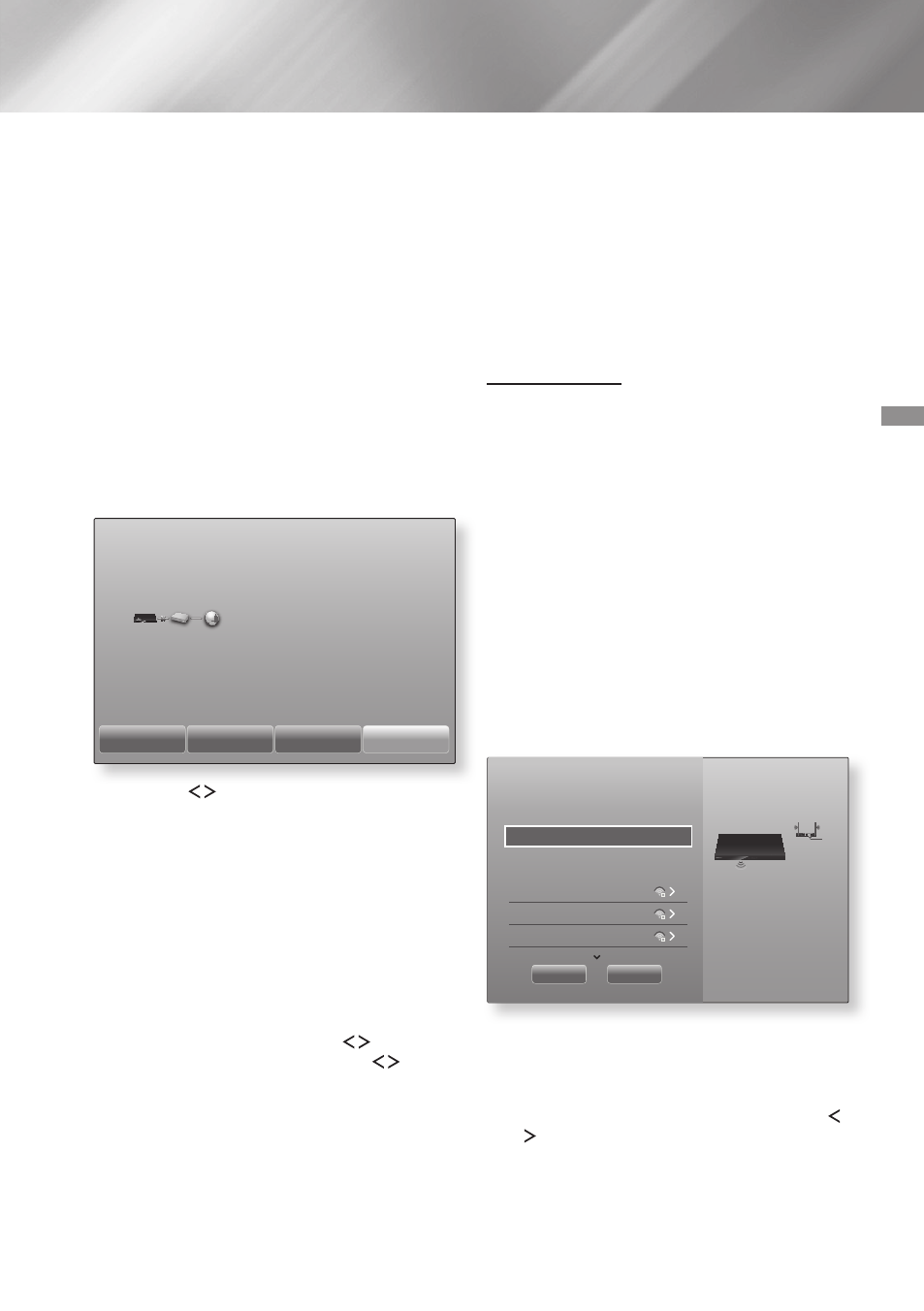
21
- English
Settings
Ğ
Wired - Manual
If you have a static IP address or the automatic
procedure does not work, you'll need to set the
Network Settings values manually.
After following Steps 1 to 3 in "Configuring Your
Network Connection" on page 20:
1. In the Network Settings screen, change
Network type to Wired. Then, select Connect
and press the
Ok
button.
The product searches for a network, and
then displays the connection failed message.
✎
If it is possible to connect the home theater
to your network wirelessly, select Change
Network at this point, change the Network
type to Wireless, and then go to the
instructions for wireless networks on this
page.
Network Settings
Wired network connection failed.
MAC Address
xx:xx:xx:xx:xx:xx
Ip Address
0. 0. 0. 0
Subnet Mask
0. 0. 0. 0
Gateway
0. 0. 0. 0
dNS Server
0. 0. 0. 0
Unable to connect to the network. Try the following: check if your Ip address is set
correctly in Ip Settings. Contact your Internet Service provider for more information.
Change Network
Ip Settings
Retry
Close
2. Use the
buttons to select Ip Settings,
and then press the
Ok
button. The Ip Settings
screen appears.
3. Select the Ip Setting field, and then set it to
Enter manually.
4. Select a parameter to enter (Ip Address, for
example), and then press
Ok
. Use the ,.
buttons on the remote control to enter the
numbers for the parameter. Or use the Num
keypad to enter a parameter number. Press and
hold the 123 button until the Num pad appears
on the screen. When the Num pad appears,
select a number using the ,.
button and
then press the
Ok
button. Use the
buttons on the remote control to move from
entry field to entry field within a parameter.
When done with one parameter, press the
Ok
button.
5. Press the , or . button to move to another
parameter, and then enter the numbers for
that parameter following the instructions in
Step 4.
6. Repeat Steps 4 and 5 until you have filled in
all parameters.
✎
You can get the network parameter values
from your Internet provider.
7. When finished entering all the parameter
values, select Ok, and then press the
Ok
button. The home theater verifies the
network connection and then connects to
the network.
Wireless Network
You can set up a wireless network connection in
three ways:
- Wireless Automatic
- Wireless Manual
- WPS(PBC)
Before you configure the wireless network
connection, disconnect any wireless network devices
currently connected to the product or, if applicable,
the product's current wired connection.
Ğ
Wireless - Automatic
After following Steps 1 to 3 in "Configuring Your
Network Connection" on page 20:
1. In the Network Settings screen, change
Network type to Wireless. The product
searches for and then displays a list of the
available networks.
Network Settings
Select your network type.
Network type
Wireless
Wireless network
si-ap
iptime
kIMING_vTOWER
you can connect your Blu-
ray player to the internet.
please select which wireless
network to use.
Refresh
WpS(pBC)
2. Select the desired network, and then press
the
Ok
button.
3. On the Security screen, enter your network's
security code or pass phrase.
Enter letters by selecting a letter with ,.
buttons, and then pressing
Ok
button.
4. When finished, select done, and then press
the
Ok
button. The product verifies the
network connection and then connects to
the network.
