Get fun & games, Get news & info, Get fun & games get news & info – Samsung SCH-A990ZKAVZW User Manual
Page 166
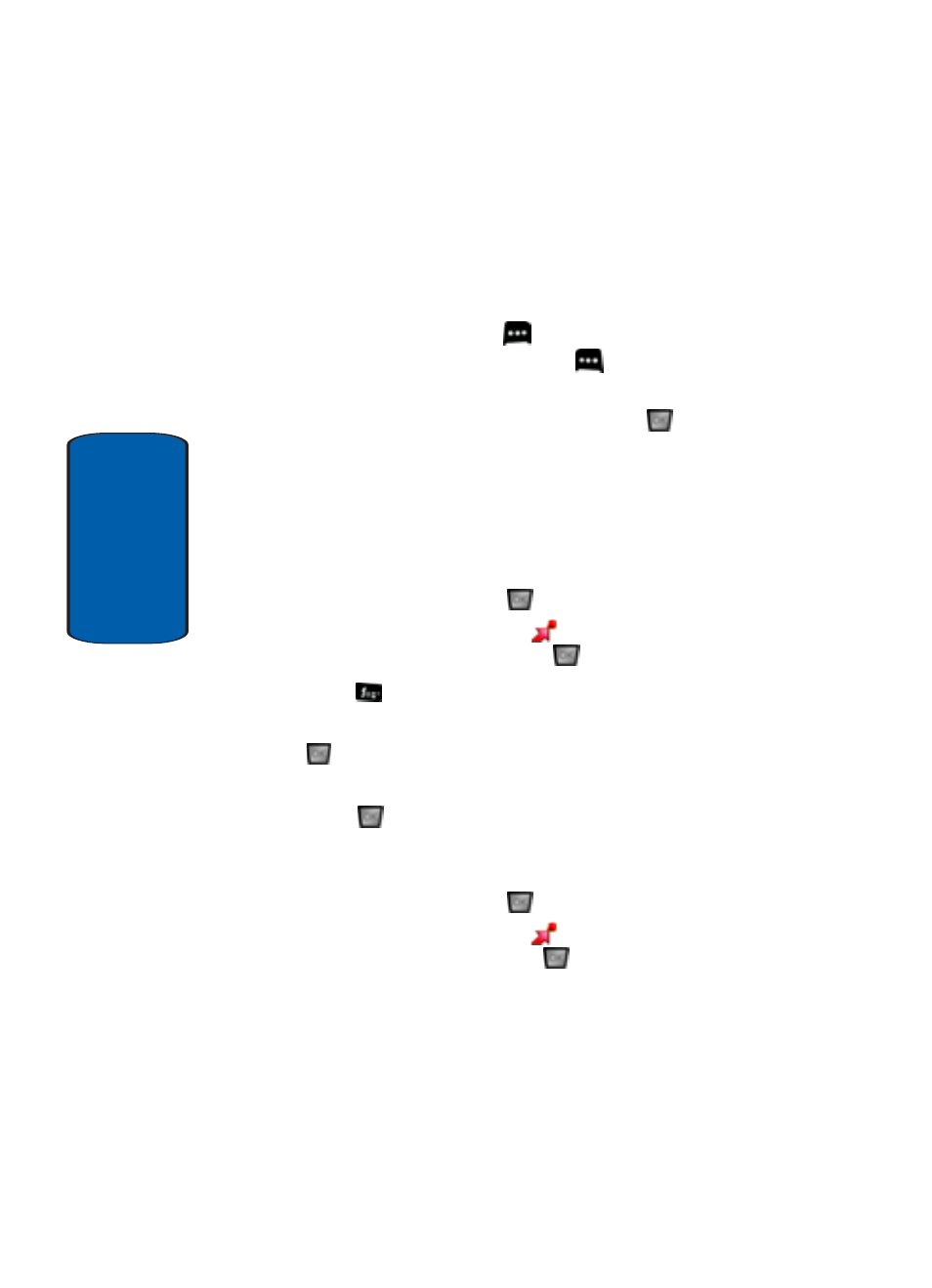
166
Section 9
10. Press the navigation key down to select Date. Press the
navigation key left or right to turn on or off.
11. Press the navigation key down to select Border. Press
the navigation key left or right to turn on or off.
12. Press the right soft key
Preview to preview the
image, or press the left soft key
Print to print the
image.
13. Select Yes to confirm printing and press
.
Get Fun & Games
Select from several fun and interesting applications or a
broad category of games that you can play on your
phone.
1. In standby mode, press
MENU, use the left
navigation key to highlight
GET IT NOW. Highlight
Get Fun & Games and press
.
2. Press
Get New App.
3. Use the navigation keys to make a selection and press
.
4. Choose the charge Either Subscription or Unlimited, then
press
. Follow in screen prompts to apply.
Get News & Info
1. In standby mode, press
MENU, use the left
navigation key to highlight
GET IT NOW. Highlight
Get News & Info and press
.
2. The browser is launched and a pop up screen with
available applications is displayed.
3. Use the navigation key to browse the categories.
