Samsung SCH-A990ZKAVZW User Manual
Page 149
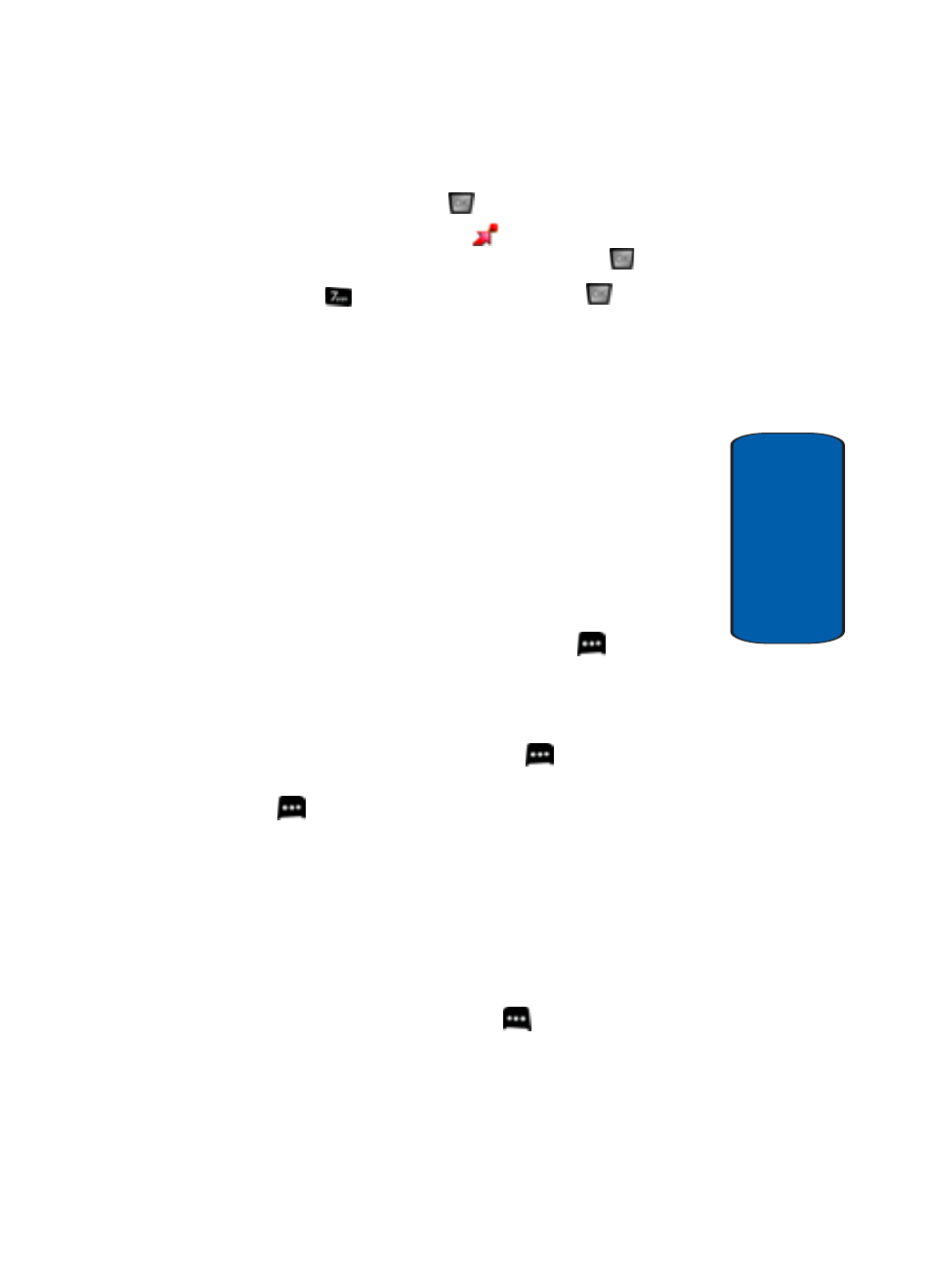
Section 9: Multimedia
149
Get Tunes & Tones
Section 9
1. In standby mode, press
MENU, use the left
navigation key to highlight
GET IT NOW. The Get
Tunes & Tones menu is highlighted, press
.
2. Highlight
Manage Music and press
.
3. Your Music Library will appear. The following categories
are available:
•
Genres
: This option organizes your songs by music type
(genre). For example, Folk, Rock, Country, Classical, Soul,
Unknown and so on. Each folder will contain all songs within
that genre.
•
Artists
: This option organizes your songs by artist.
•
Albums
: This option organizes your songs by album title.
Even if you only have one song from an album, a folder for the
album will display.
•
Songs
: This option organizes your songs by song title. To add
a song to a playlist, press the right soft key
Options
and
select
Add to playlist
to place the song into one of your
playlists.
•
Playlists
: Any playlists that you have created are displayed in
this option. Press the right soft key
Create
to create a
new playlist. With a playlist highlighted, press the right soft key
Options
to play, edit, rename, or erase the playlist, or to
create a new playlist.
•
Inbox
: This repository is where alert notifications are received
when new music from a selected artist is available for
download.
•
Play All
: This option will play all of your songs in list order.
•
Shuffle
: This option will re-sort a playlist order.
4. You can press the left soft key
Catalog to go to the
Get V CAST Music catalog.
