Night shot, Self timer, Color effects – Samsung SCH-R560DAAMTR User Manual
Page 86
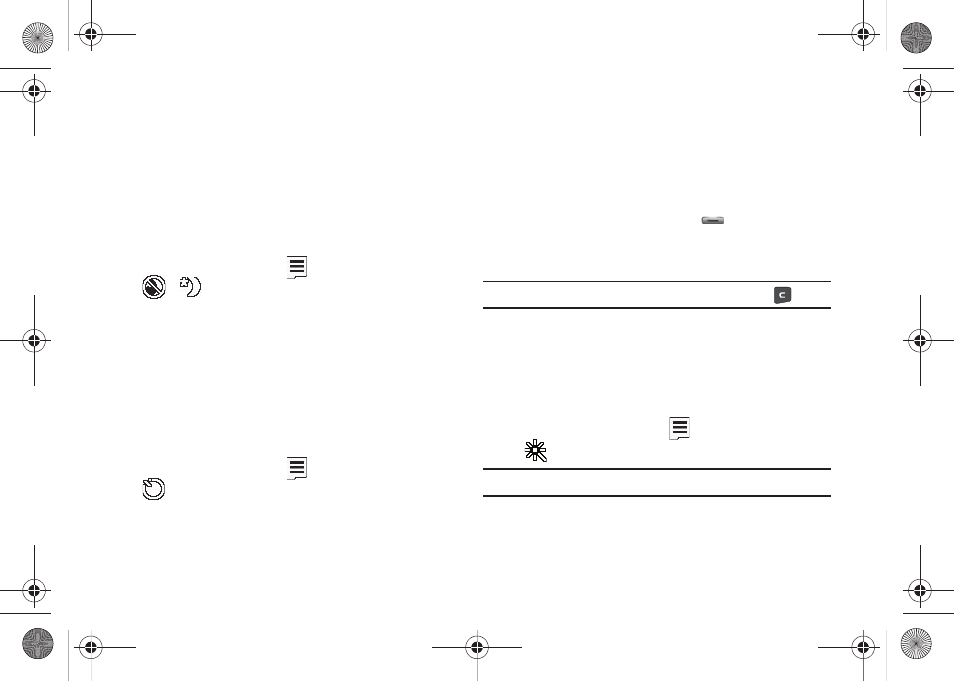
83
• 100
• 200
• 400
2.
Select the ISO setting of your choice. You’re returned to the
camera viewfinder screen.
Night Shot
Night Shot lets you take pictures in low light conditions.
1.
In camera mode, press the
soft key, then highlight
/
. The following options appear in the display:
• Off
• On
2.
Select the Night Shot setting of your choice. You’re
returned to the camera viewfinder screen.
Self Timer
Self Timer lets you delay taking a picture long enough to let you
join others in a picture.
1.
In camera mode, press the
soft key, then highlight
. The following options are available:
• Off
• 2 Sec.
• 5 Sec.
• 10 Sec.
2.
Select the desired Self Timer option. If you select 2, 5, or
10, the Self Timer icon appears in the camera screen in the
display.
When you press the Camera key (
), the countdown
timer indicates the time remaining before the camera
takes the picture.
Tip: To stop or disable the Self Timer without resetting it, press
.
Color Effects
Change the look of your pictures with Color Effects. Choose from
six available settings such as Green, Negative, and Sepia. The
selected color effect previews in the display before you take the
picture.
1.
In camera mode, press the
soft key, then highlight
. The following options pop-up:
Note: To disable Color Effects, choose Normal.
• Normal — Subjects and pictures appear with a normal hue.
• Black&White — Subjects and pictures appear in black and white.
r560.book Page 83 Tuesday, June 16, 2009 1:04 PM
