Managing outbox messages, Draft box, Create a draft message – Samsung SCH-R560DAAMTR User Manual
Page 65
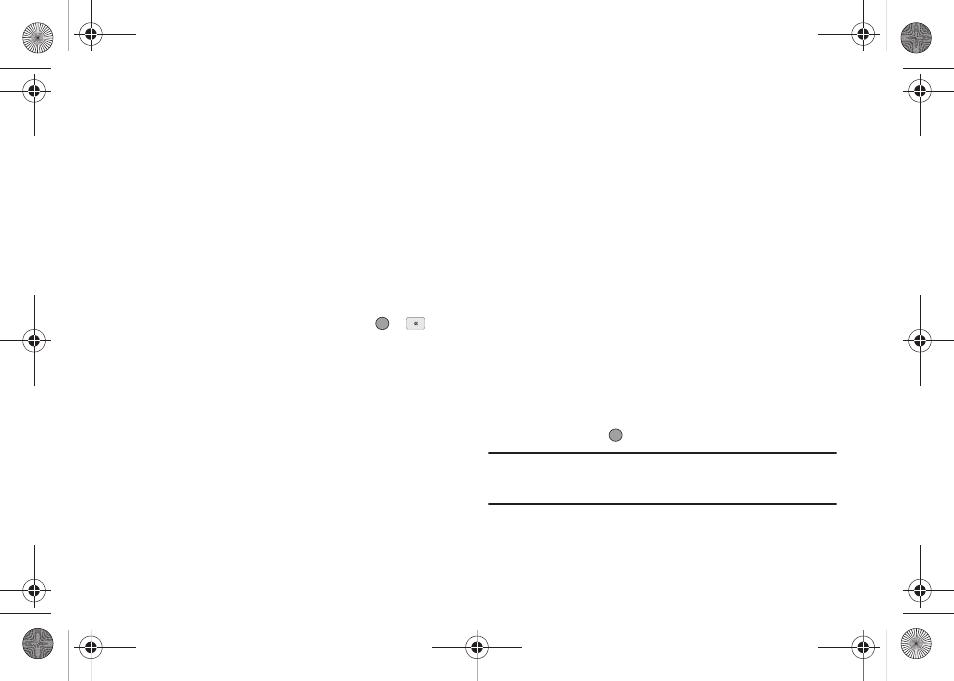
Messages 62
Select an option to perform its function.
Managing Outbox Messages
1.
In standby mode, press the Messages shortcut (Down
navigation) key press the Menu soft key, then select
Messages
➔
Outbox. Your list of sent messages appear
in the display.
2.
Highlight a message in the list, you have the following
options:
• To remove the highlighted message from the Inbox, press the Erase
soft key.
• To review the highlighted message, press OPEN (
or
).
• For more options, press the Options soft key. The following options
appear in the display:
–
Forward — Send the highlighted message to another recipient.
–
Resend — Send another copy of the highlighted message to the
original recipient
–
Lock / Unlock — Block/permit erasure of the highlighted message.
–
Add To Contacts — Save the recipient’s number to your Contacts.
–
Erase Outbox — Erase all Unlocked messages from the Outbox.
–
Message Info — Shows message delivery status, addressee, size,
and so on.
Select an option to perform its function.
Draft Box
Messages in the Draft Box are those that have been composed
but never sent. You can return to the Draft Box at any time to
view, edit, or send a draft message.
Create a Draft Message
1.
In standby mode, press the Messages shortcut (Down
navigation) key or press the Menu soft key, then select
Messages
➔
Send Message and then select one of the
following Send Message options:
•
Text Message
•
Picture Message
•
Video Message
The Create Txt Msg / Create Pic Msg / Create Video Msg
screen appears in the display showing the To: list.
2.
Enter the phone Number or Email address of a recipient,
then press the
key.
Tip: Press the Add soft key to display a pop-up menu containing: Contacts,
Groups, and Recent Calls. These options allow you to find and add
recipients to the Send To: list.
r560.book Page 62 Tuesday, June 16, 2009 1:04 PM
