Sound settings, Volume, Ringer type – Samsung SCH-R560DAAMTR User Manual
Page 120
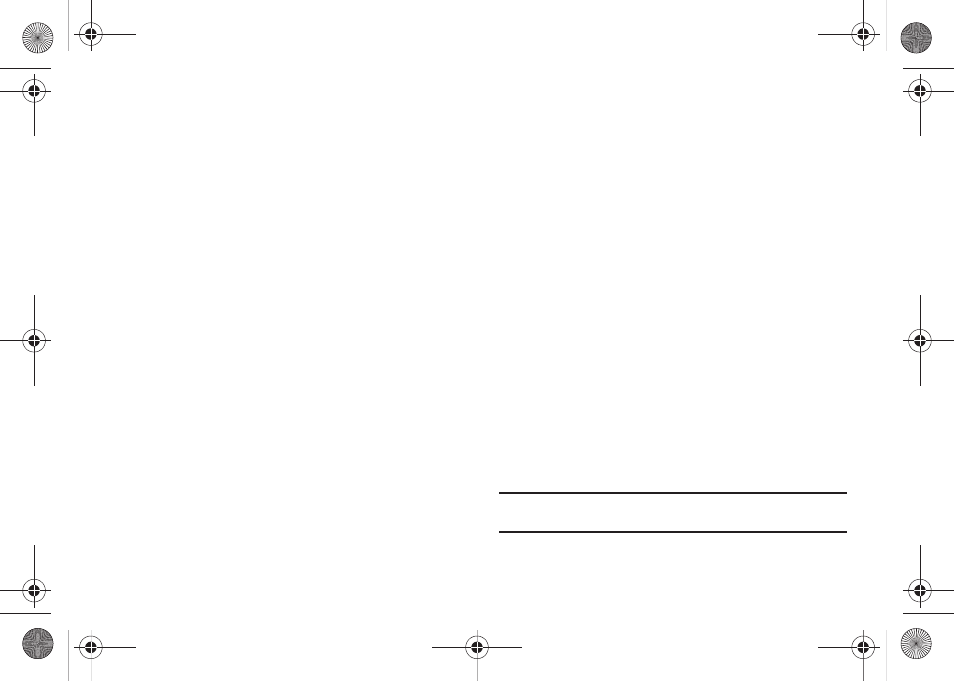
117
Sound Settings
Sound Settings let you customize your phone’s audio properties,
such as ringers, keypad tones, alerts, start up melody, and more.
Volume
Use the Volume sub-menu to set the default volume for call
ringers, message alerts, and alarms.
1.
From the Settings menu, select Sound Settings
➔
Volume. The following options appear in the display:
• Voice Calls — Lets you set your phone’s Voice Calls ringer to be
Off, to Vibrate, or to play a selected ringtone, melody, or sound at
Low – High/Vibrate volume.
• Messages — Lets you set your phone’s New Messages ringer to
be Off, to Vibrate, or to play a selected ringtone, melody, or sound at
Low – High/Vibrate volume.
• Alarms — Lets you set your phone’s Alarms ringer to be Off, to
Vibrate, or to play a selected ringtone, melody, or sound at Low –
High/Vibrate volume.
2.
Select the desired option, then select the desired volume
level (Ringer Off, Low, Low/Medium, Medium, Medium/
High, or High) or vibrate mode (Vibrate, Vibrate/High).
Ringer Type
You can assign ring tones and melodies for calls, alarms, and
other alerts in the Ringer Type sub-menu.
1.
From the Settings menu, select Sound Settings
➔
Ringer Type. The following ringer types appear in the
display:
• Voice Calls
• Messages
–
Text Message
–
Picture Message
–
Voicemail
• Roam Ringer
2.
Select a ringer type. The following ringtone/sounds
galleries appear in the display:
• My Ringtones
• My Sounds
3.
Select the desired gallery.
4.
Select the desired ringtone, melody, or sound file.
Tip: To play each tone, melody, or sound file as you scroll through the list,
press the Play soft key.
r560.book Page 117 Tuesday, June 16, 2009 1:04 PM
