Camera options, Mode, Shooting mode – Samsung SCH-R560DAAMTR User Manual
Page 84: Size
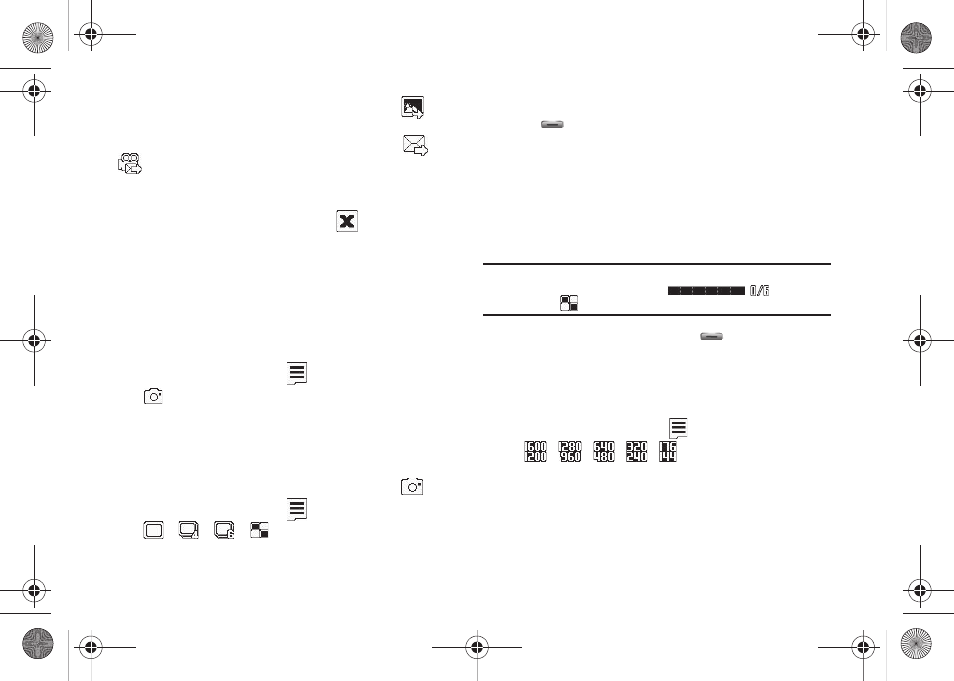
81
•
Access the My Images / My Videos folder by pressing the
soft
key.
•
Send the picture or video to someone else by pressing the
/
soft key.
For a detailed procedure, see “Send Picture Messages in Camera
Mode” on page 54.
•
Discard the picture or video by pressing the
soft key.
Camera Options
The Camera Option buttons let you adjust the default camera
settings to suite available lighting, the subject of the photo, or the
purpose of the photo.
Mode
Switches the Camera to Camcorder mode.
ᮣ
In camera mode, press the
soft key, then highlight
and select Camcorder. The Camcorder view finder
screen appears in the display.
Shooting Mode
Shooting Mode lets you select Fun Frames and/or take multiple
pictures in succession when you press the Camera key (
).
1.
In camera mode, press the
soft key, then highlight
/
/
/
. The following options are
available:
• Single — 1 picture taken when your press the Camera key
(
).
• Series Shot 4 — 4 new pictures taken in succession.
• Series Shot 6 — 6 new pictures taken in succession.
• Mosaic — 1-18 new shots taken in succession and combined into
a single picture in an array.
2.
Select the desired option and setting. The related icon
appears in the display.
Note: When the Shooting Mode option is set to a value other than Single,
either a Series Shot progress bar (
) or a Mosaic
shot icon (
) appears in the viewfinder screen.
When you press the Camera key (
), the camera takes
several pictures in rapid succession (Multi and Mosaic).
Size
Change the size (in bytes) of your pictures using the Size setting.
1.
In camera mode, press the
soft key, then highlight
/
/
/
/
. The following options are
available:
• 1600x1200 pixels
• 1280x960 pixels
• 640 X 480 pixels
r560.book Page 81 Tuesday, June 16, 2009 1:04 PM
