Samsung SCH-R560DAAMTR User Manual
Page 60
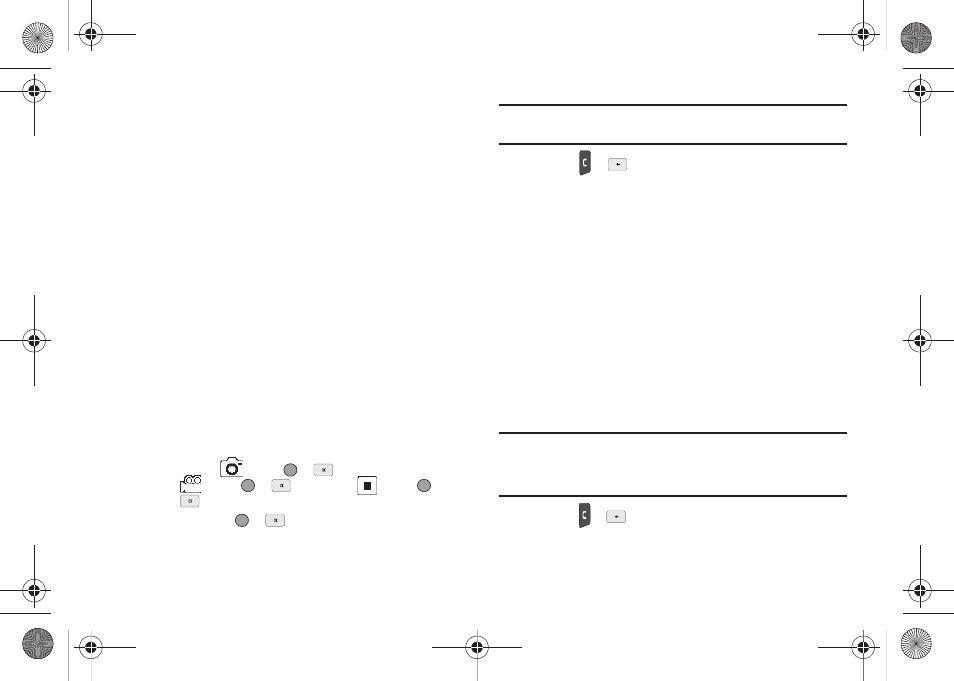
57
4.
Highlight the Text: field, then enter the message text using
either keypad. (See “Entering Text” on page 34 for more
information.)
5.
For a Picture Message, highlight the PIC: field, then press
the Picture soft key. A photo gallery of thumbnail images
appears in the display.
– or –
For a Video Message, highlight the Video: field, then press
the Videos soft key. A video gallery of thumbnail images
appears in the display.
6.
Do one of the following:
• Select a picture/video to add it to your message.
To expand the highlighted picture/video for easier viewing, press the
View / Play soft key.
• include a new picture/video by doing the following:
–
Press the Camera / Video soft key. The Camera/Camcorder viewfinder
screen appears.
–
Press the
soft key (
or
) to take the picture, or press the
soft key (
or
)followed by the
soft key (
or
) to take a video.
–
Press SEND (
or
).
Note: For more information about using the camera-camcorder feature in
your phone, see “Camera-Camcorder” on page 75.
• Press
or
to exit the photo gallery screen without selecting
a picture.
You are returned to the Create Pic Msg / Create Video
Msg screen with the selected picture in the PIC: field.
7.
For a Picture Message, if you wish to insert a sound into
your message, highlight the Sound: field, then press the
Sounds soft key. The My Sounds screen appears in the
display.
8.
Do one of the following:
• Select a file from the list of previously recorded voice memos and
preloaded audio files on your phone.
• Select Record New and record a new voice memo, then select the
new recorded sound file to add it to the message.
Note: You can record and insert a voice memo of up to 60 seconds in length,
if you record first before attaching a picture. If a picture is attached
before recording, the size of the voice memo is limited to the amount
of remaining memory.
• Press
or
to exit the My Sounds screen without selecting a
sound.
r560.book Page 57 Tuesday, June 16, 2009 1:04 PM
