Backlight, Shortcut icon, For more information – Samsung SCH-R560DAAMTR User Manual
Page 119
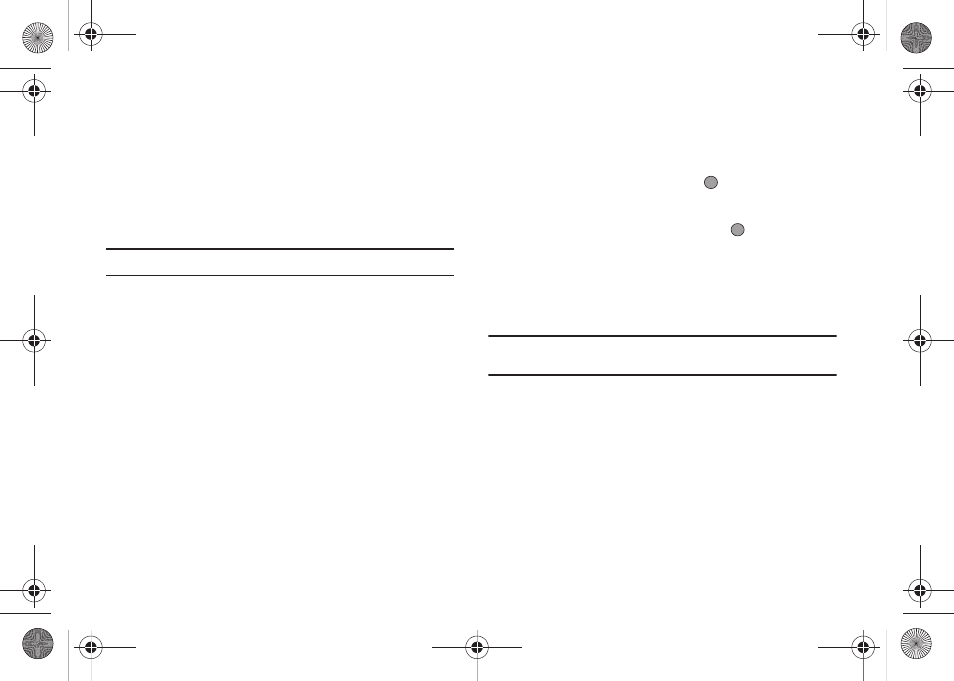
Settings 116
–
On
–
Off
Select the desired setting.
Backlight
You can set the backlight for your display or keypad to remain on
for a specified period of time or remain on as long as the folder is
open.
Note: Prolonged backlight use drains your battery faster.
1.
From the Settings menu, select Display Settings
➔
Backlight
.
The following sub-menus appear in the display:
• Main Display — Sets the time the internal display backlight
remains on after a period of inactivity. Optional settings are: 10
seconds, 15 seconds, 30 seconds, Always On, and Always
Off.
•
Keypad
— Sets the amount of time the keypad backlight remains
on after a period of inactivity. Optional settings are:
10 seconds
,
15
seconds
,
30 seconds
,
Always On
, and
Always Off
.
•
Brightness
— Use the Left and Right navigation keys to select
between any of 5 optional settings.
• Charging — Sets the amount of time the display backlight remains
on while the battery is charging. Optional settings are:
10 seconds
,
15 seconds
,
30 seconds
,
Always On
, and
Always Off
.
2.
Use the Up and Down navigation keys to highlight the
desired sub-menu and press the
key.
3.
Use the navigation keys to change settings as desired in
the selected sub-menu, and press the
key to save your
selection.
Shortcut Icon
Shortcut Icon lets you display or hide a list of icons that serve as
shortcuts for launching applications on your Tint™.
Note: For more information, refer to “Main Display — Shortcut Icon On” on
1.
From the Settings menu, select Display Settings
➔
Shortcut Icon. The following options appear in the display:
• On — Shortcut Icons list appears in the display when your phone is
in standby mode.
• Off — Shortcut Icons list does not appear in the display.
2.
Select the preferred Shortcut Icon option.
r560.book Page 116 Tuesday, June 16, 2009 1:04 PM
